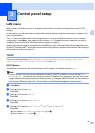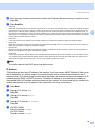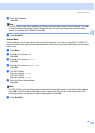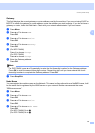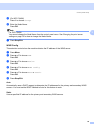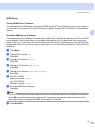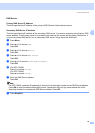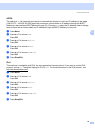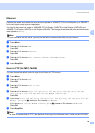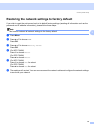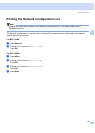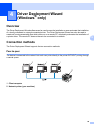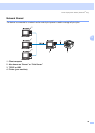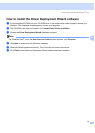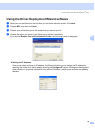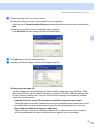Control panel setup
26
3
Ethernet 3
Ethernet link mode. Auto allows the print server to operate in 100BASE-TX full or half duplex, or in 10BASE-T
full or half duplex mode by auto negotiation.
You can fix the server link mode to 100BASE-TX Full Duplex (100B-FD) or Half Duplex (100B-HD) and
10BASE-T Full Duplex (10B-FD) or Half Duplex (10B-HD). This change is valid after the print server has been
reset (default is Auto).
Note
If you incorrectly set this value, you may not be able to communicate with your print server.
a Press Menu.
b Press a or b to choose LAN.
Press OK.
c Press a or b to choose Ethernet.
Press OK.
d Press a or b to choose Auto, 100B-FD, 100B-HD, 10B-FD or 10B-HD.
Press OK.
e Press Stop/Exit.
Scan to FTP (for MFC-7440N) 3
You can choose the default color file type for the Scan to FTP function.
a Press Menu.
b Press a or b to choose LAN.
Press OK.
c Press a or b to choose Scan to FTP.
Press OK.
d Press a or b to choose Color 150 dpi, Color 300 dpi, Color 600 dpi, Gray 100 dpi,
Gray 200 dpi, Gray 300 dpi, B&W 200 dpi or B&W 200x100 dpi.
Press OK.
e If you chose Color 150 dpi, Color 300 dpi, Color 600 dpi, Gray 100 dpi, Gray 200 dpi
or Gray 300 dpi in d, press a or b to choose PDF or JPEG.
If you chose B&W 200 dpi or B&W 200x100 dpi in d, press a or b to choose PDF or TIFF.
Press OK.
f Press Stop/Exit.
Note
For how to operate Scan to FTP, see Network Scanning of the Software User’s Guide on the CD-ROM.