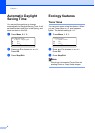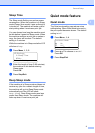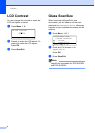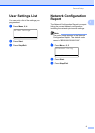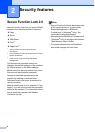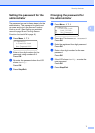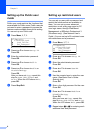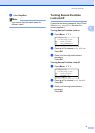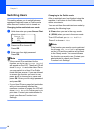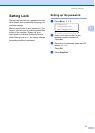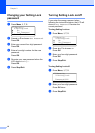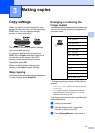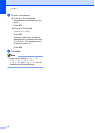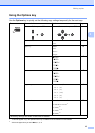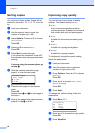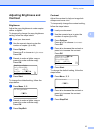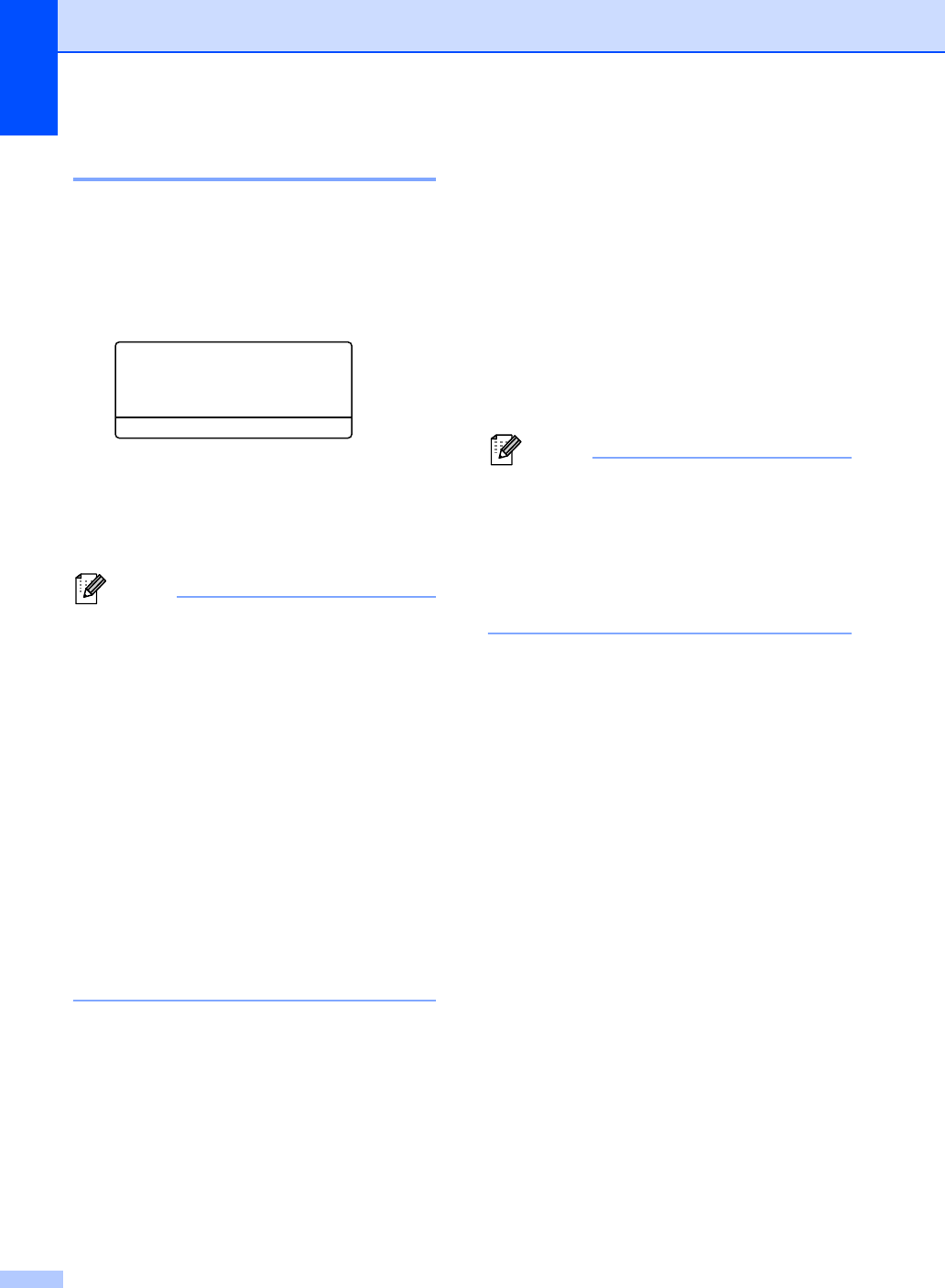
Chapter 2
10
Switching Users 2
This setting allows you to switch between
registered restricted users or Public mode
when Secure Function Lock is turned on.
Changing to the restricted user mode
a Hold down d as you press Secure Print.
Function Lock
Change ID
a BROTHER
b ABC
Select ab or OK
b Press a or b to choose ID.
Press OK.
c Enter your four-digit password.
Press OK.
Note
• If the current ID is restricted for the
function you try to use, Access Denied
will appear on the LCD. Then the LCD will
show Change ID and other User IDs so
you may switch to a User ID or Public
mode that has access. If you are allowed
to access the function you want to use,
press a or b to choose your name and
press OK. Enter your four-digit password
and press OK.
• If your User ID has a page limit restriction
and you have already reached the
maximum number of pages, the LCD will
show Limit Exceeded when you try to
print data. Contact your administrator to
check your Secure Function Lock
Settings.
Changing to the Public mode
After a restricted user has finished using the
machine, it will return to the Public setting
within one minute.
You can exit from the restricted user mode by
pressing the following keys:
Clear when you are in the copy mode.
(SCAN) when you are in the scan mode.
Then LCD will ask you Go to Public?.
Press 1 to choose 1.Yes.
Note
If the function you want to use is restricted
for all users, Not Available will appear
on the LCD and the machine will go back
to the Ready mode. You cannot access
the function you want to use. Contact your
administrator to check your Secure
Function Lock Settings.