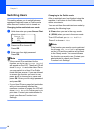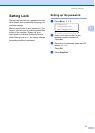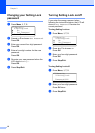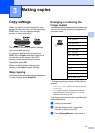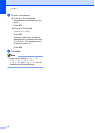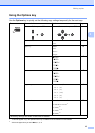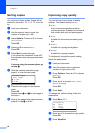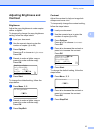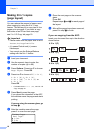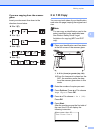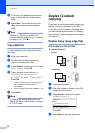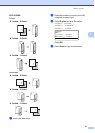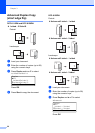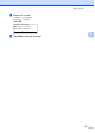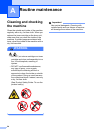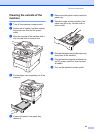Chapter 3
18
Making N in 1 copies
(page layout) 3
You can reduce the amount of paper used
when copying by using the N in 1 copy
feature. This allows you to copy two or four
pages onto one page. If you want to copy
both sides of an ID card onto one page,
see 2 in 1 ID Copy uu page 19.
Important
• Please make sure the paper size is set to
Letter, A4, Legal or Folio.
•(P) means Portrait and (L) means
Landscape.
• You cannot use the Enlarge/Reduce
setting with the N in 1 feature.
a Load your document.
b Use the numeric keys to enter the
number of copies (up to 99).
c Press Options. Press a or b to choose
Page Layout. Press OK.
d Press a or b to choose Off(1 in 1),
2in1(P), 2in1(L),
2in1(ID)
1
, 4in1(P) or
4in1(L).
Press OK.
1
For details about 2 in 1 (ID), see 2 in 1 ID
Copy uu page 19.
e Press Start to scan the page.
If you placed the document in the ADF,
the machine scans the pages and starts
printing.
If you are using the scanner glass, go
to step f.
f After the machine scans the page,
press 1 to scan the next page.
Flatbed Copy:
Next Page?
a 1.Yes
b 2.No
Select ab or OK
g Place the next page on the scanner
glass.
Press OK.
Repeat steps f and g for each page of
the layout.
h After all the pages have been scanned,
press 2 in step f to finish.
If you are copying from the ADF: 3
Insert your document face up in the direction
shown below:
2in1(P)
2in1(L)
4in1(P)
4in1(L)