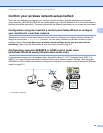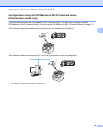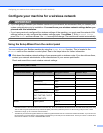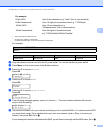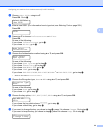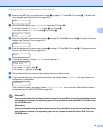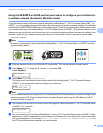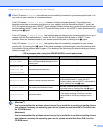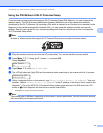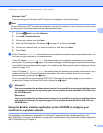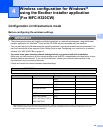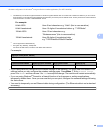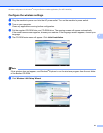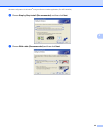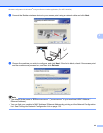Configuring your machine for a wireless network (For MFC-9320CW)
36
3
f If the LCD shows Connected, the machine has successfully connected to your access point/router. You
can now use your machine in a wireless network.
If the LCD shows Connection Error, a session overlap has been detected. The machine has
detected more than one access point/router on your network with the SecureEasySetup™ mode, the
Wi-Fi Protected Setup mode or AOSS™ mode enabled. Make sure that only one access point/router has
the SecureEasySetup™ mode, the Wi-Fi Protected Setup mode or the AOSS™ mode enabled and try
starting from c again.
If the LCD shows No Access Point, the machine has not detected your access point/router on your
network with the SecureEasySetup™ mode, the Wi-Fi Protected Setup mode or AOSS™ mode
enabled. Move the machine closer to your access point/router and try starting from c again.
If the LCD shows Connection Fail, the machine has not successfully connected to your access
point/router. Try starting from c again. If the same message is indicated again, reset the machine back
to the default factory settings and try again. (For resetting, see Restoring the network settings to factory
default on page 117.)
(Windows
®
)
You have completed the wireless network setup. If you would like to continue installing drivers
and software necessary for operating your device, please choose Install MFL-Pro Suite from
the CD-ROM menu.
(Macintosh)
You have completed the wireless network setup. If you would like to continue installing drivers
and software necessary for operating your device, please choose Start Here OSX from the
CD-ROM menu.
LCD messages when using the SES/WPS/AOSS control panel menu
LCD shows Connection status Action
Setting WLAN
Searching or accessing the access
point, and downloading settings from the
access point.
—
Connecting SES
Connecting WPS
Connecting AOSS
Connecting the access point. —
Connected Connection succeeded. —
Connection Error Session overlap has been detected.
Check that only one router or access point has
the SecureEasySetup™ mode, the Wi-Fi
Protected Setup mode or AOSS™ mode enabled
and try starting from step c again.
No Access Point The access point detection failed.
Move the machine closer to your access
point/router and try starting from step c again.
Connection Fail Connection failed.
1 Try starting from step c again.
2 If the same message continues, reset the
machine back to the factory settings and try
again.