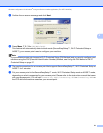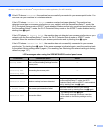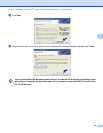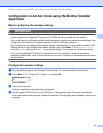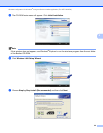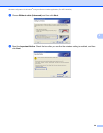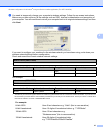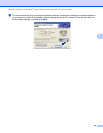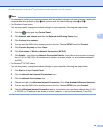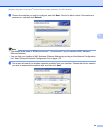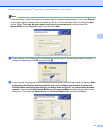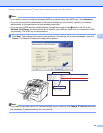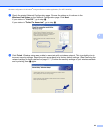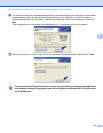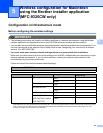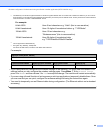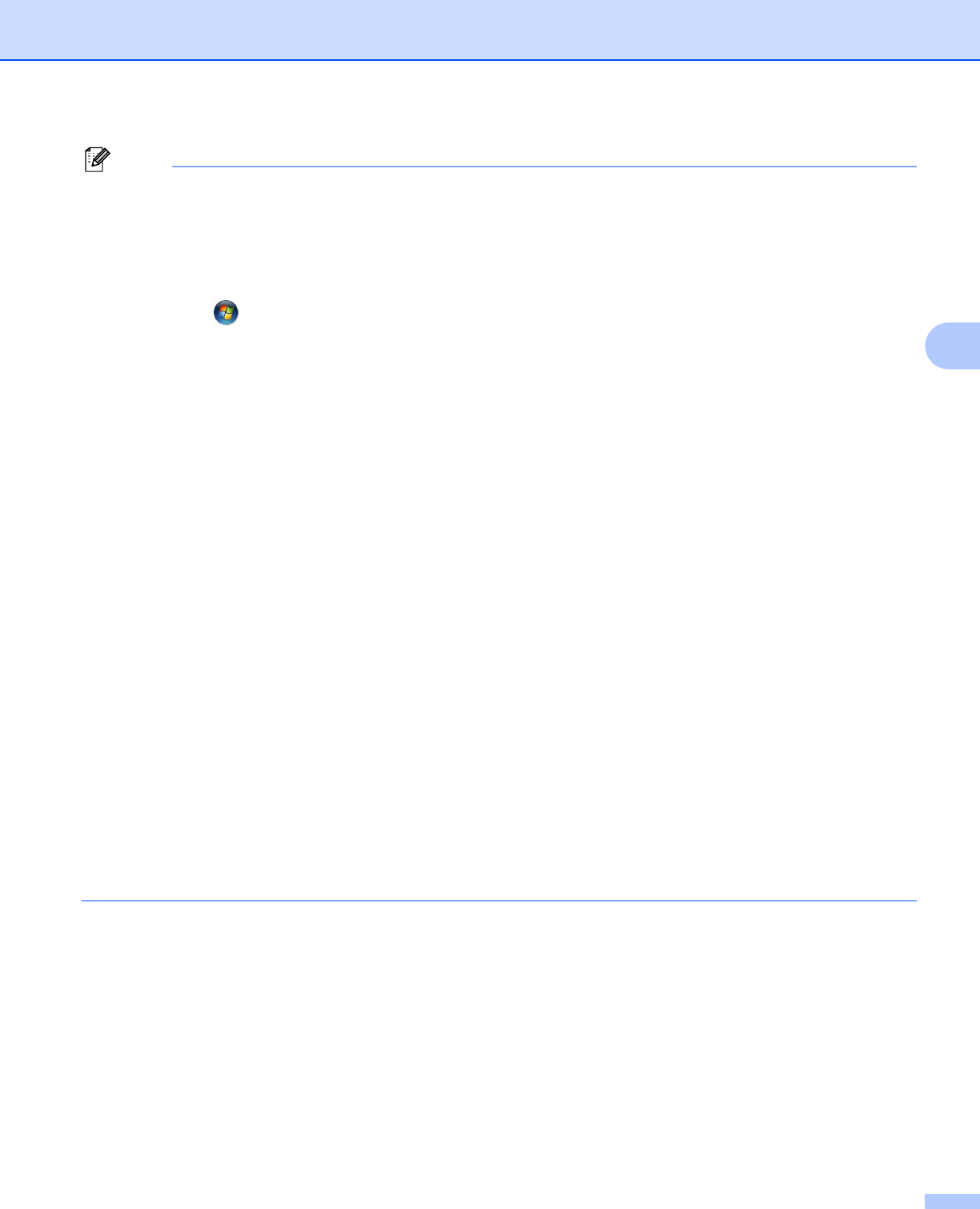
Wireless configuration for Windows
®
using the Brother installer application (For MFC-9320CW)
59
4
Note
• If a message to restart your computer appears after the wireless settings have been changed, restart your
computer and then go back to step d and continue with the install skipping steps j and k.
• For Windows Vista
®
users:
You can temporarily change the wireless settings on your computer, following the steps below:
1 Click the button and then Control Panel.
2 Click Network and Internet and then the Network and Sharing Center icon.
3 Click Connect to a network.
4 You can see the SSID of the wireless printer in the list. Choose SETUP and click Connect.
5 Click Connect Anyway and then Close.
6 Click View status of Wireless Network Connection (SETUP).
7 Click Details... and check the Network Connection Details. It may take a few minutes to change
from 0.0.0.0 to 169.254.x.x IP address to be shown on screen (where x.x. are numbers between 1
and 254).
• For Windows
®
XP SP2 users:
You can temporarily change the wireless settings on your computer, following the steps below:
1 Click Start and then Control Panel.
2 Click the Network and Internet Connections icon.
3 Click the Network Connections icon.
4 Choose and right-click Wireless Network Connection. Click View Available Wireless Networks.
5 You can see the SSID of the wireless printer in the list. Choose SETUP and click Connect.
6 Check the Wireless Network Connection status. It may take a few minutes to change from 0.0.0.0
to 169.254.x.x IP address to be shown on screen (where x.x. are numbers between 1 and 254).