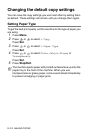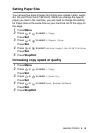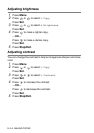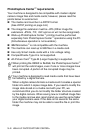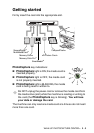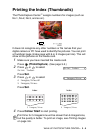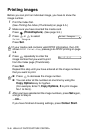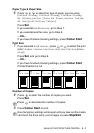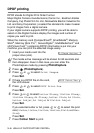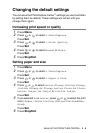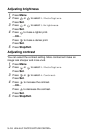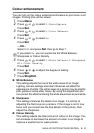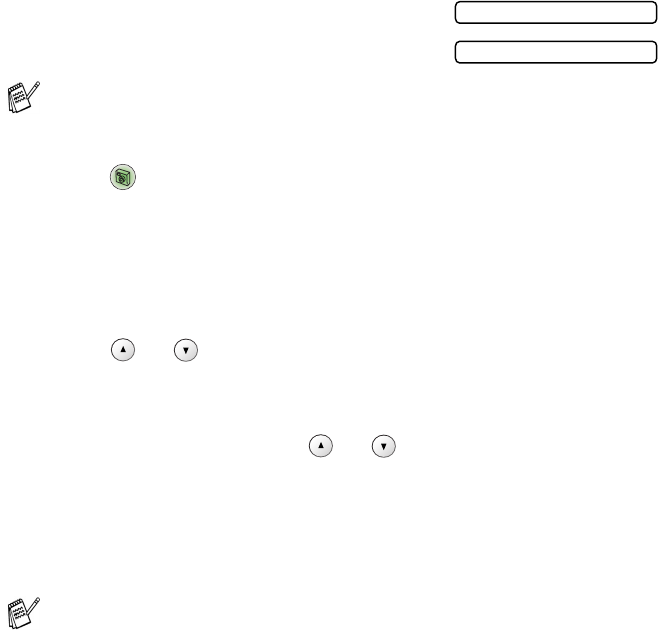
3 - 4 WALK-UP PHOTOCAPTURE CENTER
™
The steps below give a brief outline of the Direct Printing
feature. Please see the remaining pages of this chapter for more
detailed instructions.
1
Insert the media card firmly into the media drive (slot).
When you insert your media card
into the proper slot, the LCD shows:
2
Press (PhotoCapture).
If your digital camera supports DPOF printing, see DPOF
printing on page 3-8.
3
Print the index that shows thumbnail views of the photos stored
on your media card. Your machine will assign an image number
to each thumbnail.
Press or to select Print Index and then press
Set.
Press
Colour Start to start printing index sheet.
(See Printing the Index (Thumbnails) on page 3-5.)
4
To print the images, press or to select Print Images
and then press
Set.
Enter image number and press
Set.
Press
Colour Start to start printing.
(See Printing images on page 3-6.)
The media active message will be shown for 60 seconds and
then disappear. Even in that case, you can enter the
PhotoCapture mode by pressing
PhotoCapture.
You can change the settings for printing images, such as the
Paper Type & Paper Size, Print Size and Number of Copies.
(See Printing images on page 3-6.)
C.Flash Active
Press PhotoCapture key...