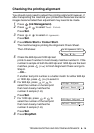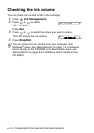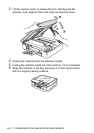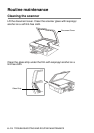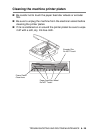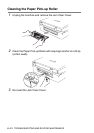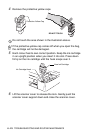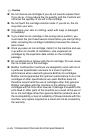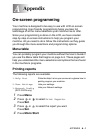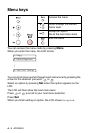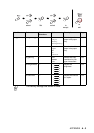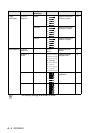TROUBLESHOOTING AND ROUTINE MAINTENANCE 6 - 22
Replacing the ink cartridges
Your machine is equipped with an ink dot counter. The ink dot
counter automatically monitors the level of ink in each of the four
cartridges. When the machine detects an ink cartridge is running out
of ink, the machine will notify you with a message on the LCD.
The LCD will inform you which ink cartridge is low or needs replacing.
Be sure to follow the LCD prompts to replace the ink cartridges in the
correct order.
Even though the machine informs you that an ink cartridge is empty,
there will be a small amount of ink remaining in the ink cartridge. It is
necessary to keep some ink in the ink cartridge to prevent air from
drying out and damaging the print head assembly.
1
Lift the scanner cover from the right-hand side of the machine
until it locks securely into the open position.
If one or more ink cartridges are empty, for example Black, the
LCD shows Ink Empty Black and Replace Ink.
2
Pull the ink cartridge hook toward you and remove the ink
cartridge for the colour shown on the LCD.
3
Open the new ink cartridge bag for the colour shown on the
LCD, and then take out the ink cartridge.
Empty
Ink Cartridge
Ink Cartridge
Hook