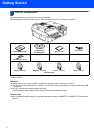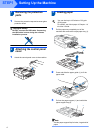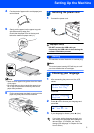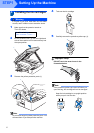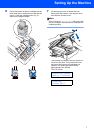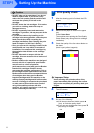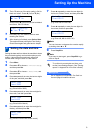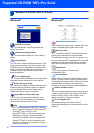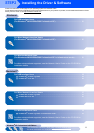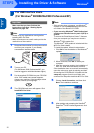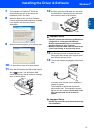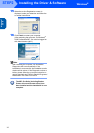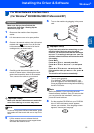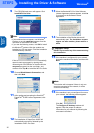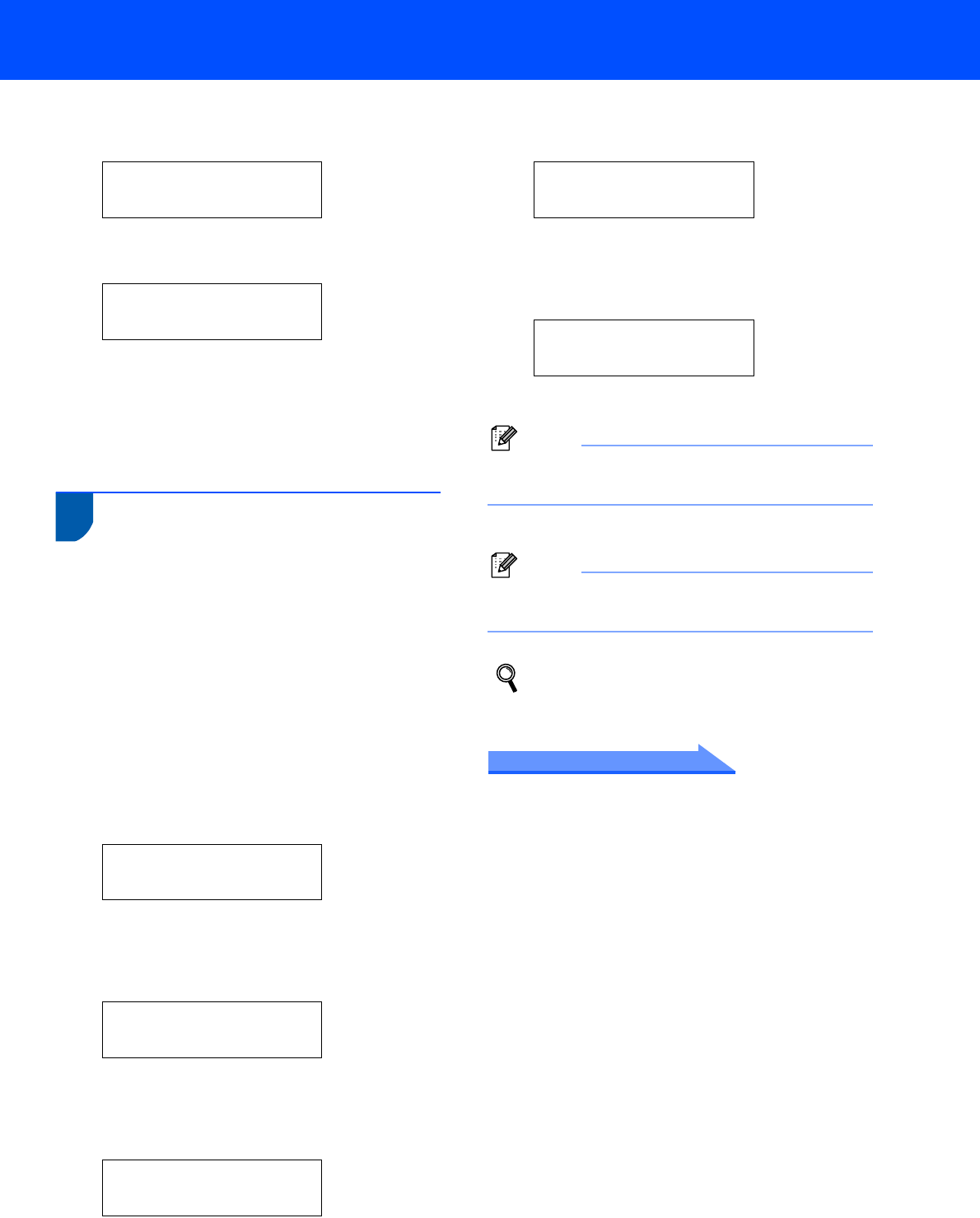
Setting Up the Machine
9
6 The LCD asks you if the print quality is OK for
black and colour. Press a (Yes) or b (No) .
Black OK?
a Yes b No
After pressing a (Yes) or b (No) for both black
and colour, the LCD shows:
Start Cleaning?
a Yes b No
7 Press a (Yes), the machine will then start
cleaning the colours.
8 After cleaning is finished, press Colour Start.
The machine starts printing the Print Quality
Check Sheet again and goes back to step 3.
8 Setting the date and time
Setting the date and time allows the machine to clean
the print head regularly and maintain optimum print
quality. It also allows the machine to name files
created when using the Scan to Card feature.
1 Press Menu.
2 Press a or b to choose 0.Initial Setup,
and then press Set.
3 Press a or b to choose 1.Date/Time, and
then press Set.
4 Press a repeatedly to enter the last two digits
of the year, and then press Set.
Date/Time
Year:2005
(e.g. Enter 0 5 for 2005.)
5 Press a repeatedly to enter the two digits for
the month, and then press Set.
Date/Time
Month:03
(e.g. Enter 0 3 for March.)
6 Press a repeatedly to enter the two digits for
the day, and then press Set.
Date/Time
Day:01
(e.g. Enter 0 1 for the first of the month.)
7 Press a repeatedly to enter the two digits for
the hour in 24-hour format, and then press Set.
Date/Time
Time:15:XX
(e.g. Enter 1 5 for 3:00 P.M.)
8 Press a repeatedly to enter the two digits for
the minute, and then press Set.
Date/Time
Time:15:25
(e.g. Enter 1 5, 2 5 for 3:25 P.M.)
Note
You can increase or decrease the number rapidly
by holding down
a
or
b
.
9 Press Stop/Exit.
Note
If you want to start again, press Stop/Exit to go
back to Step 1.
To confirm the current date and time, print
out the Users Settings Report. (See "Printing
reports" in Appendix A of the User’s Guide.)
Now go to
Go to Supplied CD-ROM ‘MFL-Pro Suite’ on
the next page to install the drivers.