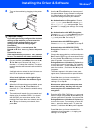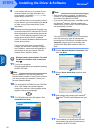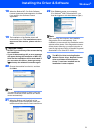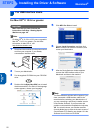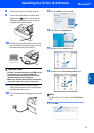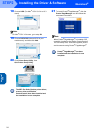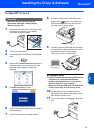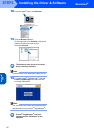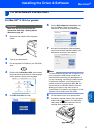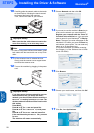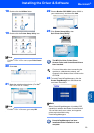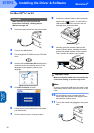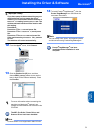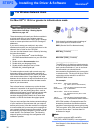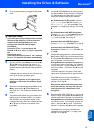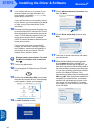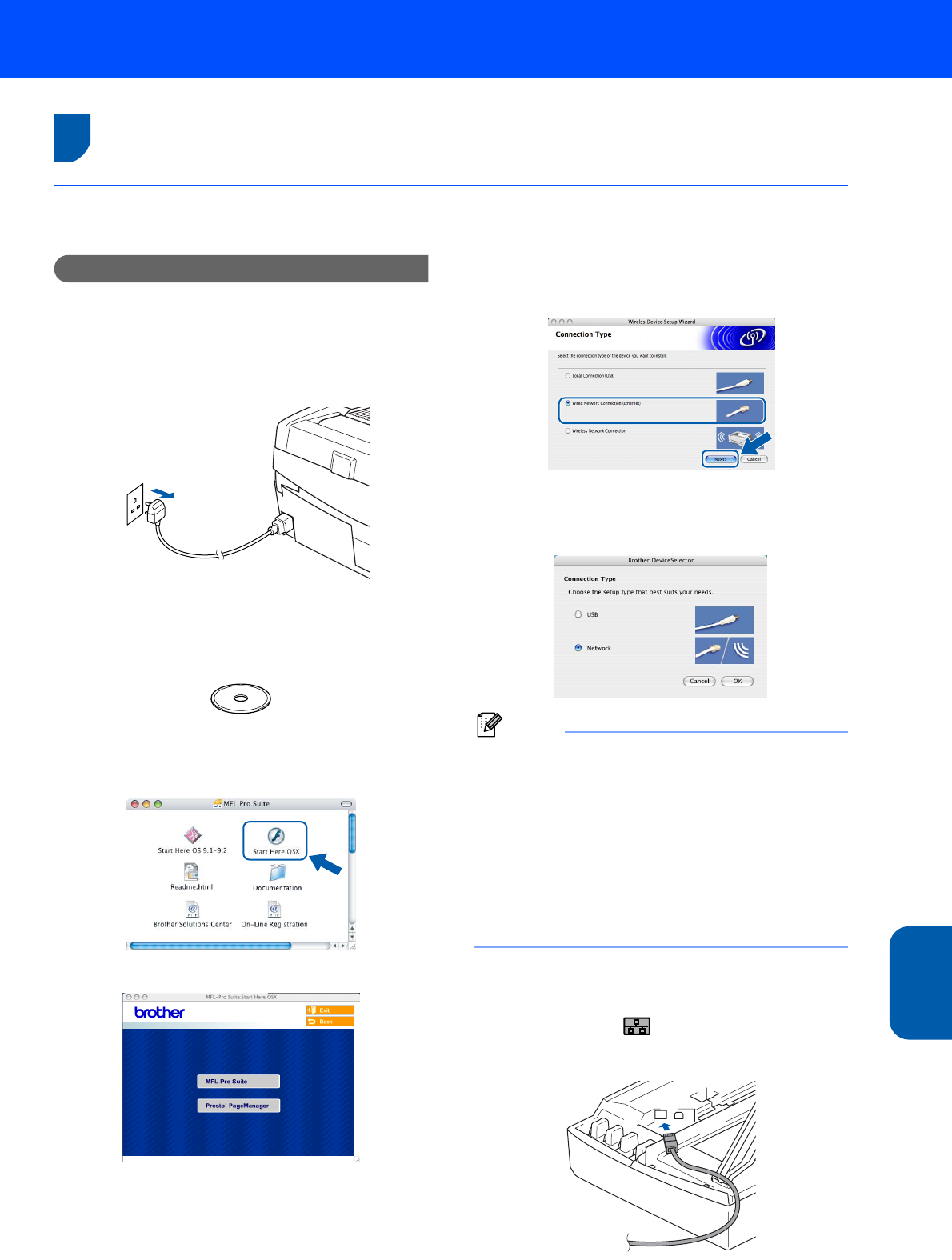
Installing the Driver & Software
27
Macintosh
®
Wired
Network
Macintosh
®
For Wired Network Interface Users
For Mac OS
®
X 10.2.4 or greater
Important
Make sure that you have finished the
instructions from Step 1 Setting Up the
Machine on page 4-9.
1 Disconnect the machine from the power
socket.
2 Turn on your Macintosh
®
.
3 Put the supplied CD-ROM into your CD-ROM
drive.
4 Double-click the Start Here OSX icon to install
the printer and scanner drivers. If the language
screen appears, choose your language.
5 Click MFL-Pro Suite to install.
6 Choose Wired Network Connection, and
then click Next. Follow the on-screen
instructions, and restart your Macintosh
®
.
7 After the DeviceSelector window appears,
connect the network interface cable to your
Macintosh
®
and then to the machine.
Note
The DeviceSelector window will not appear if you
have connected a USB interface cable to the
machine before restarting your Macintosh
®
or if
you are overwriting a previously installed version
of the Brother Software. If you encounter this
problem continue but skip steps 13 to 16. You
should choose your Brother machine from the
Model pop-up menu in the main screen of
ControlCenter2. For details, see Chapter 10 in the
Software User’s Guide on the CD-ROM.
8 Lift the scanner cover to its open position.
9 Connect the network cable to the LAN socket
marked with a symbol. You will find the
LAN socket above and to the left of the ink
cartridge slots, as shown below.