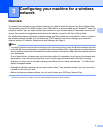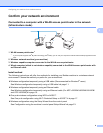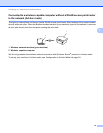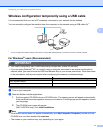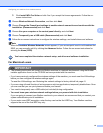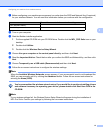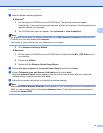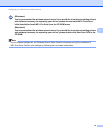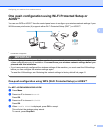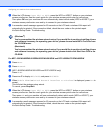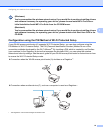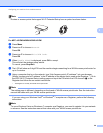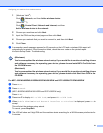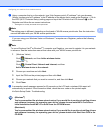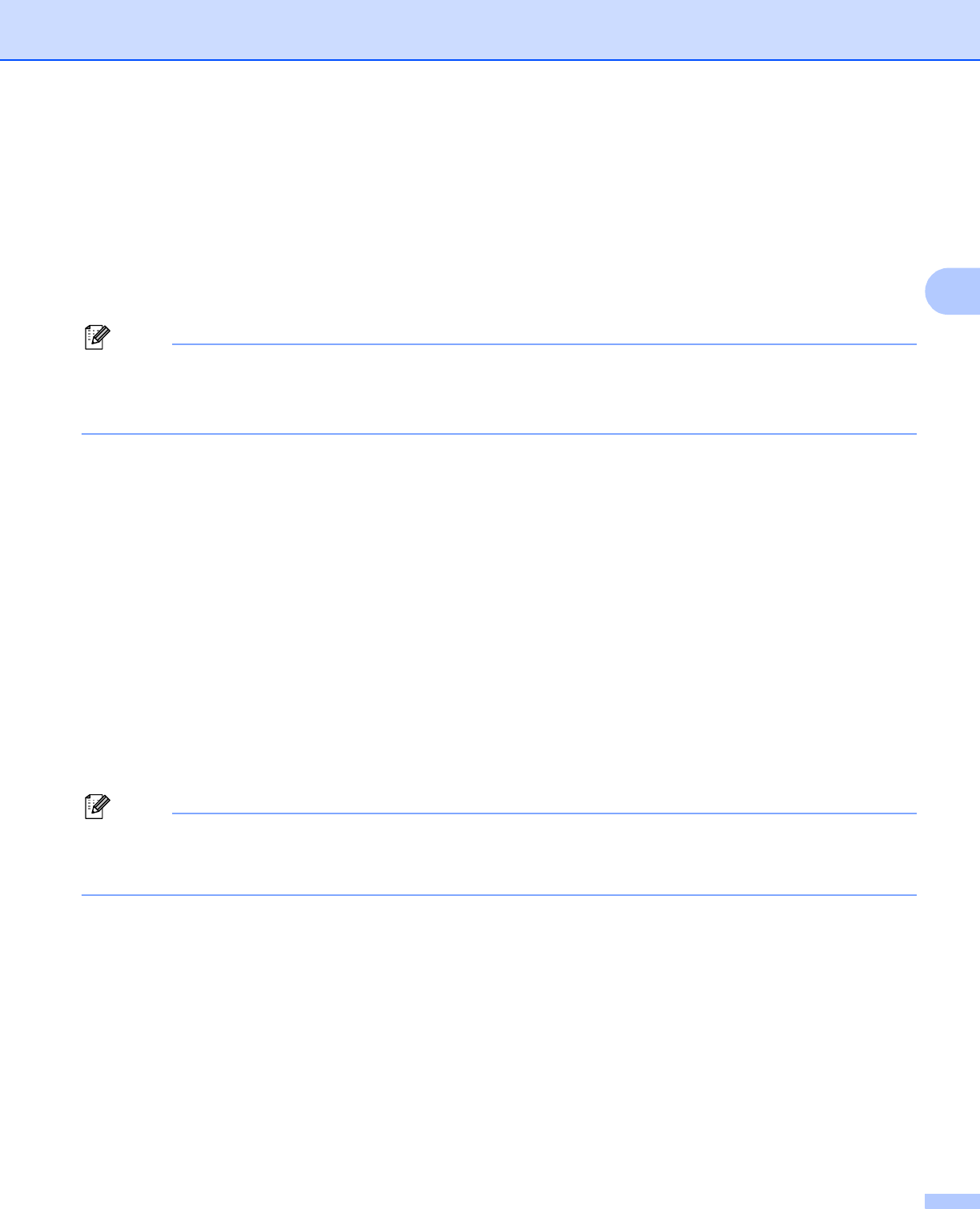
Configuring your machine for a wireless network
15
3
c Start the Brother installer application.
Windows
®
1 Put the supplied CD-ROM into your CD-ROM drive. The opening screen will appear
automatically. If the model name screen appears, choose your machine. If the language screen
appears, choose your language.
2 The CD-ROM main menu will appear. Click Advanced or Initial Installation.
Note
• If the Brother screen does not appear automatically, go to My Computer (Computer), double-click the
CD-ROM icon, and then double-click start.exe.
• The screen on your machine may vary depending on your region.
3 Click Wireless LAN Setup Wizard.
Macintosh
1 Put the supplied CD-ROM into your CD-ROM drive. Double-click the MFL_PRO Suite icon on
your desktop.
2 Double-click Utilities.
3 Double-click the Wireless Device Setup Wizard.
d Choose Use your computer or the control panel directly. and then click Next.
e Choose Temporarily use an Ethernet (LAN) cable and then click Next.
When the Important Notice screen appears, read the notice, check the box after you confirm the
wireless setting is enabled and then click Next.
f Follow the on-screen instructions to configure the wireless settings.
Note
When the Available Wireless Networks screen appears, if your access point is set to not broadcast the
SSID you can manually add it by clicking the Advanced button. Follow the on-screen instructions for
entering the Name (SSID).