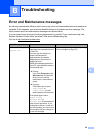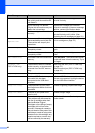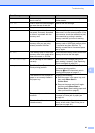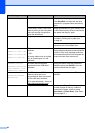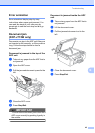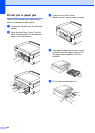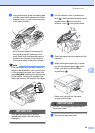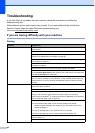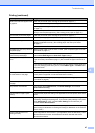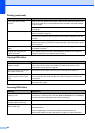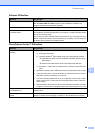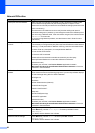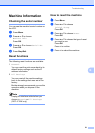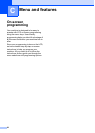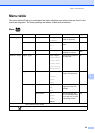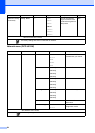Troubleshooting
47
B
White horizontal lines appear in text
or graphics.
Clean the print head. (See Cleaning the print head on page 37.)
Make sure you are using Brother Original Innobella™ ink.
Try using the correct types of paper. (See Acceptable paper and other print media
on page 17.)
If you want to print on Photo 10 15 cm or Photo L 89 127 mm paper, make
sure you use the photo paper tray. (See Loading photo paper on page 12.)
The machine prints blank pages. Clean the print head. (See Cleaning the print head on page 37.)
Characters and lines are stacked. Check the printing alignment. (See Checking the print alignment on page 38.)
Printed text or images are skewed. Make sure the paper is loaded correctly in the paper tray and the paper side
guides are adjusted correctly. (See Loading paper and other print media
on page 8.)
Make sure the Jam Clear Cover is closed correctly.
Smudged stain at the top centre of
the printed page.
Make sure the paper is not too thick or curled. (See Acceptable paper and other
print media on page 17.)
Smudged stain at the right or left
corner of the printed page.
Make sure the paper is not curled when you print on the back side of the paper
with the Print Odd Pages and Print Even Pages settings.
Printing appears dirty or ink seems
to run.
Make sure you are using the recommended types of paper. (See Acceptable
paper and other print media on page 17.) Don't handle the paper until the ink is
dry.
If you are using photo paper, make sure that you have set the correct paper type.
If you are printing a photo from your PC, set the Media Type in the Basic tab of
the printer driver.
Make sure you are using Brother Original Innobella™ ink.
Stains appear on the reverse side
or at the bottom of the page.
Make sure the printer platen is not dirty with ink. (See Cleaning the machine’s
printer platen in appendix A in the Advanced User’s Guide.)
Make sure you are using the paper support flap. (See Loading paper and other
print media on page 8.)
The machine prints dense lines on
the page.
Check Reverse Order in the Basic tab of the printer driver.
The printouts are wrinkled. In the printer driver Advanced tab, click Colour Settings, and uncheck
Bi-Directional Printing.
Make sure you are using Brother Original Innobella™ ink.
Cannot perform “Page Layout”
printing.
Check that the paper size setting in the application and in the printer driver are the
same.
Print speed is too slow. Try changing the printer driver setting. The highest resolution needs longer data
processing, sending and printing time. Try the other quality settings in the printer
driver Advanced tab. Also, click the Colour Settings, and make sure you
uncheck Colour Enhancement
.
Tu
rn the borderless feature off. Borderless printing is slower than normal printing.
(See Printing for Windows
®
or Printing and Faxing for Macintosh in the Software
User’s Guide.)
Colour Enhancement is not
working correctly.
If the image data is not full colour in your application (such as 256 colour), Colour
Enhancement will not work. Use at least 24 bit colour data with the Colour
Enhancement feature.
Printing (continued)
Difficulty Suggestions