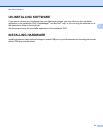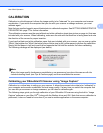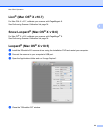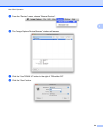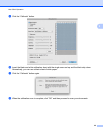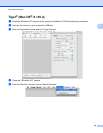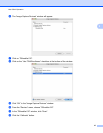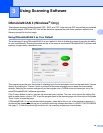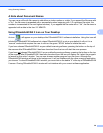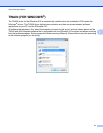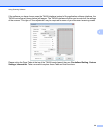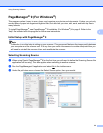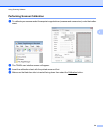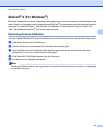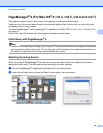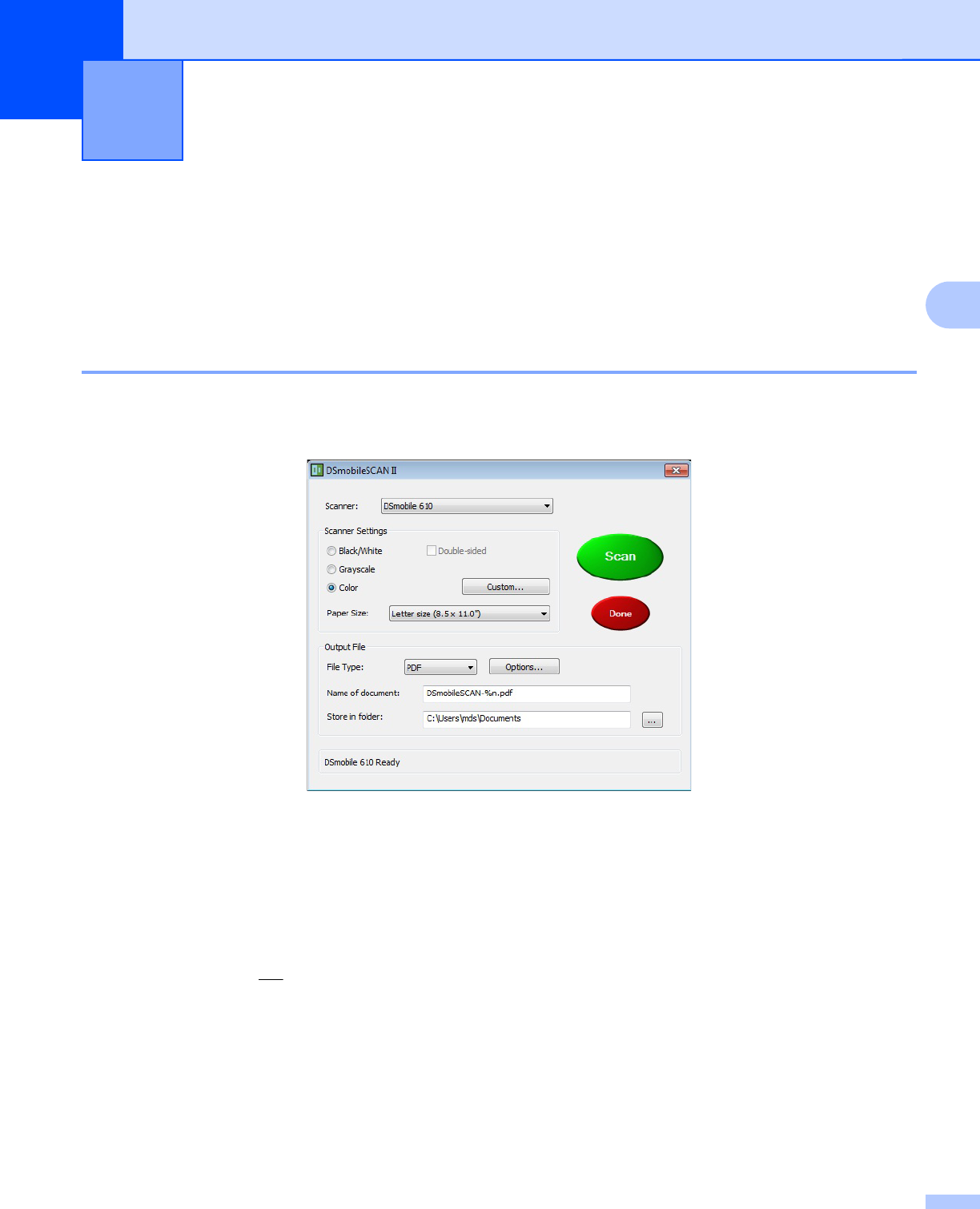
3
29
3
Using Scanning Software
DSmobileSCAN II (Windows
®
Only)
This software supports Adobe
®
Acrobat
®
PDF, JPEG, and TIFF. Note that only PDF format files can be saved
as multiple pages. JPEG and TIFF files will be stored as separate files with index numbers added to the
filename (except for the first page).
Using DSmobileSCAN II as Your Default
The advantage of using DSmobileSCAN II as your default is that as a default program it provides the ability
to scan automatically. Pressing the button on top of the scanner once starts DSmobileSCAN II software and
pressing it again starts a document scan.
This program gives the user the choice of selecting type of scan and paper size from the main menu (shown
above) or pressing the “Custom” button to utilize the document manager control panel for more precise
settings. Selecting the custom settings will put the program into a TWAIN driver and takes you out of the
actual DSmobileSCAN II software application.
If the Custom button is used, it cancels the automatic scan function. The user must choose the setting they
wish to make custom, click on “OK” to put the program back to the scanning page, and then click on the green
“Scan” button to scan the page.
If DSmobileSCAN II is
not set as the default program, when the button on top of the scanner is pressed, a
window will be displayed requiring you to choose a scanning software as shown in USING YOUR SCANNER
uu page 11. Follow the scanning instructions for the scanning software you have chosen.