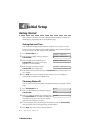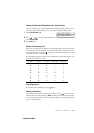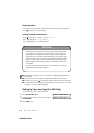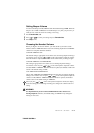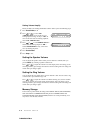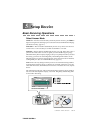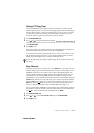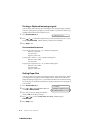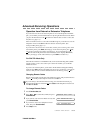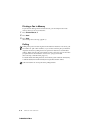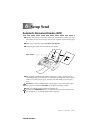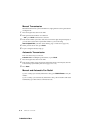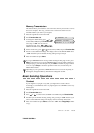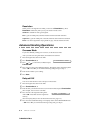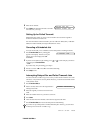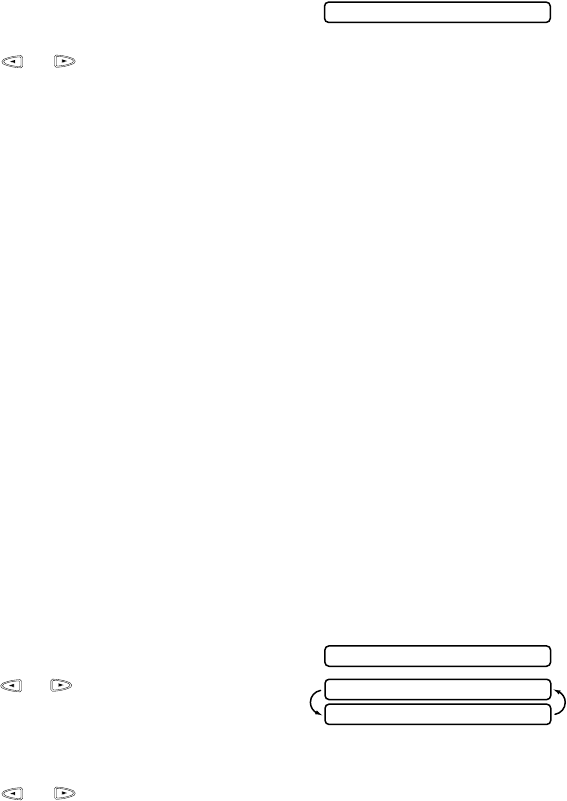
5 - 4
SETUP RECEIVE
T7BASE-US-FM5.5
Printing a Reduced Incoming original
You can always reduce the size of an incoming fax to a fixed percentage, regardless
of the size of the paper (up to legal) in your fax machine. If you choose AUTO, your
machine chooses the level of reduction for you.
1
Press Function/Set, 2, 5.
2
Press or to select the reduction ratio you want (AUTO, 93%, 87% or 75%)
and press Function/Set. Choose 100% if you don't want a reduction.
3
Press Stop to exit.
Recommended Reductions
If your paper is letter size (8.5" x 11"), and the incoming fax is
letter size, select 93%
A4, select 87%
legal size, select 75%.
If your paper is A4 (8.2" x 11.6"), and the incoming fax is
letter size, select 100%
A4, select 93%
If your paper is legal size (8.5" x 14"), and the incoming fax is
letter size, select 100%
A4, select 100%
legal size, select 93%.
Setting Paper Size
You can use three sizes of paper for printing your faxes—letter, legal and A4. When
you change the kind of paper you have loaded in the fax machine, you will need to
change the setting for paper size, so your machine will know how to fit the incoming
fax on the page. You can also select the level of page reduction to fit on the paper in
your machine.
1
Press Function/Set, 2, 6.
2
Press or to select LETTER, LEGAL or
A4 and press Function/Set.
3
Press 1 if you want to change the reduction
setting—OR—Press 2 to go to Step 5.
4
Press or to select AUTO, 100%, 93%, 87% or 75% and press
Function/Set.
5
Press Stop to exit.
5.REDUCTION
6.PAPER
1.YES 2.NO
CHANGE REDUCTION