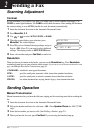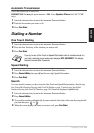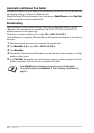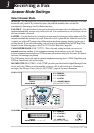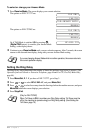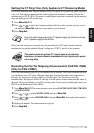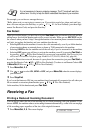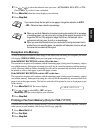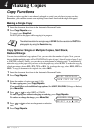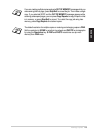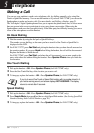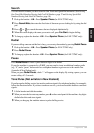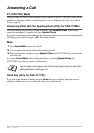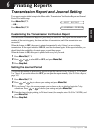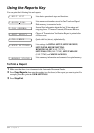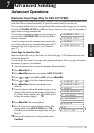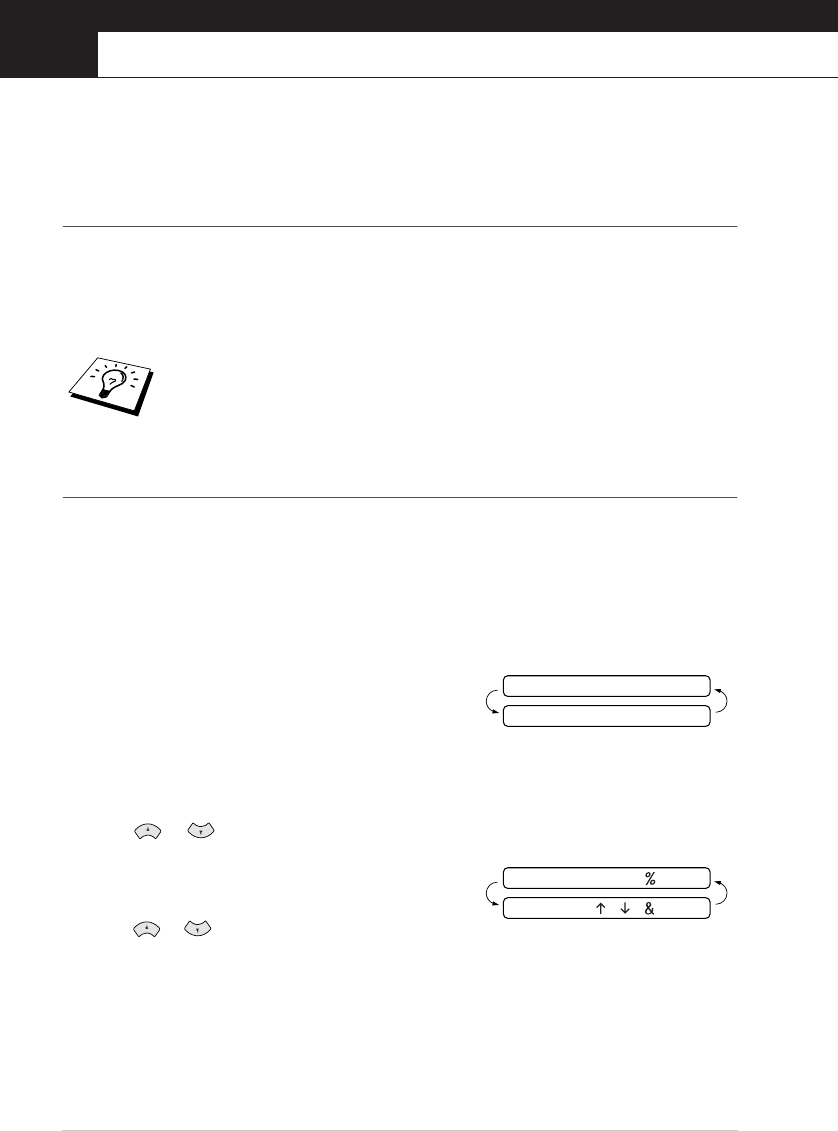
28
Chapter 4
4
Making Copies
Copy Functions
To make a single copy that is not reduced, enlarged or sorted, you only have to press one key.
Remember, your machine cannot scan anything closer than 4 mm from the edge of the paper.
Making a Single Copy
1
Insert the document face down in the Automatic Document Feeder.
2
Press Copy/Reports twice.
To cancel, press Stop/Exit.
Do NOT pull on the paper while copying is in progress.
Copy Options: Single or Multiple Copies, Sort/Stack,
Reduce/Enlarge
You can choose additional copy options. First, you can select the number of copies. Next, you can
choose whether multiple copies will be STACKED (all copies of page 1, then all copies of page 2, etc.)
or SORTED (collated). Finally, you can choose an enlargement or reduction ratio. To automatically
reduce the copy to the paper size you have set for the paper tray, select
AUTO
. To reduce the copy by
a fixed percentage, choose
93%
,
87%
,
75%
or
50%
. Or, to enlarge the copy, select
150%
,
125%
or
120%
. To copy a document at its original size, select
100%
.
1
Insert the document face down in the Automatic Document Feeder.
2
Press Copy/Reports.
3
Enter the number of copies you want (1-99).
To start copying now, press Copy/Reports.
If you would like to select additional copy options, like SORT, ELG/RDC (Enlarge or Reduce)
press Menu/Set.
4
Press or to select SORT or STACK.
To start copying now without enlarging or reducing, press Copy/Reports.
To reduce or enlarge the image, press Menu/Set.
5
Press or to select an enlargement or reduction
ratio.
6
Press Copy/Reports.
The default resolution for a single copy is
S.FINE
. Set the resolution to
PHOTO
for
photographs by using the
Resolution
key.
NO.OF COPIES:01
THEN COPY OR SET
ELG/RDC:100
SELECT≈≈≈≈≈≈≈SET