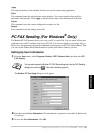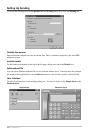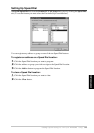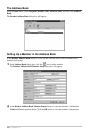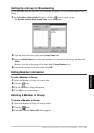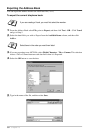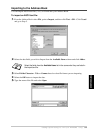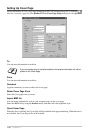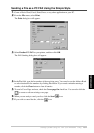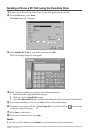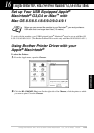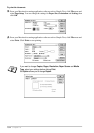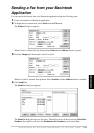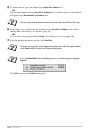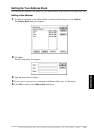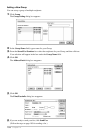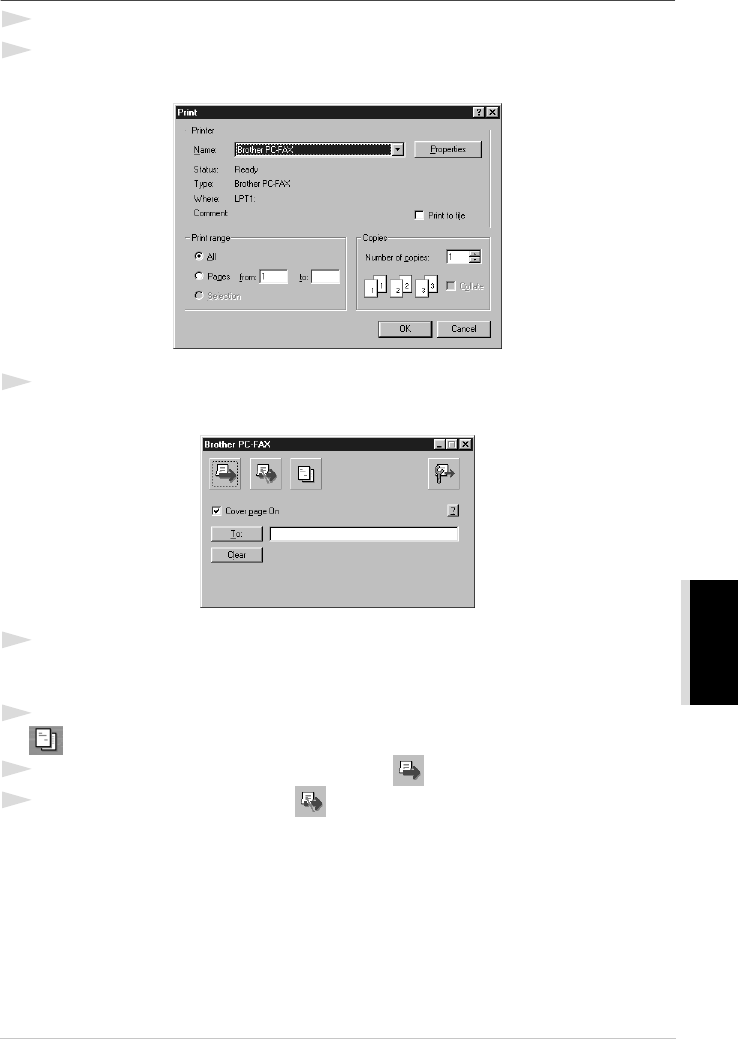
Setting Up and Using PC FAX (For Windows
®
Only) 101
PRINTER/SCANNER
Sending a File as a PC FAX Using the Simple Style
1
Create a file in Word, Excel, Paint, Draw, or any other application on your PC.
2
From the File menu, select Print.
The Print dialog box will appear:
3
Select Brother PC-FAX as your printer, and then click OK.
The FAX Sending dialog box will appear:
4
In the To: field, type the fax number of the receiving party. You can also use the Address Book
to select destination fax numbers by clicking To: button. If you made a mistake entering a
number, click the Clear button to clear all entries.
5
To send a Cover Page and note, check the Cover page On check box. You can also click the
to create or edit an existing cover page.
6
When you are ready to send your fax, click the Send icon.
7
If you wish to cancel the fax, click the icon.