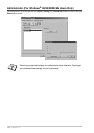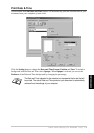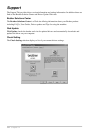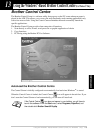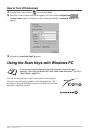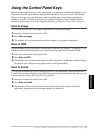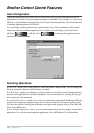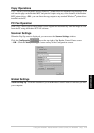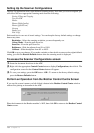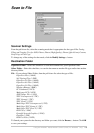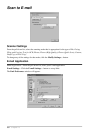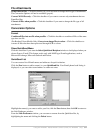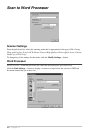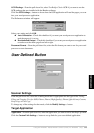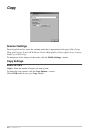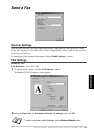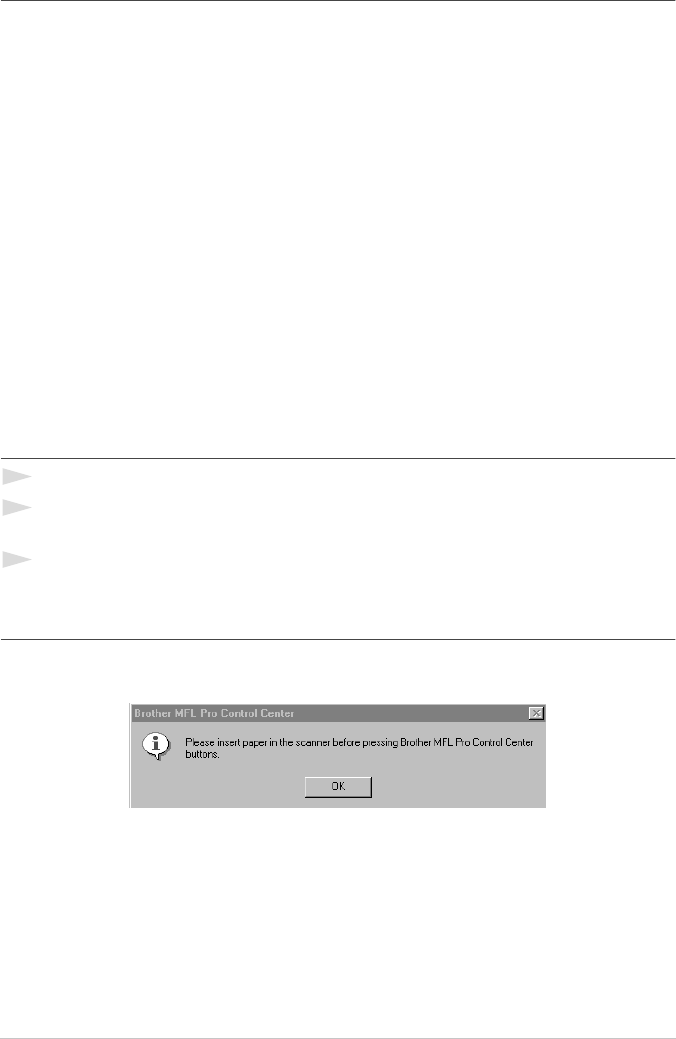
78 Chapter 13
Setting Up the Scanner Configurations
The Pop-Up application stores eight different scanning modes. Each time you scan an original, you
will choose the most appropriate scanning mode from the following:
Faxing, Filing and Copying
Text for OCR
Photos
Photos (High Quality)
Photos (Quick Scan)
Custom
Draft Copy
Fine Copy
Each mode has its own set of stored settings. You can keep the factory default settings or change
them at any time:
Resolution—Select the scanning resolution you most frequently use.
Colour Mode—From the pull-down list.
Scan Size—From the pull-down list.
Brightness—Slide the adjuster from 0% to 100%
Contrast—Slide the adjuster from 0% to 100%
Click OK to save your changes. If you make a mistake or later decide to return to the original default
setting, just click the Restore Defaults button when the scanning mode is displayed.
To access the Scanner Configurations screen:
1
Insert the document face down in the ADF.
2
Right-click the appropriate Control Centre button to display Configurations, then click it. The
configuration screen for that Control Centre button will appear.
3
To save your settings, press the OK button—OR—To return to the factory default settings,
press the Restore Defaults button.
Perform an Operation from the Brother Control Centre Screen
If you see this screen it means you left-clicked a button in the Brother Control Centre window
without first placing an document in the ADF.
Place the document in the Brother machine’s ADF, then click OK to return to the Brother Control
Centre screen.