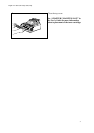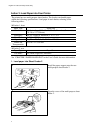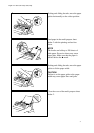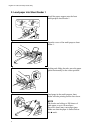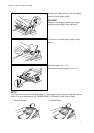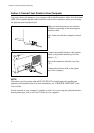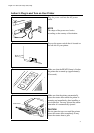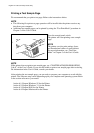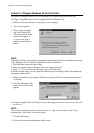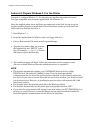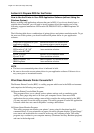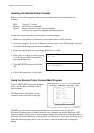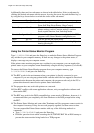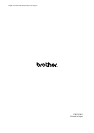11
English: HL-1060 Quick Setup Guide, Body
Action 6-1: Prepare Windows 95 for the Printer
You need to configure Windows 95 for the printer by installing the printer driver and
TrueType
™
-compatible fonts from the supplied disk into Windows 95.
1. Make sure that your printer is connected to your computer.
2. Turn on your printer.
3. Turn on your computer
and start Windows 95.
The screen shown on the
right should appear. If
so, proceed to Step 4,
otherwise read the note
below.
NOTE
If Windows 95 does not recognize your printer automatically and does not display the message
“New Hardware Found” then you should follow these instructions:
1. Click the Start button and choose Run.
2. Insert the supplied disk for Windows into your floppy disk drive.
3. Type A:SETUP and click the OK button or press the Enter key.
After the installer starts, you may skip the following steps and simply follow the instructions
that appear on the screen.
4. Make sure that the second option “Driver from disk provided by hardware manufacturer”
is checked.
5. Click the OK button. The
screen shown on the right
appears.
6. Insert the supplied disk for Windows 95 into the floppy disk drive. In most cases, this will
be drive A.
NOTE
If you wish to install from a drive other than drive A, type the drive name in the “Copy
manufacturer’s files from” box on the screen.
7. Click the OK button.
8. Follow the instructions that appear on the screen.