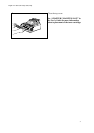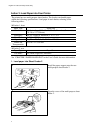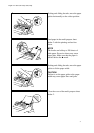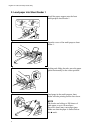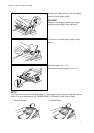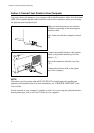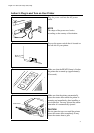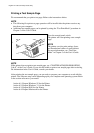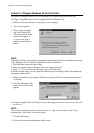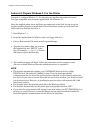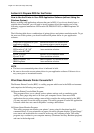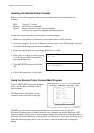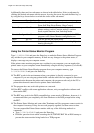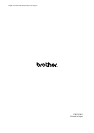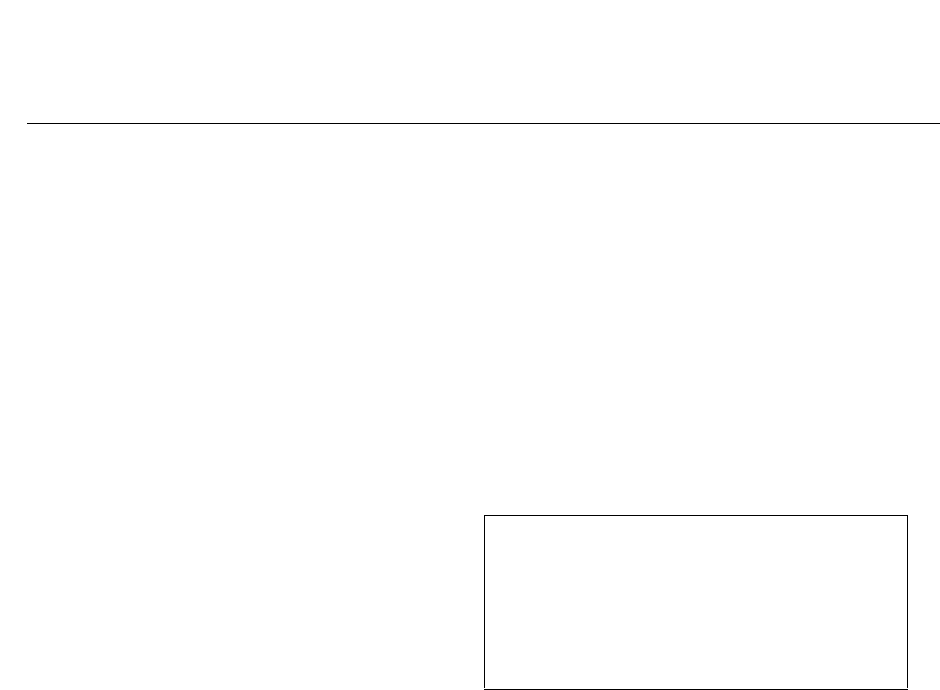
12
English: HL-1060 Quick Setup Guide, Body
Action 6-2: Prepare Windows 3.1 for the Printer
You need to configure Windows 3.1 for the printer by installing the printer driver and
TrueType-compatible fonts from the supplied disk into Windows 3.1.
Since the supplied printer driver and fonts are compressed on the disk, be sure to use the
supplied installer program to install them. These instructions assume you will install the
driver and fonts from the disk drive A.
1. Start Windows 3.1.
2. Insert the supplied disk for Windows into your floppy disk drive.
3. Choose Run from the File menu in the Program Manager.
4. Type the drive name where you inserted
the supplied disk and “SETUP” in the
box: for example, A:\SETUP. Click the
OK button or press the Enter key.
5. The installer program will begin. Follow the instructions on the computer screen.
(Be sure to restart Windows when the installation process is completed.)
NOTE
• The installer automatically updates your SYSTEM.INI Windows file by adding
DEVICE=bi-di.386 under the [386Enh] section. If any bi-directional parallel
communications device driver has previously been installed, it will be deactivated by this
new driver. If you want to use the driver that was previously installed, you should re-install
your previous driver. However, re-installing the previous driver will make the HL-1060
series driver inactive.
• The installer makes the installed printer driver the Windows default.
• The installer automatically sets the printer port to the parallel interface, LPT1.
• If you select the status monitor ON, changes have been made to the SYSTEM.INI file. It is
necessary to restart Windows so that the changes become effective and the installed bi-
directional parallel communications device driver can take effect.