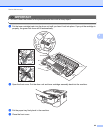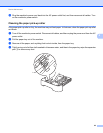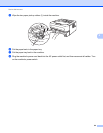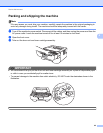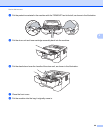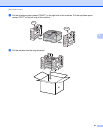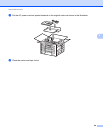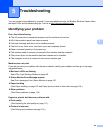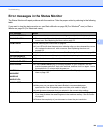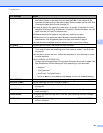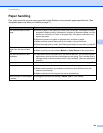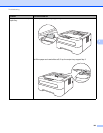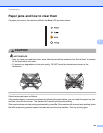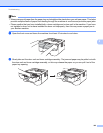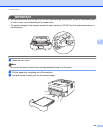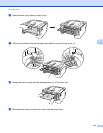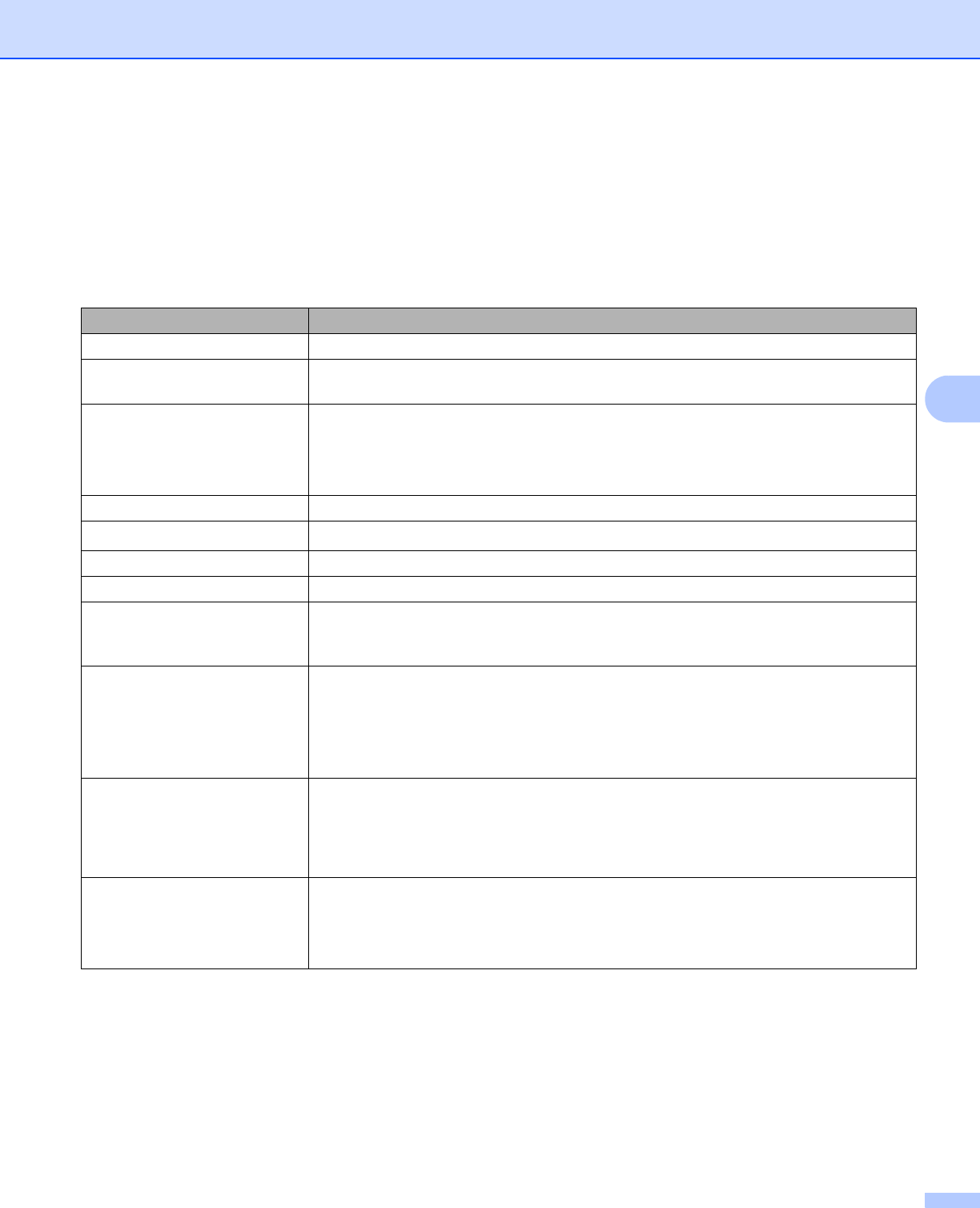
Troubleshooting
100
5
Error messages in the Status Monitor 5
The Status Monitor will report problems with the machine. Take the proper action by referring to the following
table.
If you want to turn the status monitor on, see Status Monitor on page 38 (For Windows
®
user) or Status
Monitor on page 50 (For Macintosh users).
Error message Action
CARTRIDGE ERROR Make sure the drum unit and toner cartridge assembly is installed properly.
DRUM END SOON The drum unit will need to be replaced soon. Buy a new drum unit to replace the
current one. See Replacing the drum unit on page 78.
DRUM ERROR See Cleaning the corona wire on page 84.
If your LEDs still show the same error indication after you have cleaned the corona
wire, replace the drum unit with a new one. See Replacing the drum unit
on page 78.
DRUM STOP Replace the drum unit with a new one. See Replacing the drum unit on page 78
DUPLEX DISABLED
1
Close the back cover of the printer and put the duplex tray back in.
FRONT COVER OPEN Close the front cover of the machine.
FUSER COVER OPEN Close the fuser cover located behind the back cover of the machine.
FUSER ERROR If the FUSER ERROR pop-up message appears on your computer, turn the
machine's power switch off, wait a few seconds, and then turn it on again. Leave
the machine for 15 minutes with the power on.
JAM TRAY 1
JAM INSIDE
JAM REAR
JAM DUPLEX
1
Clear the jammed paper from the indicated area. See Paper jams and how to clear
them on page 104.
MANUAL FEED If the manual feed slot is empty, put a piece of paper in it.
Make sure you use paper that meets Brother’s recommended paper
specifications. See Acceptable paper and other print media on page 3.
Load the same size paper that you selected in the current driver setting.
MEMORY FULL Press Go to print the remaining data in the machine memory. Cancel the print job
if you want to delete the remaining data in the machine memory. See Go button
on page 60.
Reduce the complexity of your document or lower the print resolution.