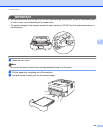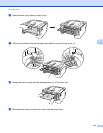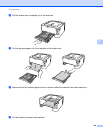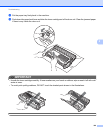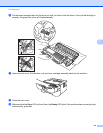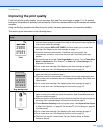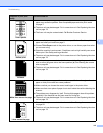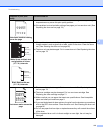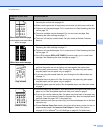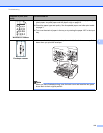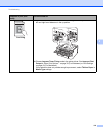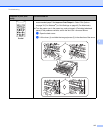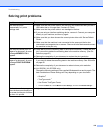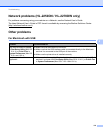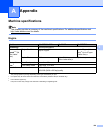Troubleshooting
114
5
Black lines down the page
Printed pages have toner stains
down the page.
Clean the primary corona wire inside the drum unit by sliding the green tab. See
Cleaning the corona wire on page 84.
Make sure the green tab of the primary corona wire is at the home position (a).
The drum unit may be damaged. Put in a new drum unit. See Replacing the drum
unit on page 78.
The toner cartridge may be damaged. Put in a new toner cartridge. See
Replacing the toner cartridge on page 71.
The fuser unit may be contaminated. Call your dealer or Brother Customer
Service.
White lines down the page
The toner cartridge may be damaged. Put in a new toner cartridge. See
Replacing the toner cartridge on page 71.
The drum unit may be damaged. Put in a new drum unit. See Replacing the drum
unit on page 78.
If the LEDs indicate REPLACE TONER (Continue mode), put in a new toner
cartridge. See Replacing the toner cartridge on page 71.
Page skewed
Make sure that the paper or other print media is loaded properly in the paper tray
and that the guides are not too tight or too loose against the paper stack.
Set the paper guides correctly. See Printing from the paper tray (plain paper,
recycled paper and thin paper only) on page 10.
If you are using the manual feed slot, see Printing from the Manual feed slot
on page 13.
The paper tray may be too full. See Printing from the paper tray (plain paper,
recycled paper and thin paper only) on page 10.
Check the paper type and quality. See Acceptable paper and other print media
on page 3.
Curled or wavy
Check the paper type and quality. High temperatures and high humidity will cause
paper to curl. See Acceptable paper and other print media on page 3.
If you do not use the machine often, the paper may have been in the paper tray
too long. Turn over the stack of paper in the paper tray. Also, fan the paper stack
and then rotate the paper 180 in the paper tray.
Open the back cover (face-up output tray) to let the printed paper out on the face-
up output tray.
Choose Reduce Paper Curl mode in the printer driver when you do not use our
recommended paper. See Improve Print Output in Other Print Options...
on page 32 (For Windows
®
) or Print Settings on page 43 (For Macintosh).
Examples of poor print
quality
Recommendation
ABCDEFGH
abcdefghijk
ABCD
abcde
01234
ABCDEFGH
abcdefghijk
ABCD
abcde
01234
ABCDEFGH
abcdefghijk
ABCD
abcde
01234