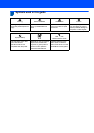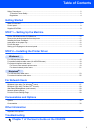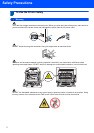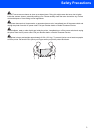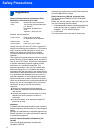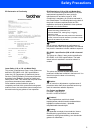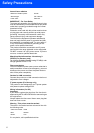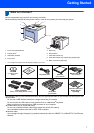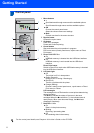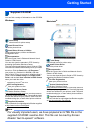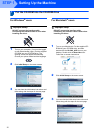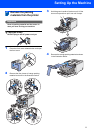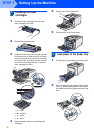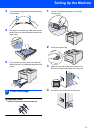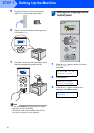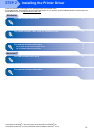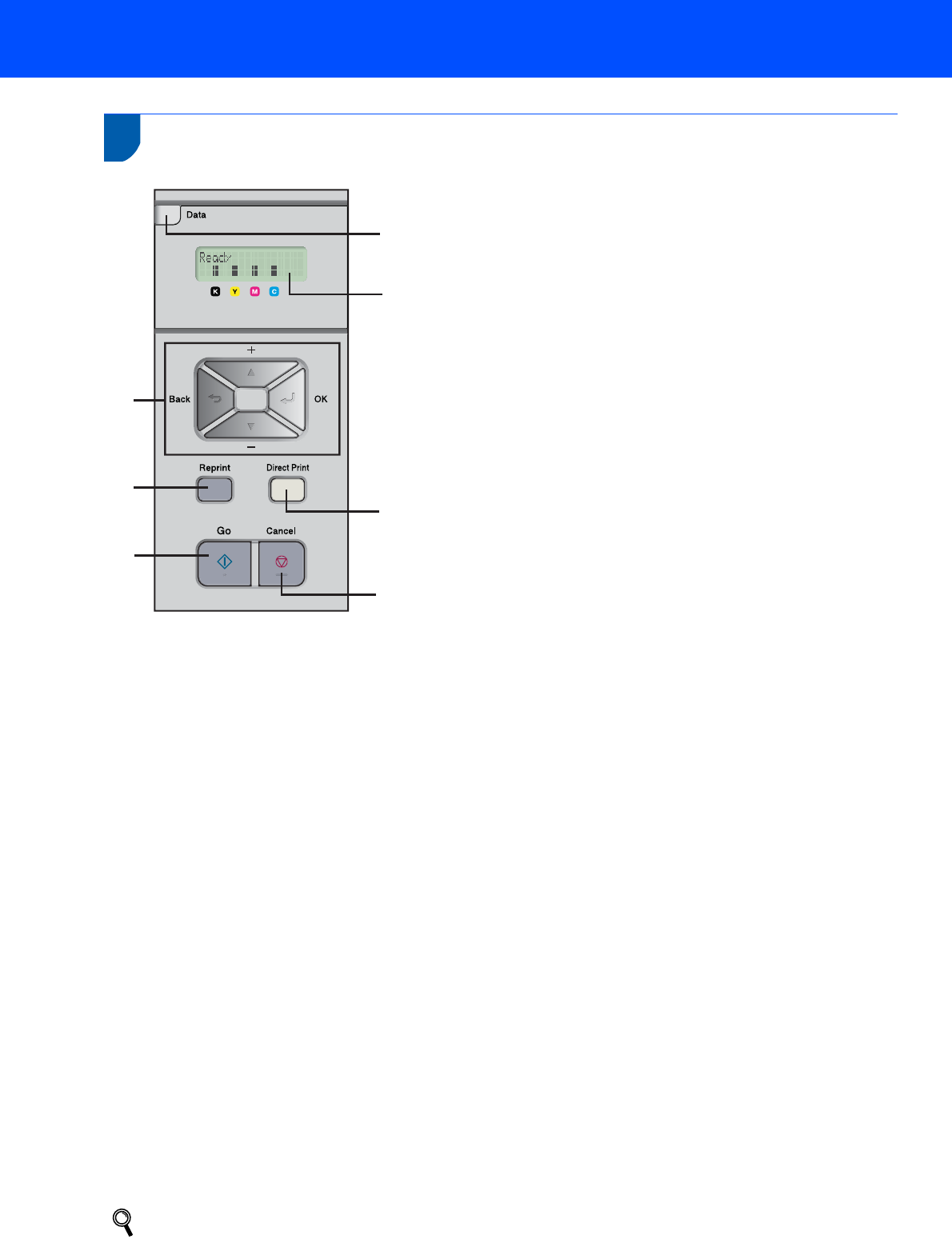
Getting Started
8
2
Control panel
For the control panel details, see Chapter 4 of the User’s Guide on the CD-ROM.
1 Menu buttons
+
Scroll backward through menus and the available options.
-
Scroll forward through menus and the available options.
OK
Choose the control panel menu.
Select the chosen menus and settings.
Back
Go back one level in the menu structure.
2 Reprint button
Choose the reprint menu.
3 Go button
Clear error messages.
Pause and Continue printing.
4 Cancel button
Stop and cancel the print operation in progress.
Exit from a menu (control panel menu, reprint menu or Direct
Print menu)
5 Direct Print LED: Blue
On
USB flash memory is inserted into the USB direct interface.
Off
USB flash memory is not inserted into the USB direct
interface.
Direct Print button
Switch to Direct Print mode when USB flash memory is inserted
into the USB direct interface.
6 LCD back light
Off
The printer is off or in sleep status.
Green (General)
Ready to print / Printing / Warming up
Red (Error)
There is a problem with the printer.
Orange (Setting)
Choose a menu (control panel menu, reprint menu or Direct
Print menu) or Pause
LCD messages
The message on the LCD shows the current printer status during
normal operation.
The o marks indicate the status of the toner in the toner
cartridges.When the o mark blinks (n), the indicated toner is
nearly empty. When toner becomes empty, the o indicator
disappears completely.
7 Data LED: Yellow
On
Data is in the printer memory.
Blinking
Receiving / processing data
Off
No remaining data in the memory.
1
3
4
5
2
7
6