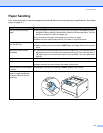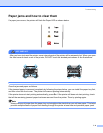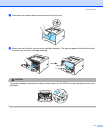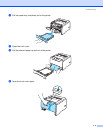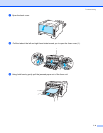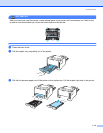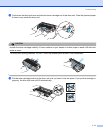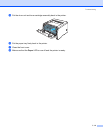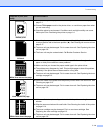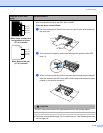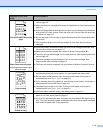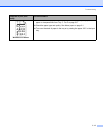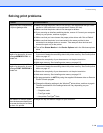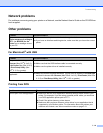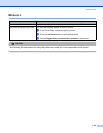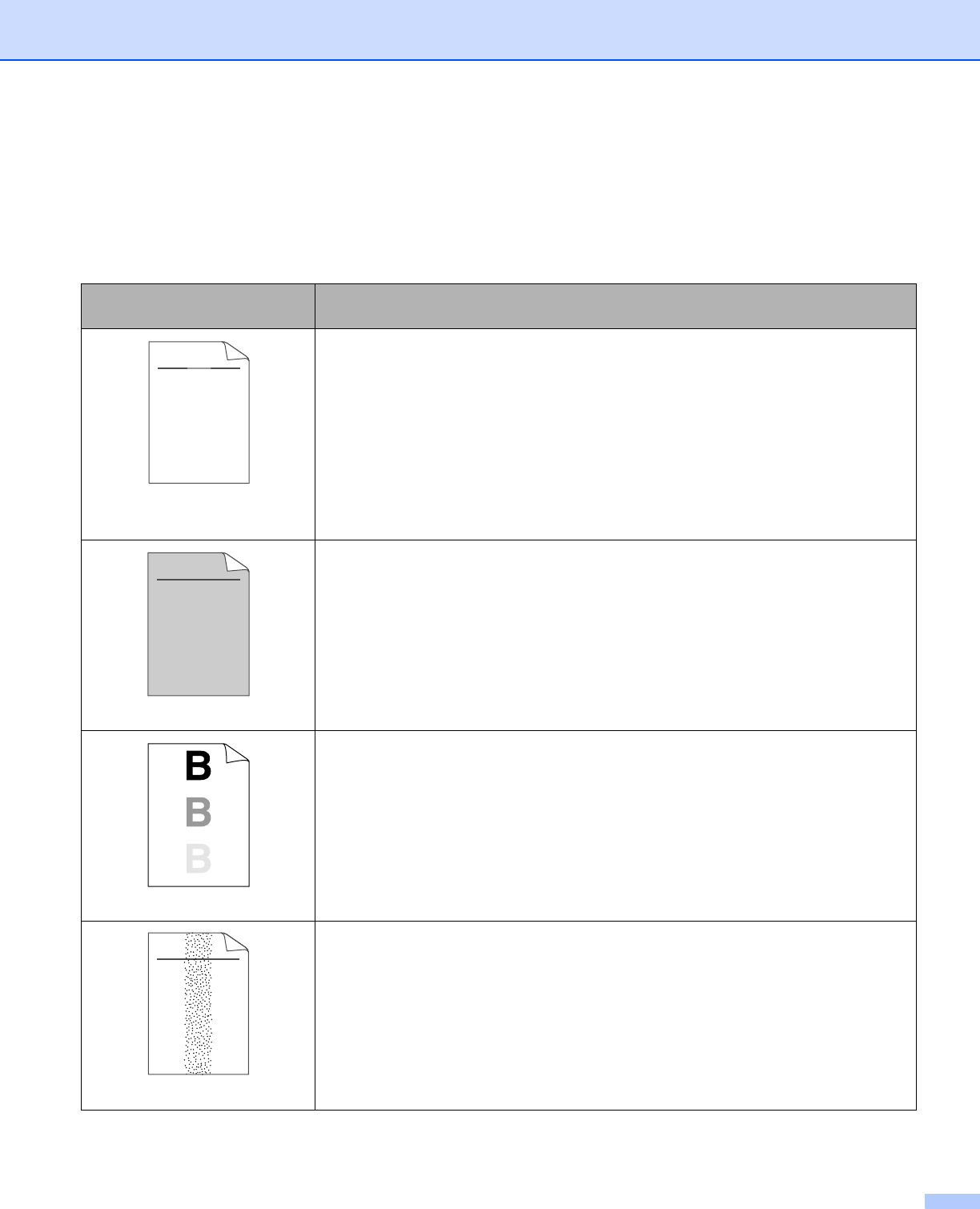
Troubleshooting
7 - 13
Improving the print quality
If you have a print quality problem, print a test page first (see Print a test page on page 4-8). If the printout
looks good, the problem is probably not the printer. Check the interface cable or try the printer on another PC.
This section gives information on the following topics.
Examples of poor print
quality
Recommendation
Faint
Check the printer’s environment. Conditions such as humidity, high
temperatures, and so on, may cause this print fault. See Positioning the printer
on page 1-4.
If the whole page is too light, Toner Save Mode may be on. Turn off Toner Save
Mode in the printer Properties tab of the driver.
Put in a new toner cartridge. See Replacing the toner cartridge on page 6-3.
Put in a new drum unit. See Replacing the drum unit on page 6-8.
You may clear the problem by wiping the scanner window with a soft cloth. See
Cleaning the inside of the printer on page 6-14.
Gray background
Make sure that you use paper that meets our specifications. See About paper on
page 2-1.
Check the printer’s environment. Conditions such as high temperatures and high
humidity can increase the amount of background shading. See Positioning the
printer on page 1-4.
Put in a new toner cartridge. See Replacing the toner cartridge on page 6-3.
Put in a new drum unit. See Replacing the drum unit on page 6-8.
Ghost
Make sure that you use paper that meets our specifications. Rough-surfaced
paper or thick print media may cause this problem. See About paper on page 2-1.
Make sure that the media type setting in the driver matches the type of paper you
are using. See About paper on page 2-1.
Put in a new drum unit. See Replacing the drum unit on page 6-8.
The fuser unit may be contaminated. Call Brother Customer Service.
Toner specks
Make sure that you use paper that meets our specifications. Rough-surfaced
paper may cause the problem. See About paper on page 2-1.
The drum unit may be damaged. Put in a new drum unit. See Replacing the drum
unit on page 6-8.
The fuser unit may be contaminated. Call Brother Customer Service.
ABCDEFGH
abcdefghijk
ABCD
abcde
01234
C
DE
F
d
ef
g
BC
b
c
d
2
3
ABCDEFGH
abcdefghijk
ABCD
abcde
01234
ABCDEFGH
abcdefghijk
ABCD
abcde
01234