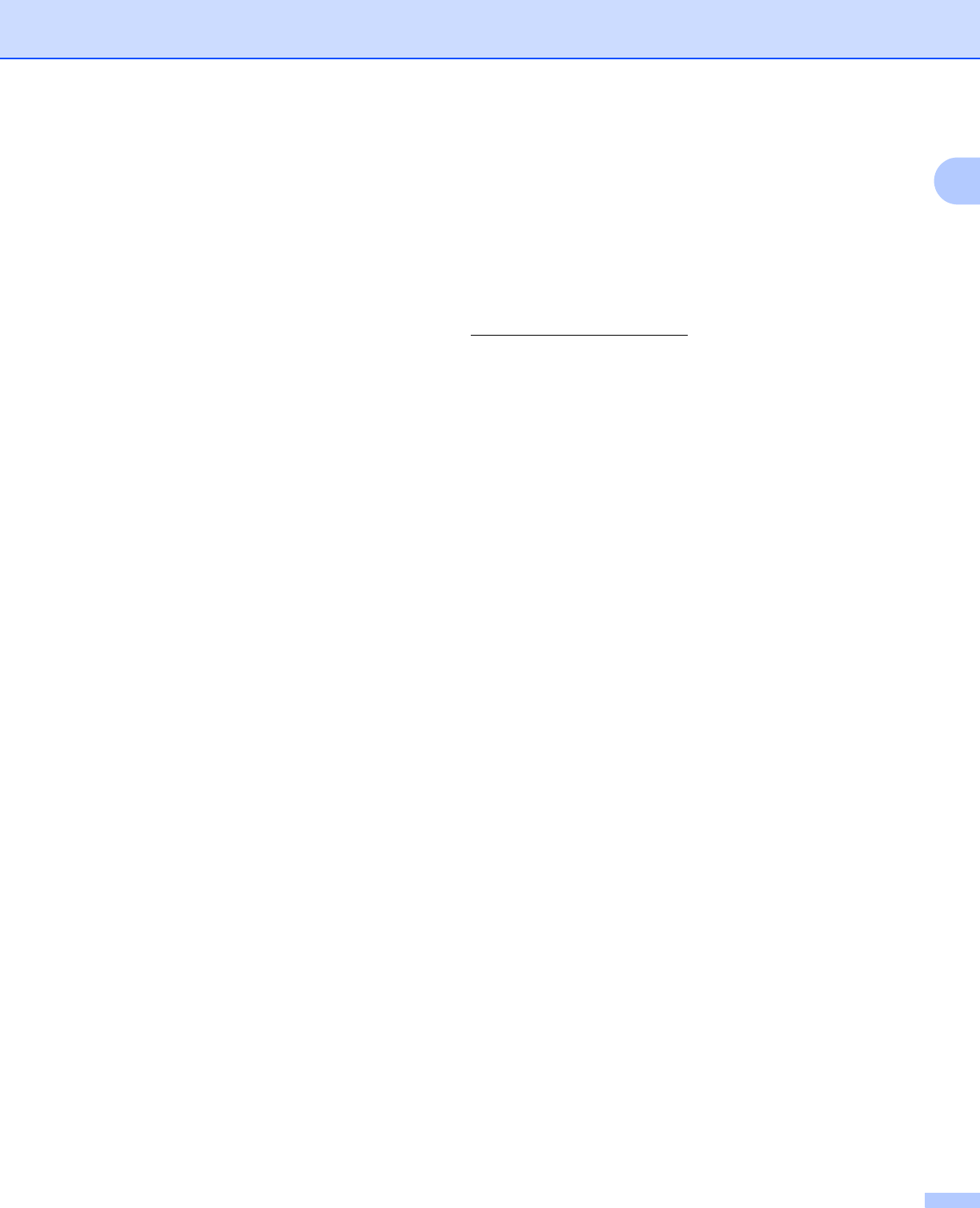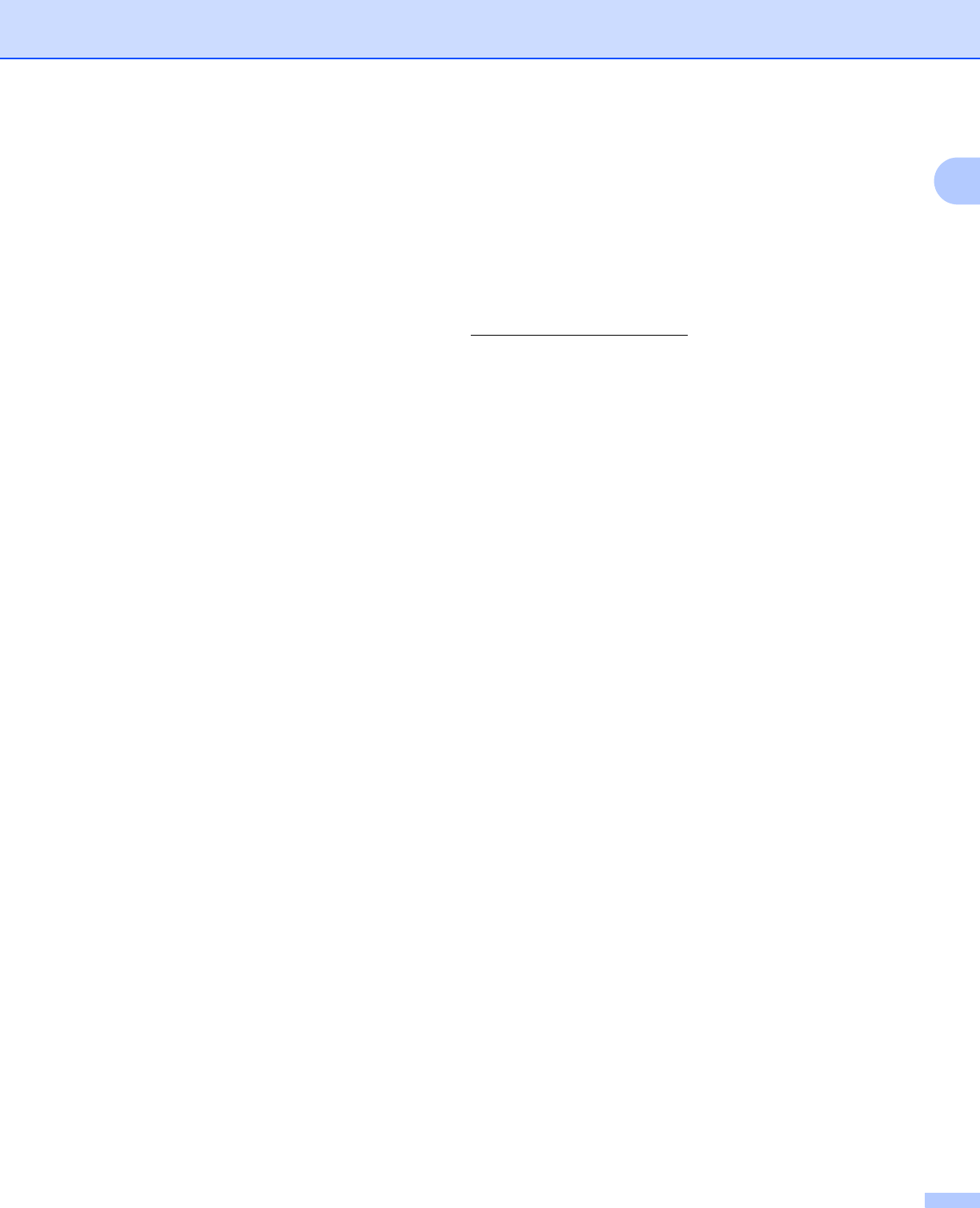
Introduction
3
1
Web BRAdmin (for Windows
®
) 1
Web BRAdmin is a utility for managing network connected Brother devices on your LAN and WAN. This utility
can search for Brother products on your network, view the status and configure the network settings. Unlike
BRAdmin Professional 3, which is designed for Windows
®
only, Web BRAdmin is a server based utility that
can be accessed from any client PC with a web browser that supports JRE (Java Runtime Environment). By
installing the Web BRAdmin server utility on a PC running IIS
1
, connect to the Web BRAdmin server, which
then communicates with the device itself.
For more information and downloading, visit us at http://solutions.brother.com/
.
1
Internet Information Server 4.0 or Internet Information Services 5.0/5.1/6.0/7.0
BRPrint Auditor (for Windows
®
) 1
The BRPrint Auditor software brings the monitoring power of Brother network management tools to locally
connected machines. This utility allows a client computer to collect usage and status information from a
machine connected via the parallel or USB interface. The BRPrint Auditor can then pass this information to
another computer on the network running BRAdmin Professional 3 or Web BRAdmin 1.45 or greater. This
allows the administrator to check items such as page counts, toner and drum status and the firmware version.
In addition to reporting to Brother network management applications this utility can E-mail the usage and
status information directly to a predefined E-mail address in a CSV or XML file format (SMTP Mail support
required). The BRPrint Auditor utility also supports E-mail notification for reporting warning and error
conditions.
Web Based Management (web browser)
1
Web Based Management (web browser) is a utility for managing network connected Brother devices, using
the HTTP (Hyper Text Transfer Protocol). This utility can view the status of Brother products on your network
and configure the machine or network settings using a standard web browser that is installed on your
computer.
For more information, see Chapter 10: Web Based Management.
For increased security Web Based Management also support HTTPS. For more information see Managing
your network printer securely on page 145.