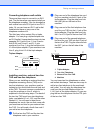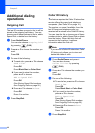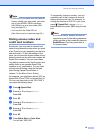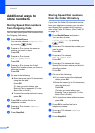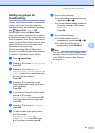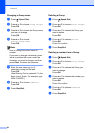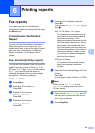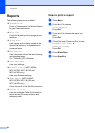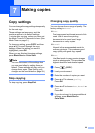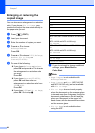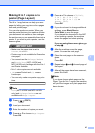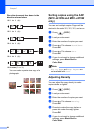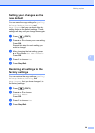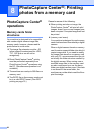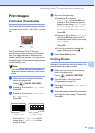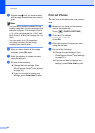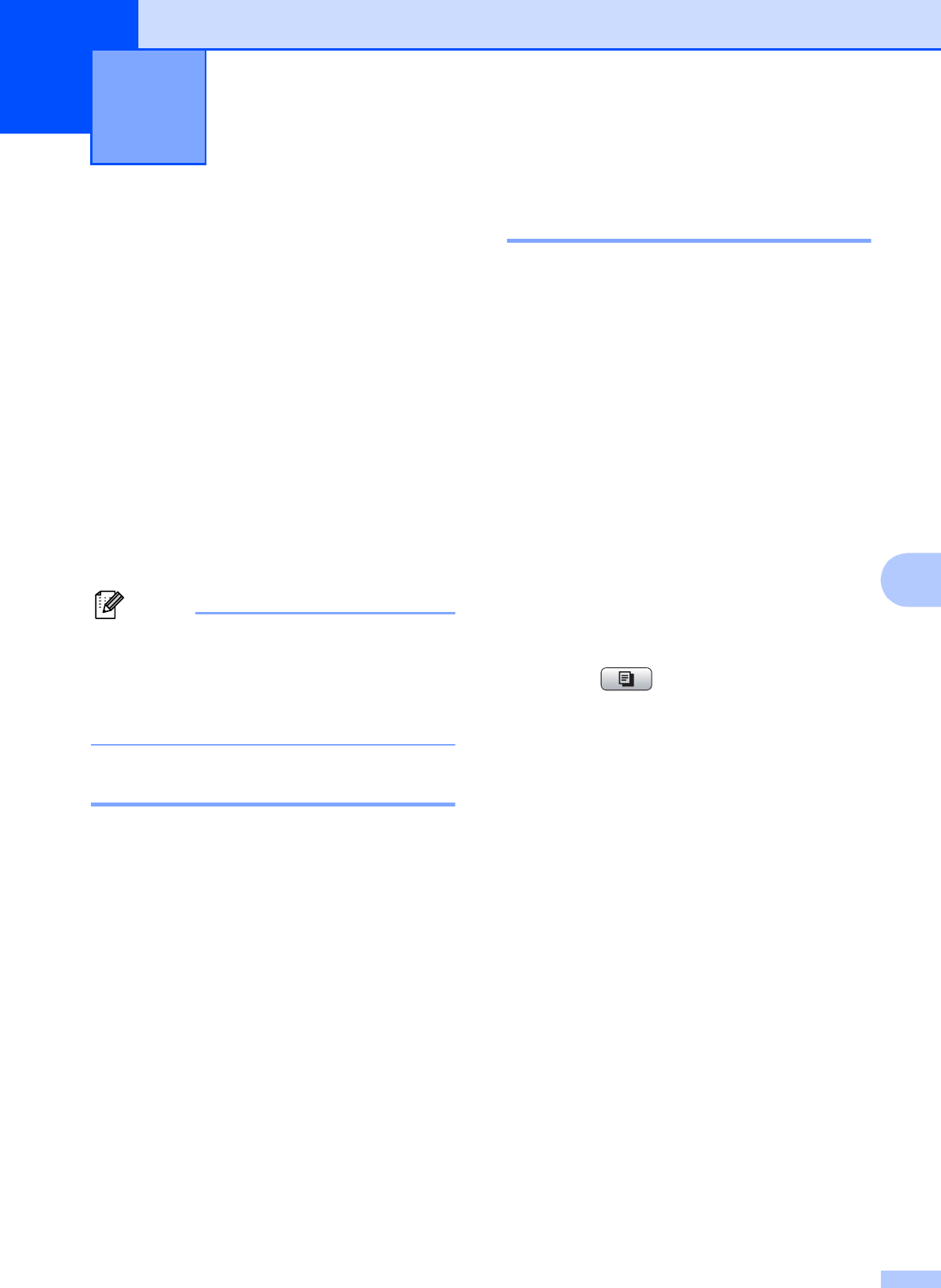
25
7
7
Copy settings 7
You can change the copy settings temporarily
for the next copy.
These settings are temporary, and the
machine returns to its default settings
1 minute after copying, unless you have set
the Mode Timer to 30 seconds or less. (See
Mode Timer on page 5.)
To change a setting, press COPY and then
press a or b to scroll through the copy
settings. When the setting you want is
highlighted, press OK.
When you are finished choosing settings,
press Black Start or Color Start.
Note
You can save some of the settings that
you use most often by setting them as
default. These settings will stay until you
change them again. (See Setting your
changes as the new default on page 29.)
Stop copying 7
To stop copying, press Stop/Exit.
Changing copy quality 7
You can choose from a range of quality. The
factory setting is Normal.
Fast
Fast copy speed and lowest amount of ink
used. Use to save time printing
documents to be proof-read, large
documents or many copies.
Normal
Normal is the recommended mode for
ordinary printouts. This produces good
copy quality with good copy speed.
Best
Use Best mode to copy precise images
such as photographs. This provides the
highest resolution and slowest speed.
a Press (COPY).
b Load your document.
c Enter the number of copies you want.
d Press a or b to choose Quality.
Press OK.
e Press a or b to choose Fast, Normal or
Best.
Press OK.
f If you do not want to change additional
settings, press Black Start or
Color Start.
Making copies 7