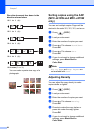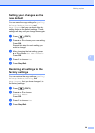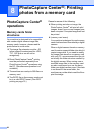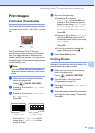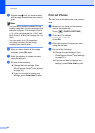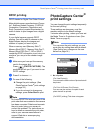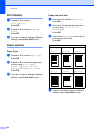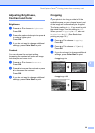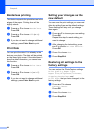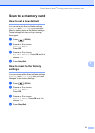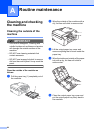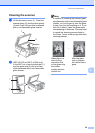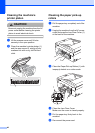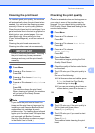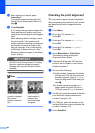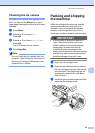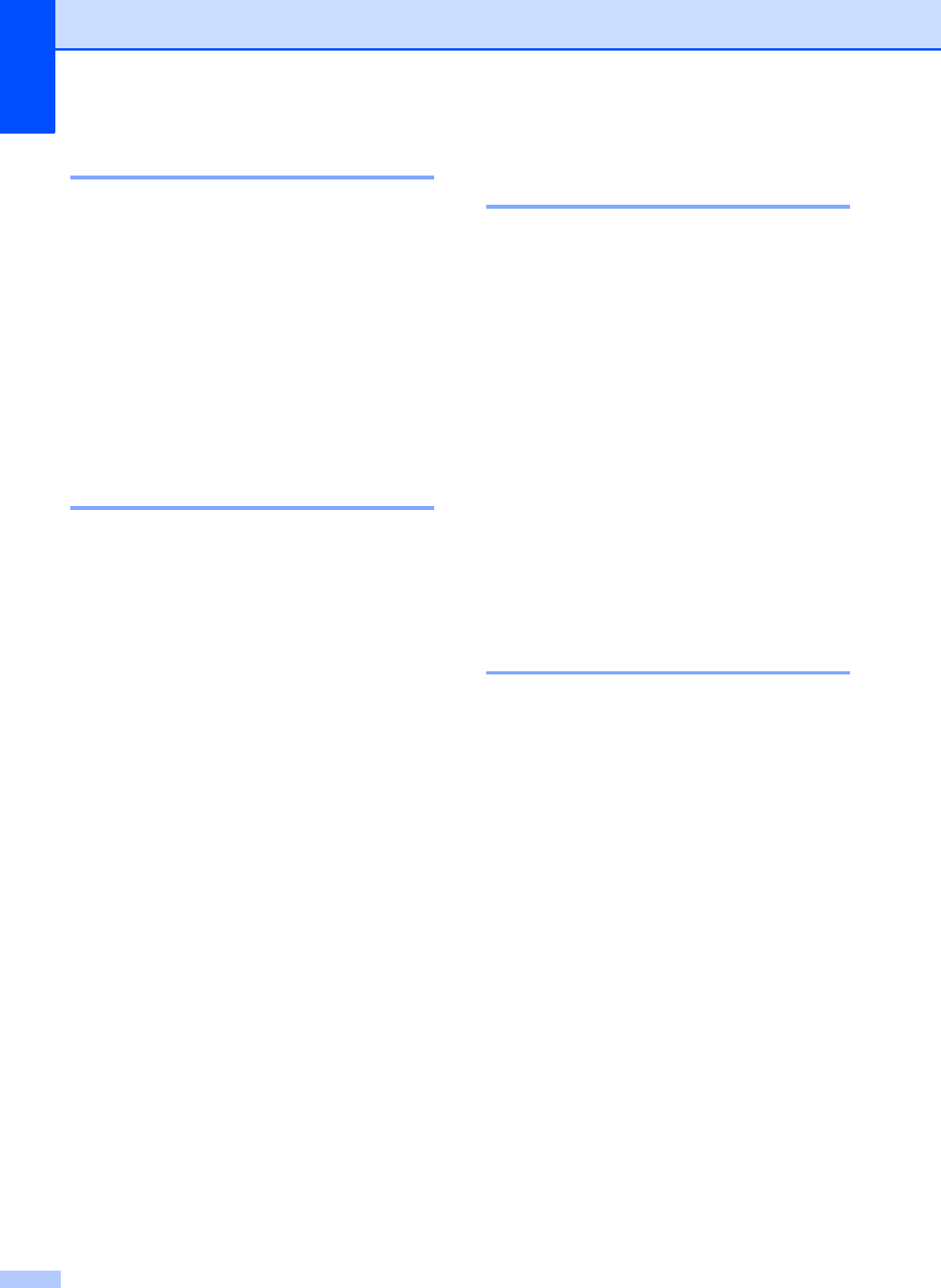
Chapter 8
36
Borderless printing 8
This feature expands the printable area to the
edges of the paper. Printing time will be
slightly slower.
a Press a or b to choose Borderless.
Press OK.
b Press a or b to choose Off (or On).
Press OK.
c If you do not want to change additional
settings, press Color Start to print.
Print Date 8
You can print the date if it is already in the
data on your photo. The date will be printed
on the lower right corner. If the data doesn’t
have the date information, you cannot use
this function.
a Press a or b to choose Print Date .
Press OK.
b Press a or b to choose On (or Off).
Press OK.
c If you do not want to change additional
settings, press Color Start to print.
Setting your changes as the
new default 8
You can save the print settings you use most
often by setting them as the default settings.
These settings will stay until you change
them again.
a Press a or b to choose your new setting.
Press OK.
Repeat this step for each setting you
want to change.
b After changing the last setting, press
a or b to choose Set New Default.
Press OK.
c Press 1 to choose Yes.
d Press Stop/Exit.
Restoring all settings to the
factory settings 8
You can restore the PhotoCapture settings
Print Quality, Paper Type,
Paper Size, Brightness, Contrast,
Cropping, Borderless, and
Print Date, that you have changed, to the
factory settings.
a Press a or b to choose
Factory Reset.
Press OK.
b Press 1 to choose Yes.
c Press Stop/Exit.