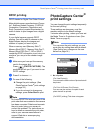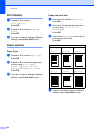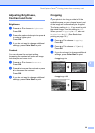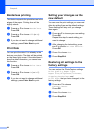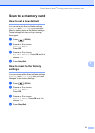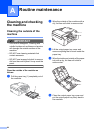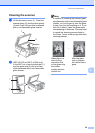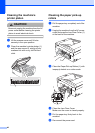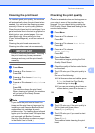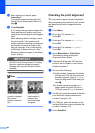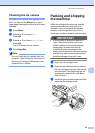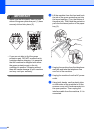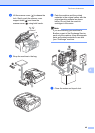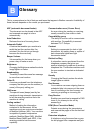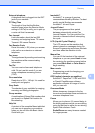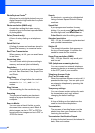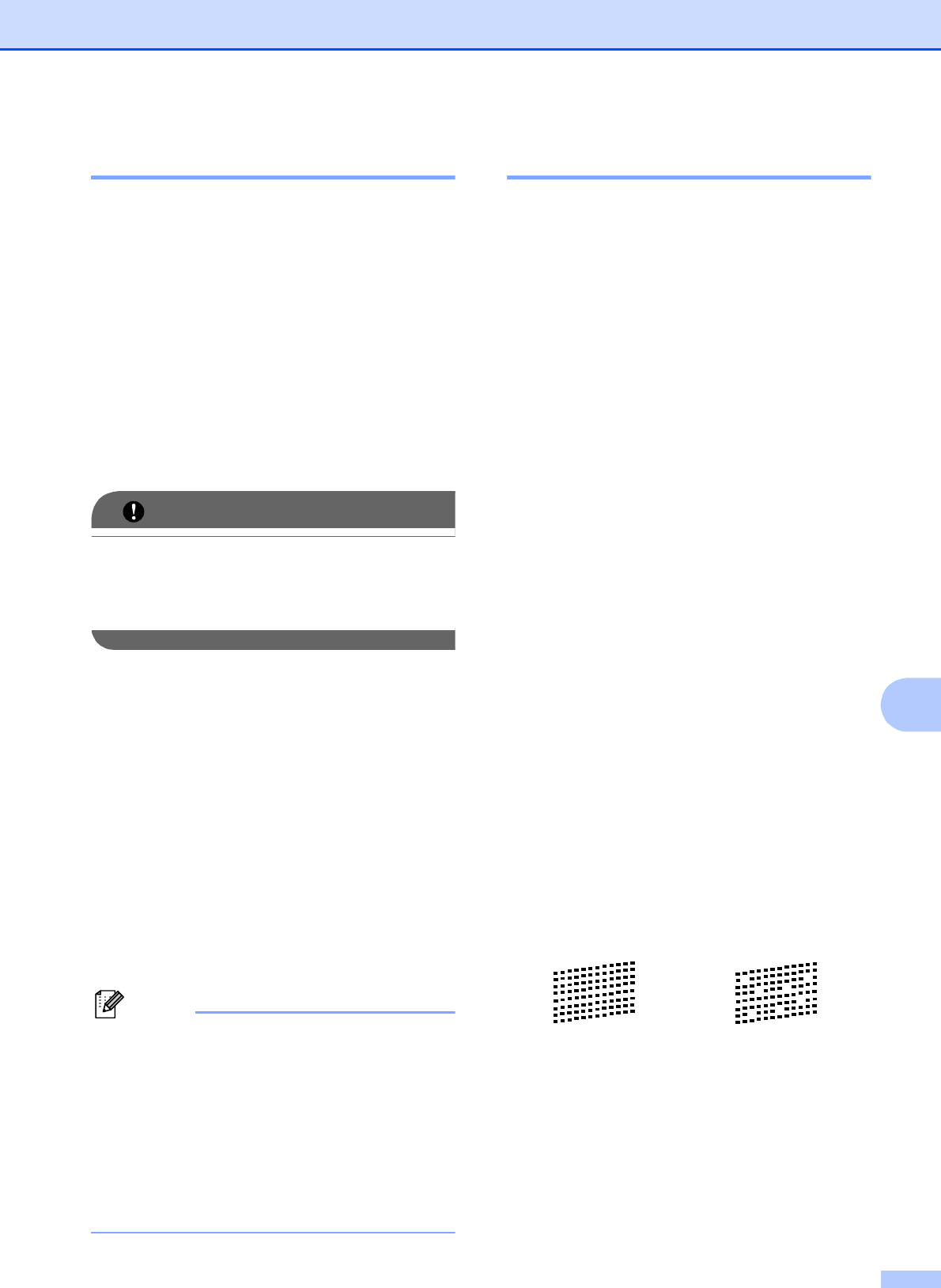
Routine maintenance
41
A
Cleaning the print head A
To maintain good print quality, the machine
will automatically clean the print head when
needed. You can start the cleaning process
manually if there is a print quality problem.
Clean the print head and ink cartridges if you
get a horizontal line in the text or graphics or
blank text on your printed pages. You can
clean Black only, three colors at a time
(Cyan/Yellow/Magenta), or all four colors at
once.
Cleaning the print head consumes ink.
Cleaning too often uses ink unnecessarily.
IMPORTANT
DO NOT touch the print head. Touching
the print head may cause permanent
damage and may void the print head's
warranty.
a Press Menu.
b Press a or b to choose Ink.
Press OK.
c Press a or b to choose Cleaning.
Press OK.
d Press a or b to choose Black, Color or
All.
Press OK.
The machine cleans the print head.
When cleaning is finished, the machine
will go back to the Ready Screen
automatically.
Note
If you clean the print head at least five
times and the print has not improved, try
installing a new Genuine Brother Brand
replacement ink cartridge for each
problem color. Try cleaning the print head
again up to five more times. If the print has
not improved call Brother Customer
Service. (See Brother numbers on page i
in the Basic User’s Guide.)
Checking the print quality A
If faded or streaked colors and text appear on
your output, some of the nozzles may be
clogged. You can check this by printing the
Print Quality Check Sheet and looking at the
nozzle check pattern.
a Press Menu.
b Press a or b to choose Ink.
Press OK.
c Press a or b to choose Test Print.
Press OK.
d Press a or b to choose
Print Quality.
Press OK.
e Press Color Start.
The machine begins printing the Print
Quality Check Sheet.
f Check the quality of the four color blocks
on the sheet.
g The LCD asks you if the print quality is
OK.
Do one of the following:
If all lines are clear and visible, press
1 (Yes) to finish the Print Quality
check and go to step k.
If you can see missing short lines as
shown below, press 2 to choose No.
h The LCD asks you if the print quality is
OK for black and three colors.
Press 1 (Yes) or 2 (No).
i The LCD asks you if you want to start
cleaning.
Press 1 (Yes).
The machine starts cleaning the print
head.
OK Poor