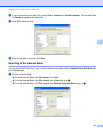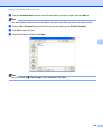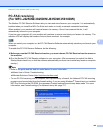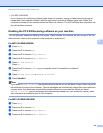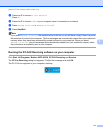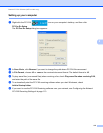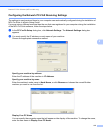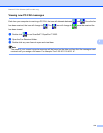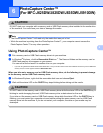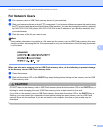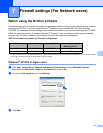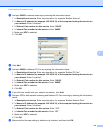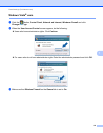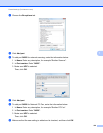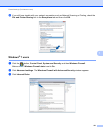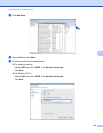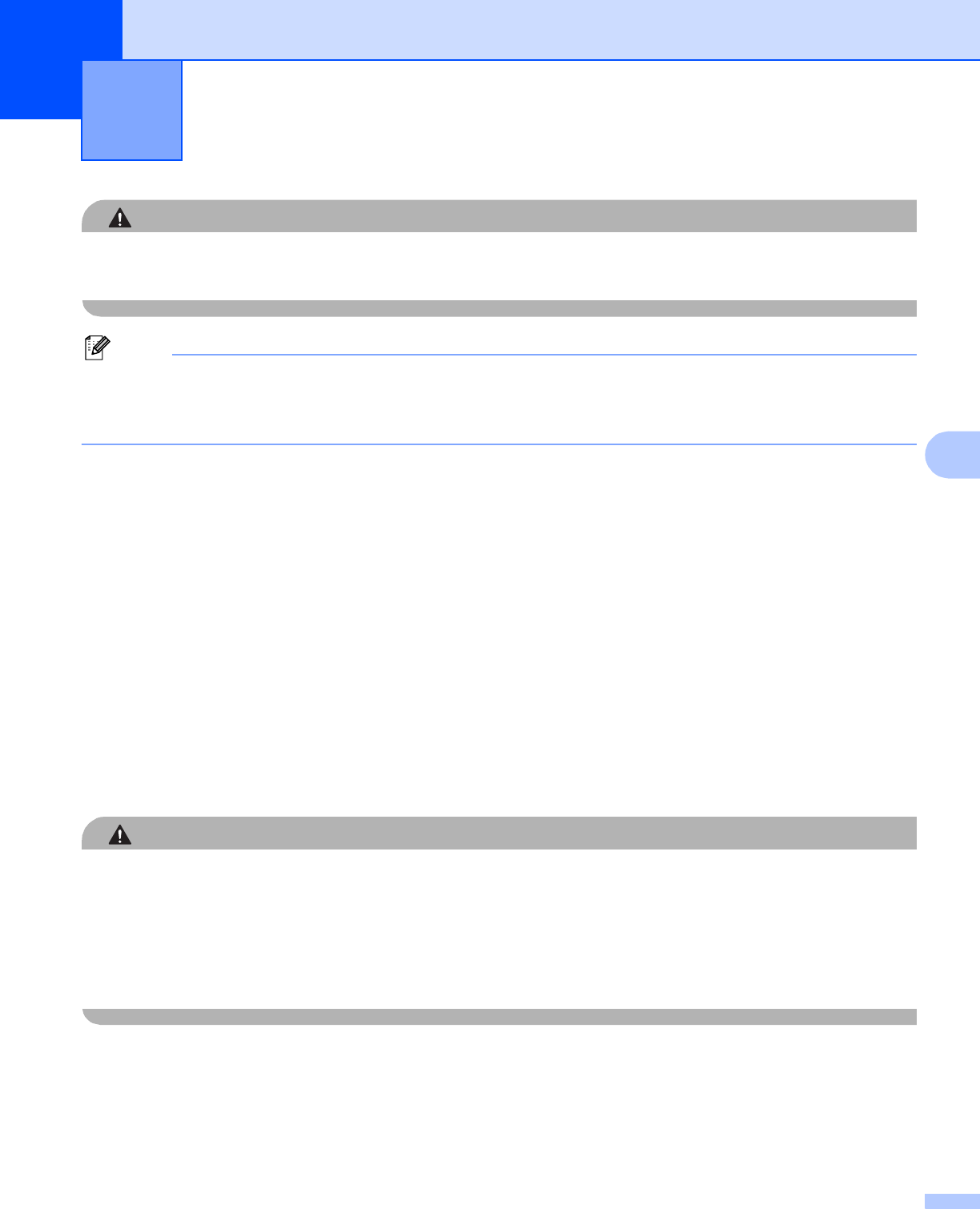
115
6
6
CAUTION
DO NOT start your computer with a memory card or USB Flash memory drive installed in the media drive
of the machine. You could lose your data or damage the media.
Note
• The PhotoCapture Center™ will read only the media that was put in first.
• While the machine is printing from the PhotoCapture Center™, your computer cannot access the
PhotoCapture Center™ for any other operation.
Using PhotoCapture Center™ 6
a Put a memory card or USB Flash memory drive into your machine.
b In Windows
®
Explorer, click the Removable Disk icon
1
. The files and folders on the memory card or
USB Flash memory drive appear on your screen.
You can edit a file and save it to another drive on your computer.
1
If you are using Windows
®
XP/Windows Vista
®
/ Windows
®
7 and you create a name for the volume label of the memory card or USB Flash
memory drive, this name appears instead of Removable Disk.
When you take out a memory card or USB Flash memory drive, do the following to prevent damage
to the memory card or USB Flash memory drive: 6
a In Windows
®
Explorer, right-click the removable disk icon and choose Eject.
b Wait until the status LED or the PHOTO key stops blinking before taking out the media.
CAUTION
DO NOT take out the memory card or USB Flash memory drive while the status LED or the PHOTO key is
blinking to avoid damaging the card, USB Flash memory drive or data stored on the card.
If you take out the memory card or USB Flash memory drive while the status LED or the PHOTO key is
flashing, you must restart your computer at once before putting the same memory card or USB Flash
memory drive into the machine. If you do not restart your computer, the data on your media may be
destroyed.
PhotoCapture Center
™
(For MFC-J625DW/J825DW/J835DW/J5910DW)
6