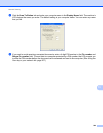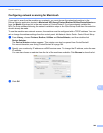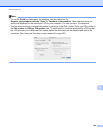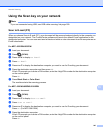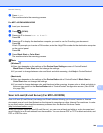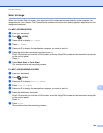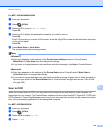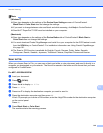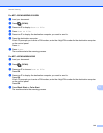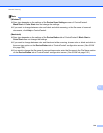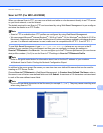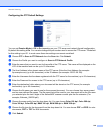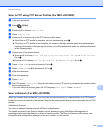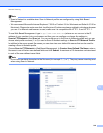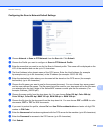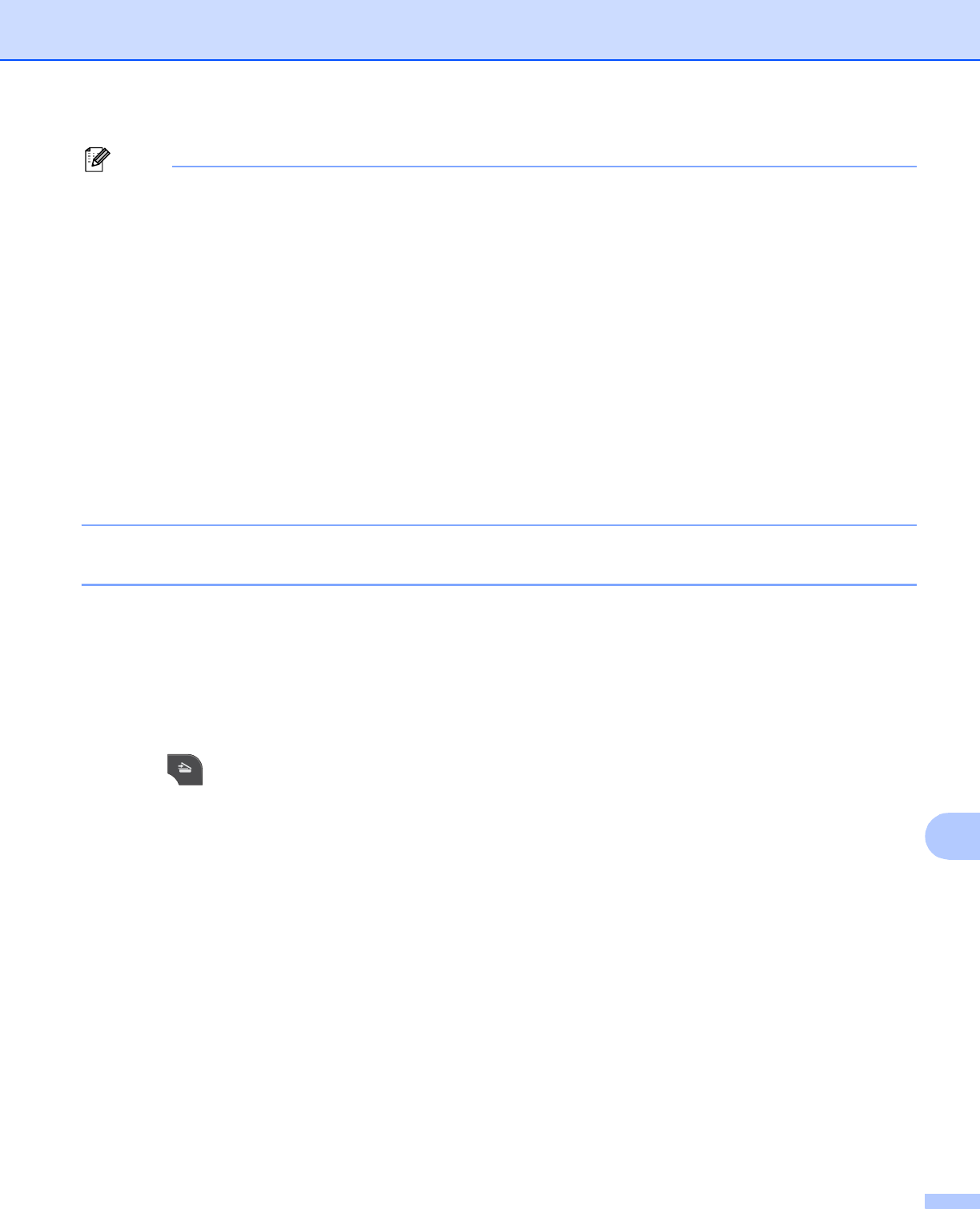
Network Scanning
212
13
Note
(Windows
®
) 13
Scan type depends on the settings of the Device Scan Settings screen of ControlCenter4.
Black Start or Color Start does not change the settings.
If you want to change between color and black and white scanning, click Help in ControlCenter4.
ScanSoft™ PaperPort™12SE must be installed on your computer.
(Macintosh)
13
Scan type depends on the settings of the Device Button tab of ControlCenter2. Black Start or
Color Start does not change the settings.
You must download Presto! PageManager and install it on your computer for the OCR feature to work
from the SCAN key or ControlCenter2. For installation information see Using Presto! PageManager
uu page 161.
The Scan to OCR function is available for English, French, German, Dutch, Italian, Spanish,
Portuguese, Danish, Swedish, Japanese, Traditional Chinese, Simplified Chinese and Korean.
Scan to File 13
When you choose Scan to File, you can scan a black and white or color document and send it directly to a
computer you designated on your network. The file will be saved in the folder and file format that you have
configured in ControlCenter.
For MFC-J825DW/J835DW 13
a Load your document.
b Press (SCAN).
c Press d or c to display to Fi le.
d Press to File.
e Press a or b to display the destination computer you want to send to.
f Press the destination computer and then press OK.
If the LCD prompts you to enter a PIN number, enter the 4-digit PIN number for the destination computer
on the control panel.
Press OK.
g Press Black Start or Color Start.
The machine starts the scanning process.