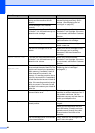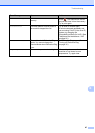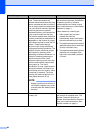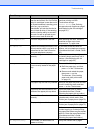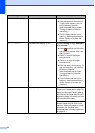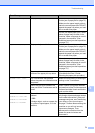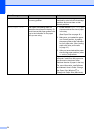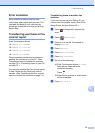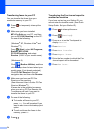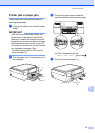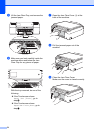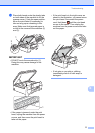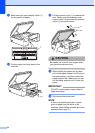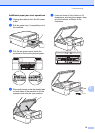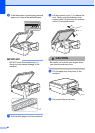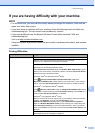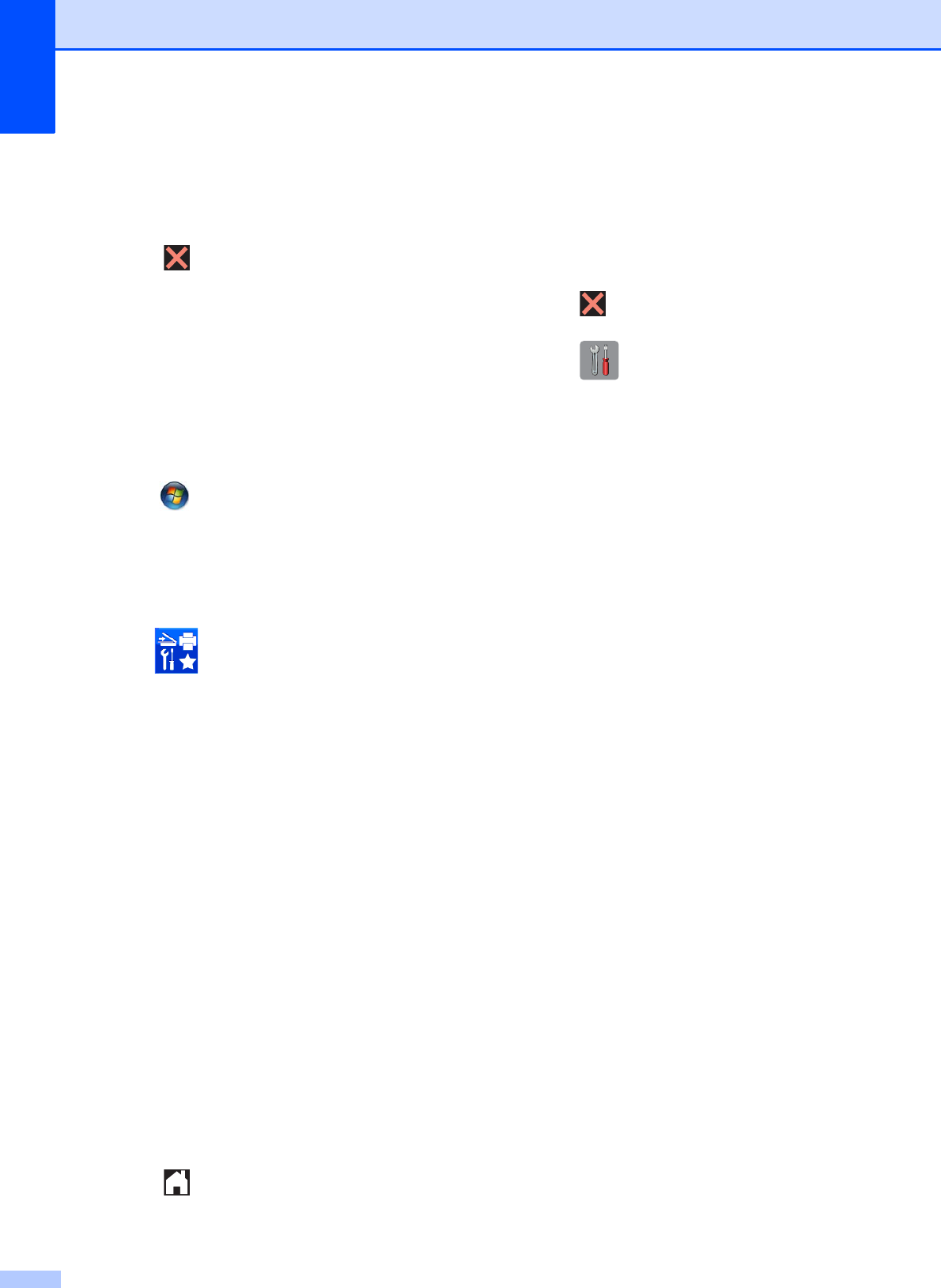
74
Transferring faxes to your PC B
You can transfer the faxes from your
machine's memory to your PC.
a Press to temporarily interrupt the
error.
b Make sure you have installed
MFL-Pro Suite on your PC, and then
turn on PC-FAX Receiving on the PC.
Do one of the following:
(Windows
®
XP, Windows Vista
®
and
Windows
®
7)
From (Start), select All Programs,
Brother, MFC-XXXX,
PC-FAX Receiving, and select
Receive. (XXXX is your model name.)
(Windows
®
8)
Click (Brother Utilities), and then
click the drop-down list and select your
model name (if not already selected).
Click PC-FAX Receive in the left
navigation bar, and then click Receive.
c Make sure you have set PC-Fax
Receive on the machine.
(See Advanced User’s Guide: PC-Fax
Receive (Windows
®
).)
If faxes are in the machine’s memory
when you set up PC-Fax Receive, the
Touchscreen will ask if you want to
transfer the faxes to your PC.
d Do one of the following:
To transfer all faxes to your PC,
press Yes. You will be asked if you
want to also turn on the backup print
option.
To exit and leave the faxes in the
memory, press No.
e Press .
Transferring the Fax Journal report to
another fax machine
B
If you have not set up your Station ID, you
cannot enter fax transfer mode. (See Quick
Setup Guide: Set your Station ID.)
a Press to interrupt the error.
b Press (Settings).
c Press s or t on the Touchpanel to
display Service.
d Press Service.
e Press Data Transfer.
f Press Report Trans.
g Enter the fax number to which the Fax
Journal report will be forwarded.
h Press Fax Start.