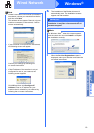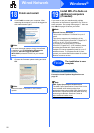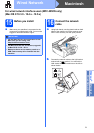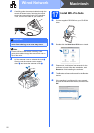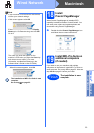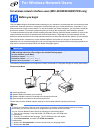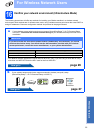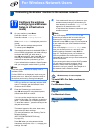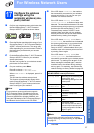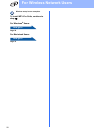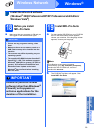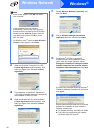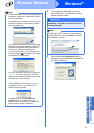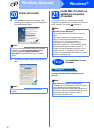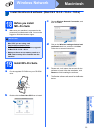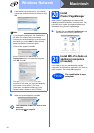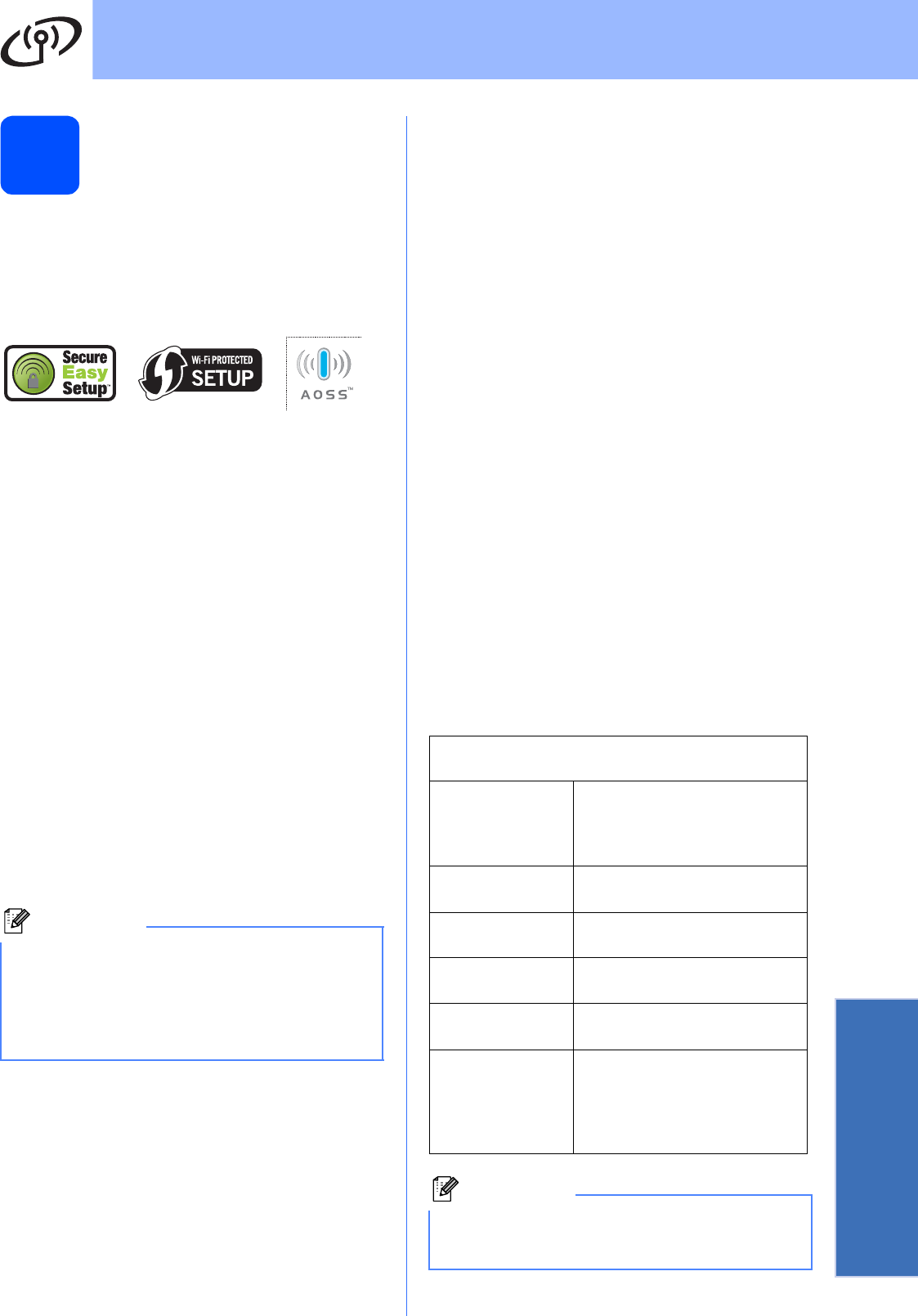
27
For Wireless Network Users
Wireless Network
17
Configure the wireless
settings using the
automatic wireless (one-
push) method
a Confirm your wireless access point/router has
the SecureEasySetup™, Wi-Fi Protected
Setup or AOSS™ symbol as shown below.
b Place the Brother machine within range of your
SecureEasySetup™, Wi-Fi Protected Setup or
AOSS™ access point/router. The range may
differ depending on your environment. Refer to
the instructions provided with your access
point/router.
c Push the SecureEasySetup™, Wi-Fi Protected
Setup or AOSS™ button on your wireless
access point/router.
See the user’s guide for your wireless access
point/router for instructions.
d On your machine, press Menu.
Press 5 to choose 5.Network.
Press 3 to choose 3.SES/WPS/AOSS.
When WLAN Enable? is displayed, press 1 to
accept.
This will start the wireless setup wizard.
This feature will automatically detect which
mode (SecureEasySetup™, Wi-Fi Protected
Setup or AOSS™) your access point/router
uses to configure your machine.
e If the LCD shows Connected, the machine
has successfully connected to your wireless
access point/router. You can now use your
machine in a wireless network.
If the LCD shows Setting WLAN, then
Connection Error, a session overlap was
detected. The machine has detected 2 or more
wireless access points/routers on your network
that have the SecureEasySetup™, Wi-Fi
Protected Setup mode or AOSS™ mode
enabled. Make sure that only one wireless
access point/router has one of these modes
enabled and try starting from c again.
If the LCD shows Setting WLAN, then No
Access Point, the machine has not detected
the access point/router on your network with
the SecureEasySetup™, Wi-Fi Protected
Setup or AOSS™ mode enabled. Move your
machine close to the access point/router and
try starting from c again.
If the LCD shows Setting WLAN, then
Connection Fail, the machine has not
successfully connected to your wireless access
point/router. Try starting from c again. If the
same message is indicated again, reset the
machine back to the default factory settings
and try again. For resetting, see Restore the
network settings to factory default on page 39.
f Press OK.
Note
If your wireless access point/router supports
Wi-Fi Protected Setup (PIN Method) and you
want to configure your machine using the PIN
(Personal Identification Number) Method, see
Using the PIN Method of Wi-Fi Protected Setup in
the Network User’s Guide on the CD-ROM.
LCD messages when using the
SES/WPS/AOSS control panel menu
Setting WLAN Searching for or accessing the
access point, and
downloading settings from the
access point.
Connecting
SES/WPS/AOSS
Connecting to the access
point.
Connected The machine has successfully
connected.
Connection
Error
A session overlap was
detected.
No Access
Point
The access point detection
failed.
Connection
Fail
Connection failed.
The machine was not able to
connect with the access point.
Try the configuration from c on
page 27 again.
Note
You can also manually configure the wireless
settings following the steps starting at step 16-a
on page 25.