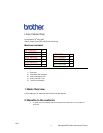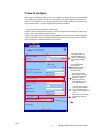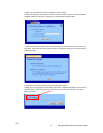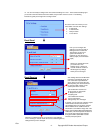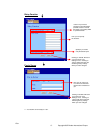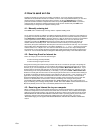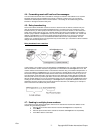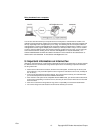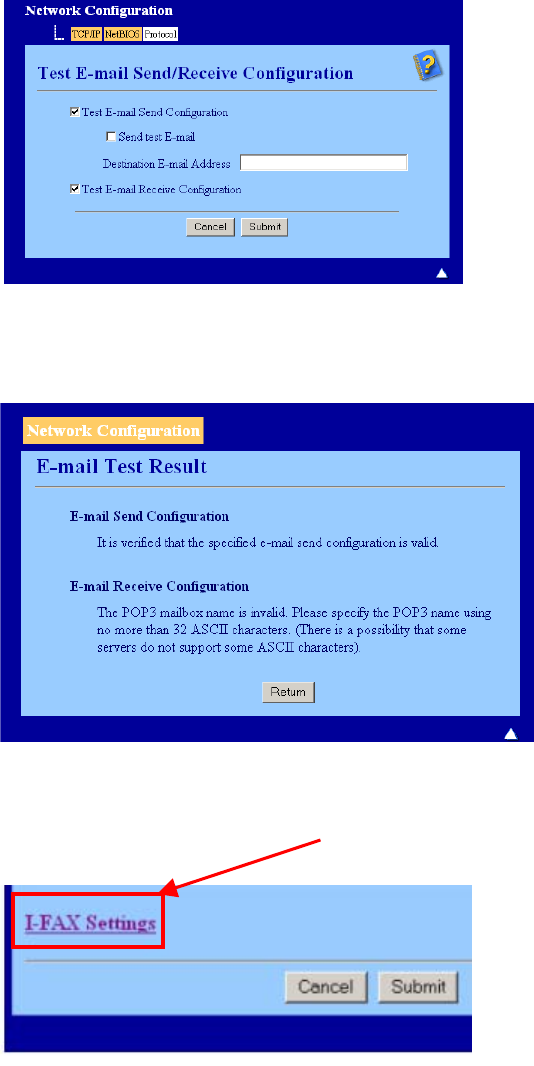
5. When you have filled in the necessary information, click on ‘Submit’
6. After a short while you will be asked if you want to send a test email to ensure a connection had been
established with your email server. Please enter an email address and click ‘Submit’.
7. After a few moments you will be shown a screen showing if the connections to the email server were
successful. If they were not, please go back and check your settings. If they were, you should receive a
confirmation email.
8. Please click on submit to go back to the original configuration screen.
9. When you are happy with your email settings, please click on ‘Network Configuration’ in the list above,
which will take you back to the main screen. Once at the main screen, please click on ‘I-Fax’ at the
bottom right corner.
I-Fax
-3- Copyright 2007 Brother International Europe