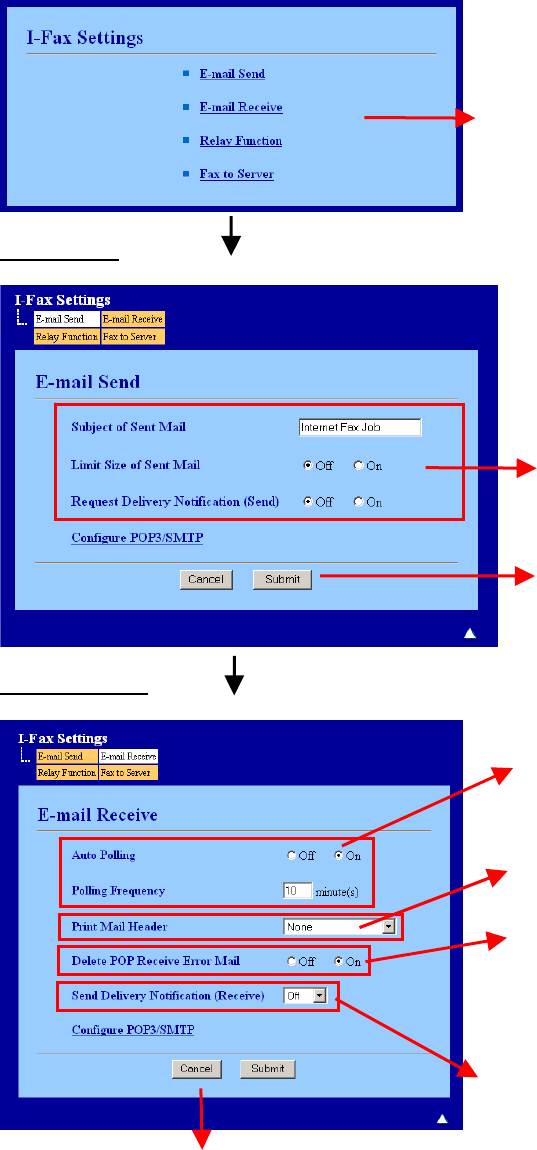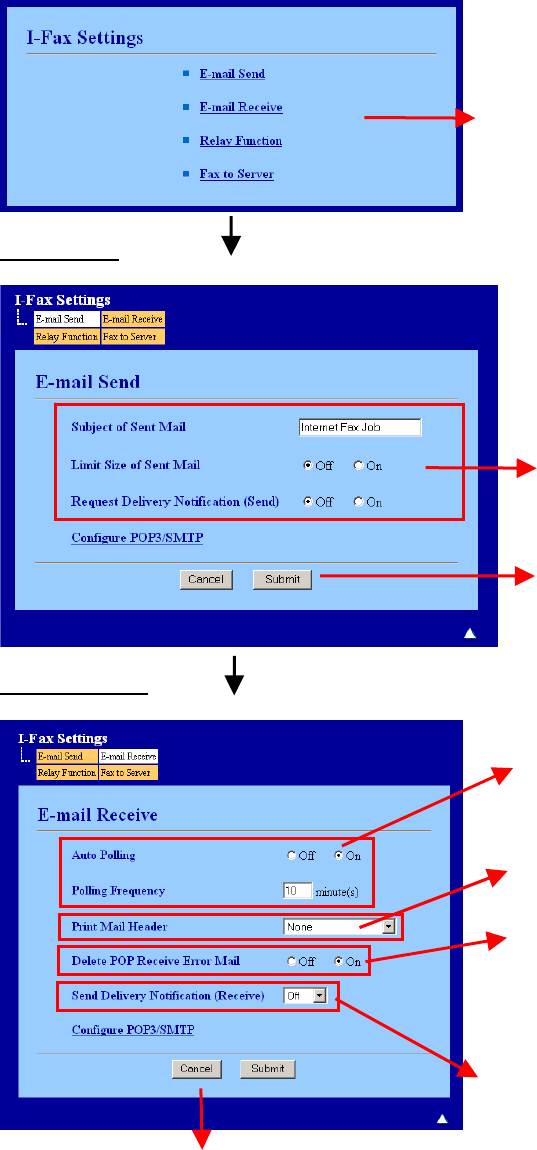
10. You are now ready to configure the more advanced settings for ‘I-Fax’. These advanced settings give
you access to the email send and receive details, relay function and fax to server. The following
instructions guide you through how to configure them.
This is the main menu where you can
select either one of the four settings:
• E-mail Send
• E-mail Receive
• Relay Function
• Fax to Server
Email Send
Here you can configure the
subject of you email as well as
limiting the size of email sent.
The limit size is set by your
system administrator. If
required, you can also have a
delivery report (fax confirmation
report)
Clicking on ‘Submit’ will return
you to the main ‘I-Fax
Settings’ menu. Clicking on
‘Cancel’ will do the same but
will disregard any settings
which you have changed.
Email Receive
Auto Polling will set the multifunction
machine to automatically check for
new emails after a specified time
delay, which can be set by the user.
Manual polling can also be achieved
by pressing ‘Shift’ & ‘Start’ on the
control panel of the machine.
The multifunction machine can
be set to print no mail header
or ‘Subject from and to
everything else.
The multifunction machine
can be configured to
disregard any error messages
If needed, you can also have a delivery report
which sends an email to the sender to
acknowledge that a fax has been received.
When switched On an additional field of
information is sent with the image data. This
field is named “MDN”.MDN (Mail Disposition
Notification): This field requests the status of
the I-Fax/E-mail message after delivery
through the SMTP (Send Mail Transfer
Protocol) transport system.
Clicking on ‘Submit’ will return you to the main ‘I-Fax Settings’
menu. Clicking on ‘Cancel’ will do the same but will disregard any
settings which you have changed.
I-Fax
-4- Copyright 2007 Brother International Europe