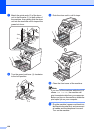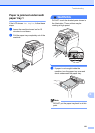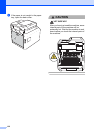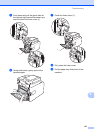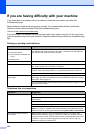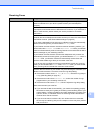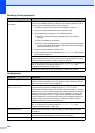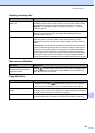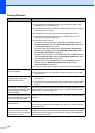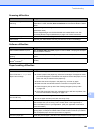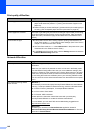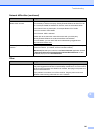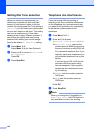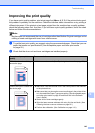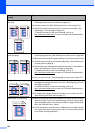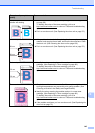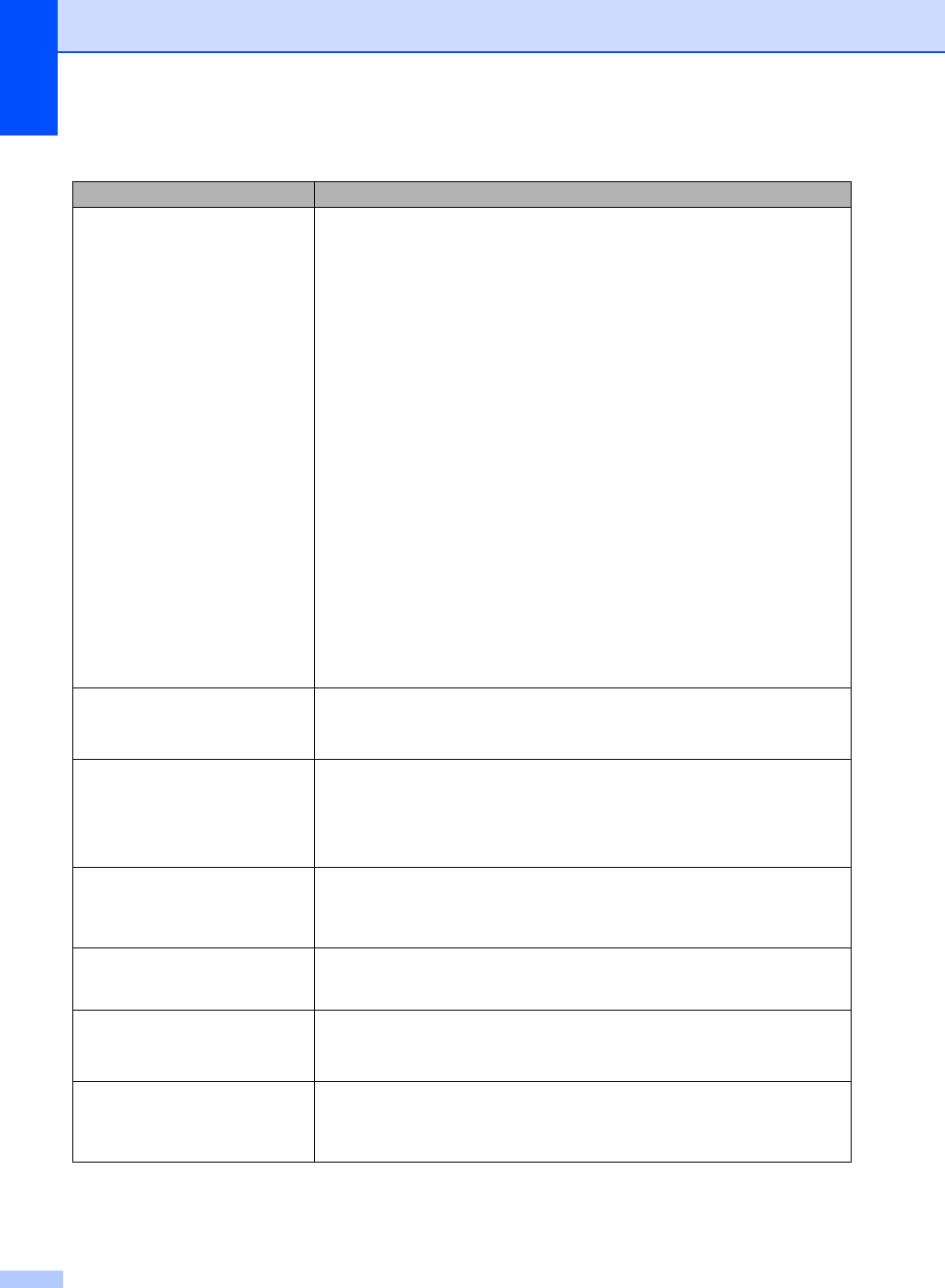
138
Printing difficulties
Difficulties Suggestions
No printout. Check that the machine is plugged in and the power switch is turned on.
Check that the toner cartridge and drum unit are installed correctly. (See
Replacing the drum unit on page 75.)
Check the interface cable connection on both the machine and your computer.
(See the Quick Setup Guide.)
Check that the correct printer driver has been installed and chosen.
Check to see if the LCD is showing an error message. (See Error and
maintenance messages on page 113.)
Check the machine is online:
(Windows
®
7 and Windows Server
®
2008 R2) Click the Start button and
Devices and Printers. Right-click Brother MFC-XXXX Printer. Make sure
that Use Printer Offline is unchecked.
(Windows Vista
®
) Click the Start button, Control Panel, Hardware and
Sound, and then Printers. Right-click Brother MFC-XXXX Printer. Make
sure that Use Printer Offline is unchecked.
(Windows
®
XP and Windows Server
®
2003/2008) Click the Start button and
choose Printers and Faxes. Right-click Brother MFC-XXXX Printer. Make
sure that Use Printer Offline is unchecked.
(Windows
®
2000) Click the Start button and choose Settings and then
Printers. Right-click Brother MFC-XXXX Printer. Make sure that
Use Printer Offline is unchecked.
Contact your administrator to check your Secure Function Lock settings.
The machine prints unexpectedly
or it prints garbage.
Press Job Cancel to cancel print jobs.
Check the settings in your application to make sure it is set up to work with
your machine.
The machine prints the first couple
of pages correctly, then some
pages have text missing.
Check the settings in your application to make sure that it is set up to work with
your machine.
Your computer is not recognising the machine’s input buffer’s full signal. Make
sure that you connected the interface cable correctly. (See the Quick Setup
Guide.)
The headers or footers appear
when the document displays on the
screen but they do not show up
when it is printed.
There is an unprintable area on the top and bottom of the page. Adjust the top and
bottom margins in your document to allow for this. (See Unprintable area when
printing from a computer on page 18.)
The machine does not print on both
sides of the paper even though the
printer driver setting is Duplex.
Check the paper size setting in the printer driver. You need to choose A4 [60 to
105 gsm].
The machine is not printing or has
stopped printing.
Press Job Cancel.
As the machine cancels the job and clears it from the memory it may produce an
incomplete printout.
The machine does not change to
Direct Print mode when a USB
flash memory drive is connected to
the USB direct interface.
When the machine is in Deep Sleep mode, the machine does not wake up when
a USB flash memory drive is connected to the USB direct interface. Press Direct
to wake up the machine and light up the Direct key, and then press Direct again
to view the Direct Print menu.