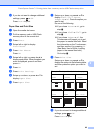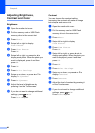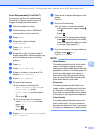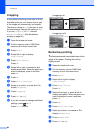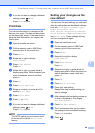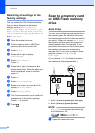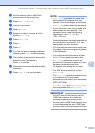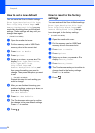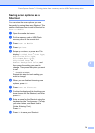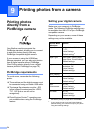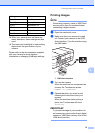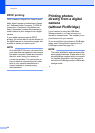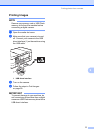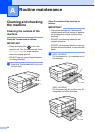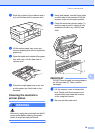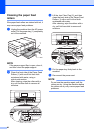PhotoCapture Center™: Printing photos from a memory card or USB Flash memory drive
73
8
Saving scan options as a
Shortcut 8
You can store the scan options you use
frequently by saving them as a Shortcut. This
section introduces how to add a Shortcut for
Scan to Media.
a Open the media slot cover.
b Put the memory card or USB Flash
memory drive in the correct slot.
c Press Scan to Media.
d Press Options.
e Swipe up or down, or press a or b to
display 2-sided Scan
1
, Scan Type,
Resolution, File Type,
File Name, Auto Crop,
Skip Blank Page
1
or
Remove Background Color, and
then press the setting you want to
change. Then press the option you want
to set.
1
(For MFC-J4710DW)
Repeat this step for each setting you
want to change.
f When you are finished choosing new
options, press OK.
g Press Save as Shortcut.
h Confirm the displayed list of settings you
have chosen for the Shortcut, and then
press OK.
i Enter a name for the Shortcut using the
keyboard on the Touchscreen. (To help
you enter letters, see Basic User’s
Guide: Entering Text.)
Press OK.
j Press OK to save your Shortcut.