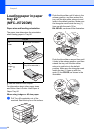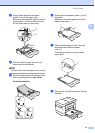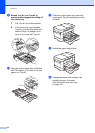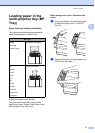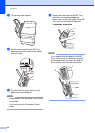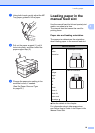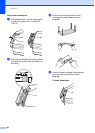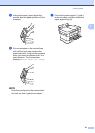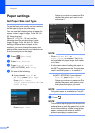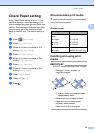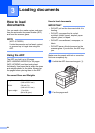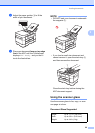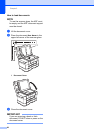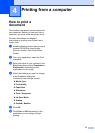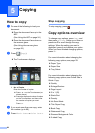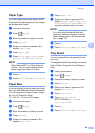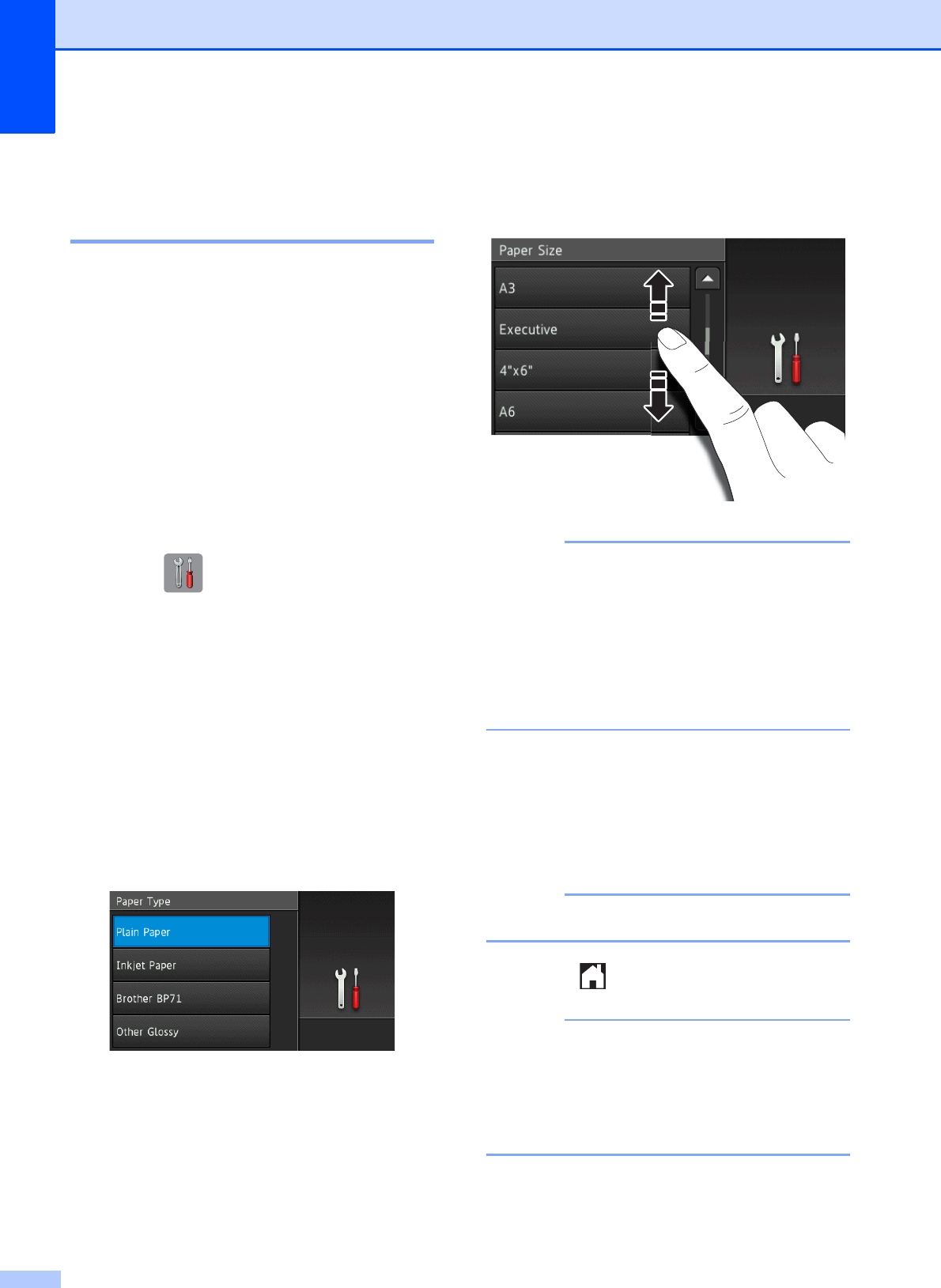
Chapter 2
22
Paper settings 2
Set Paper Size and Type 2
To get the best print quality, set the machine
for the type of paper you are using.
You can use the following sizes of paper for
copies: Letter, Legal, Ledger, Folio, A4, A5,
A3, Executive and
Photo (4" 6")/(10 15 cm), and the
following sizes for printing faxes: Letter,
Legal, Ledger, Folio, A4 and A3. When
loading a different size of paper in the
machine, you must change the paper size
setting at the same time so your machine can
fit an incoming fax on the page.
a Press (Settings).
b Press Tray Setting.
c Press Tray #1, Tray #2
(MFC-J5720DW), or MP Tray.
d Do one of the following:
If you pressed Tray #1 or
MP Tray, press Paper Type.
Press Plain Paper,
Inkjet Paper, Brother BP71 or
Other Glossy.
Press Paper Size.
Swipe up or down or press a or b to
display the option you want to set,
and press it.
NOTE
• When Brother BP71 or
Other Glossy is selected, Tray #1 is
not available for paper larger than Letter
or A4 size.
• If information about loading the paper in
the MP Tray appears on the Touchscreen,
read it and then press OK to confirm it.
(MFC-J5720DW) If you selected
Tray #2, press Paper Size.
Swipe up or down or press a or b to
display the paper size options, and
then press the option you want.
NOTE
Only plain paper is available for Tray #2.
e Press .
NOTE
The machine ejects paper with the printed
surface face up onto the paper tray at the
front of the machine. When using glossy
paper, remove each sheet at once to
prevent smudging or paper jams.