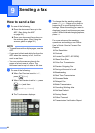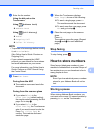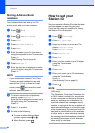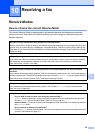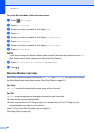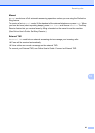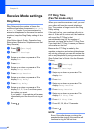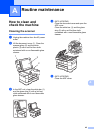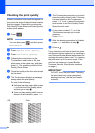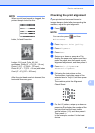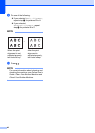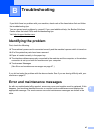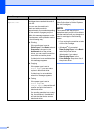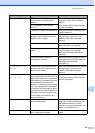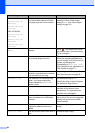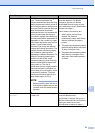44
Checking the print quality A
If faded or streaked colors and text appear on
your printouts, some of the print head nozzles
may be clogged. Check this by printing the
Print Quality Check Sheet and looking at the
nozzle check pattern.
a Press .
NOTE
You can also press , and then press
Maintenance.
b Press Improve Print Quality.
c Press Check Print Quality.
d Following the instructions on the
Touchscreen, load Letter or A4 size
plain paper in the paper tray, and then
press OK. The machine prints the Print
Quality Check Sheet.
e Check the quality of the four color blocks
on the sheet.
f The Touchscreen displays a message
asking about the print quality.
Do one of the following:
If all lines are clear and visible, press
No to finish the Print Quality check,
and then go to step j.
If you can see missing short lines as
shown in the illustration, press Yes.
g The Touchscreen prompts you to check
the print quality of each color. Following
the instructions on the Touchscreen,
press 1, 2, 3 or 4 to select the example
most similar to the Print Quality Check
Sheet for each color.
h If you press number 2, 3, or 4, the
Touchscreen prompts you to start
cleaning.
Press Start.
i After the cleaning procedure is finished,
press Yes, and return to step d.
j Press .
If you clean the print head at least five times
and the print has not improved, try installing a
new Genuine Brother Brand replacement ink
cartridge for each problem color. Try cleaning
the print head up to five more times. If the
print has not improved, contact Brother
Customer Service. (See Brother numbers
on page i.)
IMPORTANT
DO NOT touch the print head. Touching
the print head may cause permanent
damage and may void the print head's
warranty.
OK Poor