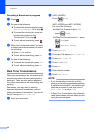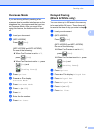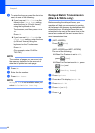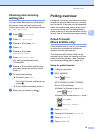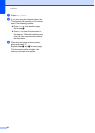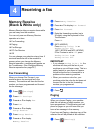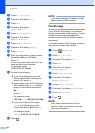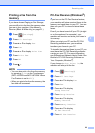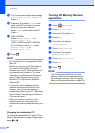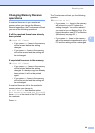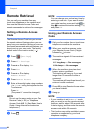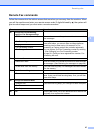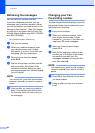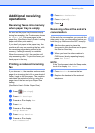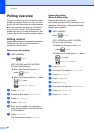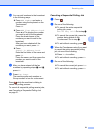Chapter 4
24
k The Touchscreen shows the message
Run PC-Fax on your computer.
Press OK.
l Press a or b to display <USB> or the
name of the PC you want to receive
faxes if you are on a network.
Press <USB> or the name of the PC.
Press OK.
m (MFC-J650DW)
Press Backup Print: On or
Backup Print: Off.
(MFC-J870DW and MFC-J875DW)
If Fax Preview is set to Off, press
Backup Print: On or
Backup Print: Off.
n Press .
NOTE
• PC-Fax Receive is not supported by the
Mac OS.
• Before you can set up PC-Fax Receive,
you must install the MFL-Pro Suite
software on your PC. Make sure your PC
is connected and turned on. For more
information, see Software and Network
User’s Guide: Receive Faxes Using
Brother's PC-FAX Receive Software
(Windows
®
).
• If you get an error message and the
machine cannot print the faxes in the
memory, you can use this setting to
transfer your faxes to your PC. (See Basic
User’s Guide: Transferring your faxes or
Fax Journal report.)
• When you receive a color fax, your
machine prints the color fax at your
machine but does not send the fax to your
PC.
Changing the destination PC 4
To change the destination PC, see PC-Fax
Receive (Windows
®
) on page 23 and repeat
steps a to n.
Turning off Memory Receive
operations 4
a Press (Settings).
b Press All Settings.
c Press a or b to display Fax.
d Press Fax.
e Press a or b to display
Setup Receive.
f Press Setup Receive.
g Press a or b to display
Memory Receive.
h Press Memory Receive.
i Press Off.
j Press .
NOTE
The Touchscreen will show you more
options if there are still received faxes in
the machine’s memory. (See Changing
Memory Receive operations on page 25.)