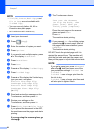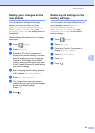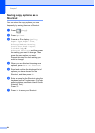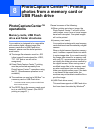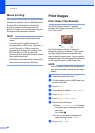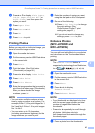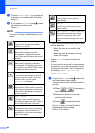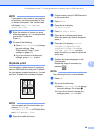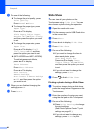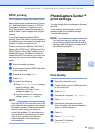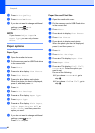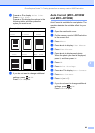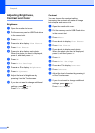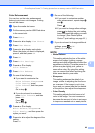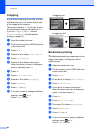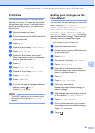Chapter 8
60
k Do one of the following:
To change the print quality, press
Print Quality.
Press Normal or Photo.
To change the paper type, press
Paper Type.
Press a or b to display
Plain Paper, Inkjet Paper,
Brother BP71 or Other Glossy,
and then press the option you want
to set.
To change the paper size, press
Paper Size.
Press a or b to display 4"x6",
5"x7", Letter or A4, and then
press the option you want to set.
(MFC-J870DW and MFC-J875DW)
To add enhancement effects,
press a or b to display
Photo Enhance.
Press Photo Enhance.
Press a or b to display
Auto Correct,
Remove Red-Eye,
Auto Correct & Remove Red-Eye
or Off, and then press the option
you want to set.
l When you are finished changing the
settings press OK.
m Press Start.
Slide Show 8
You can view all your photos on the
Touchscreen using Slide Show. You can
also choose a photo during the operation.
a Open the media slot cover.
b Put the memory card or USB Flash drive
in the correct slot.
c Press Photo.
d Press d or c to display Slide Show.
e Press Slide Show.
f Do one of the following:
If you want to change the time to
show each photo, press
Show Each Photo for.
Press a or b to display 3Secs,
10Secs, 30Secs, 1Min or 5Mins,
and then press the option you want
to set.
If you do not want to change the
settings, press Start.
g Press to finish Slide Show.
Printing a photo during a Slide Show 8
a To print an image during a slide show,
press the image when it appears on the
Touchscreen.
b Enter the number of copies you want
using the dial pad on the Touchpanel.
c Do one of the following:
Press Print Settings to change
the print settings.
(See PhotoCapture Center™ print
settings on page 61.)
If you do not want to change any
settings, press Start to print.