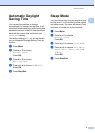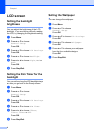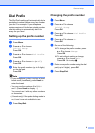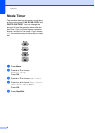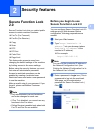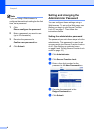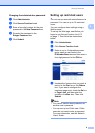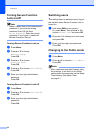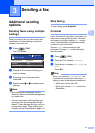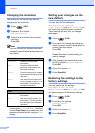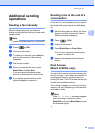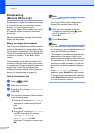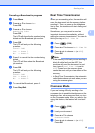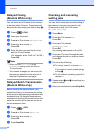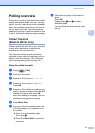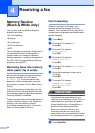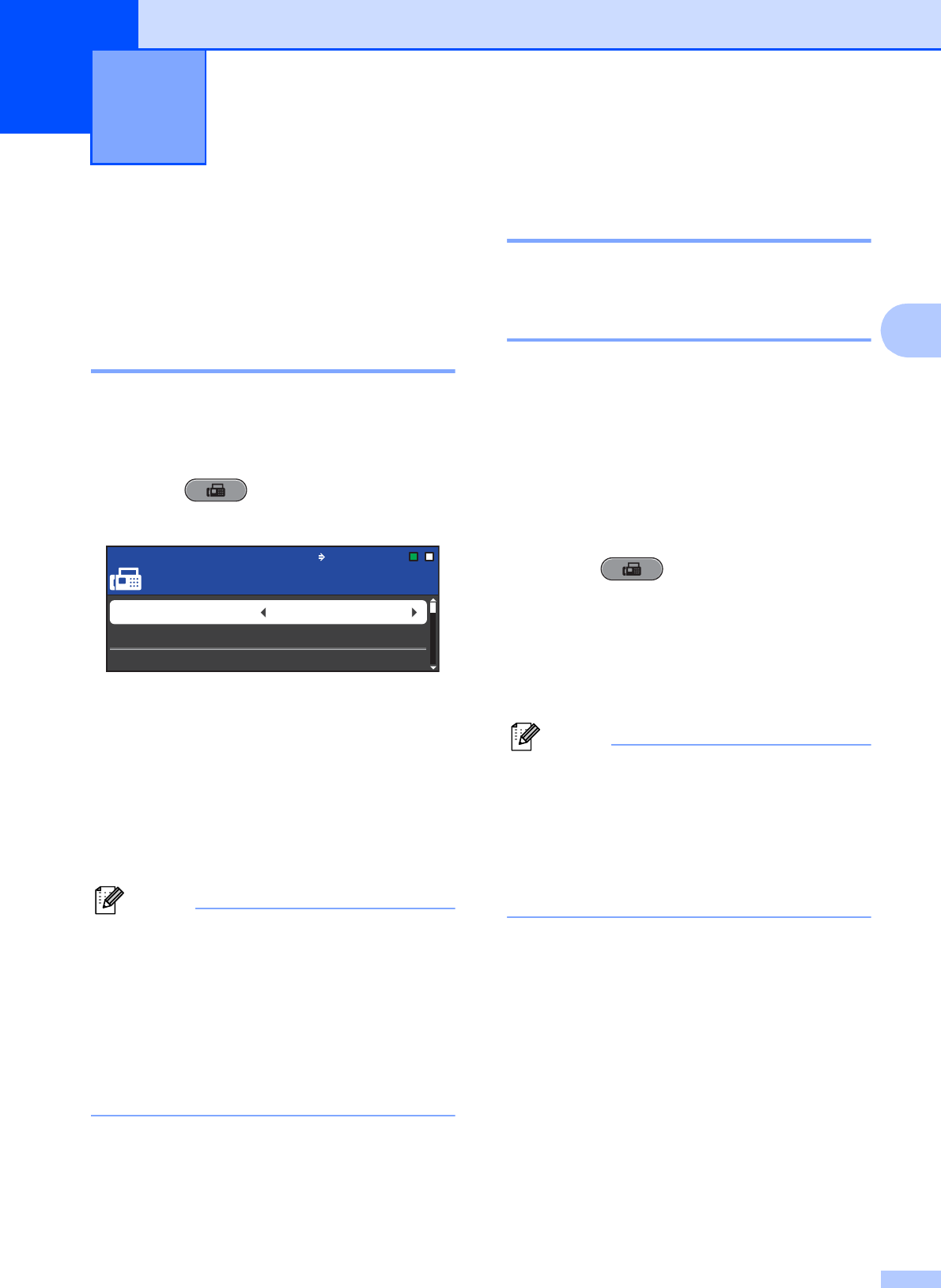
11
3
3
Additional sending
options
3
Sending faxes using multiple
settings 3
When you send a fax you can choose any
combination of these settings: resolution,
contrast, scan size, etc.
a Press (FAX).
The LCD shows:
b Press a or b to choose a setting you
want to change.
c Press d or c to choose an option.
Press OK.
d Repeat steps b to c to change more
settings.
Note
• Most settings are temporary and the
machine returns to its default settings after
you send a fax.
• You can save some of the settings you
use most often by setting them as the
default. These settings will stay until you
change them again. (See Setting your
changes as the new default on page 12.)
Stop faxing 3
To stop faxing, press Stop/Exit.
Contrast 3
If your document is very light or very dark, you
may want to change the contrast. For most
documents the factory setting Auto can be
used. It automatically chooses the suitable
contrast for your document.
Choose Light when sending a light
document. Choose Dark when sending a
dark document.
a Press (FAX).
b Press a or b to choose Contrast.
c Press d or c to choose Auto, Light or
Dark.
Press OK.
Note
Even if you choose Light or Dark, the
machine will send the fax using the Auto
setting in any of the following conditions:
• When you send a color fax.
• When you choose Photo as the Fax
Resolution.
Sending a fax 3
FAX
FAX
Fax Press Start
Enter Number
Fax Resolution Standard
Contrast Auto
Glass ScanSize
Letter