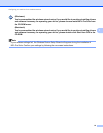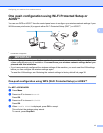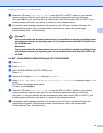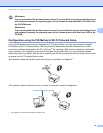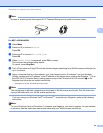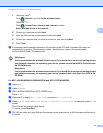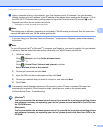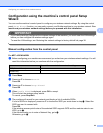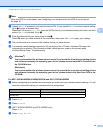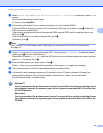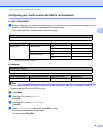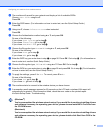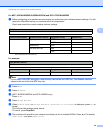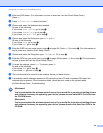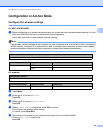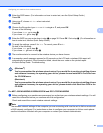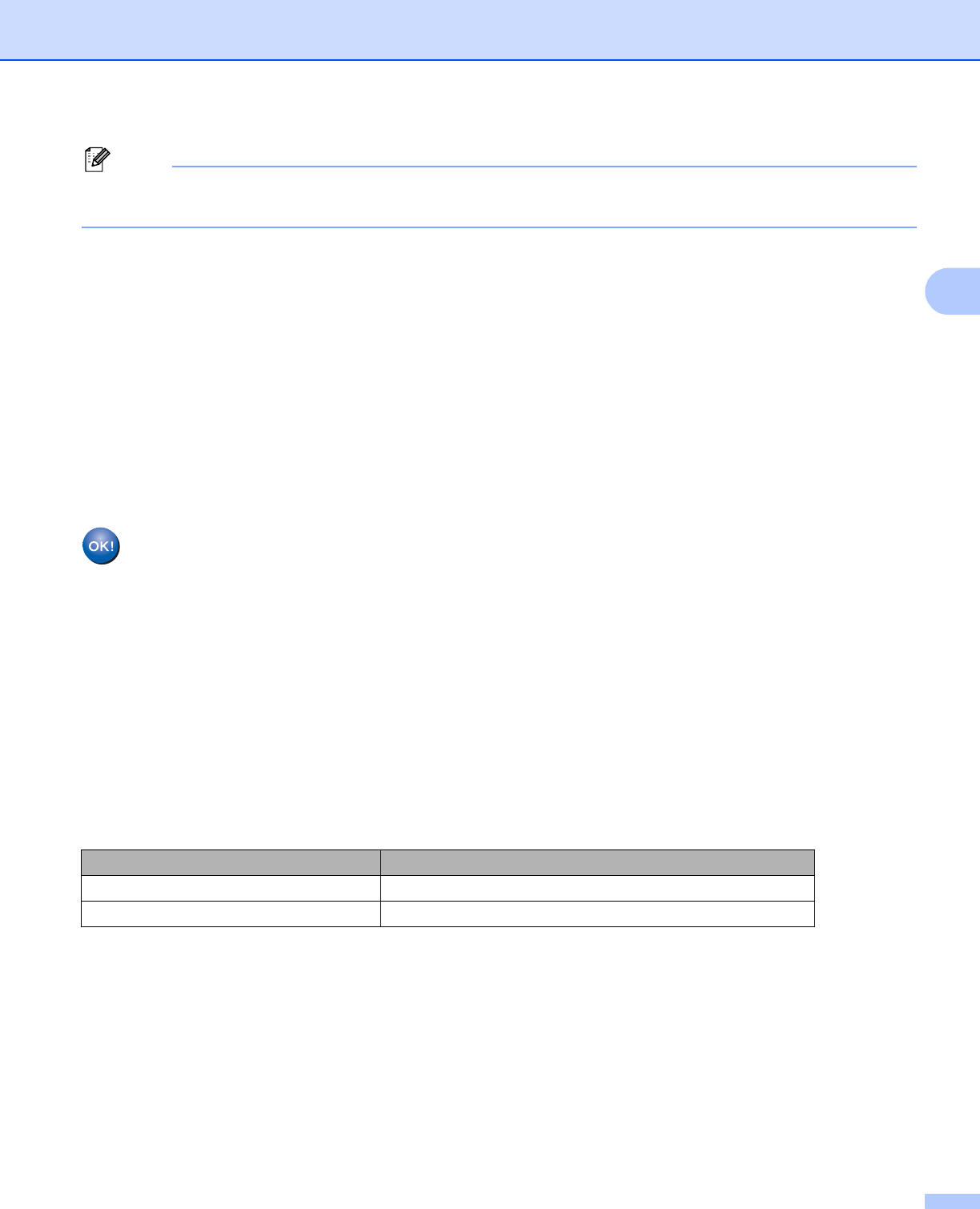
Configuring your machine for a wireless network
24
3
Note
When the SSID is not broadcast, see Configuring your machine when the SSID is not broadcast
uu page 26.
g Press 1 for Yes to connect to your machine using WPS. (If you press 2 for No to continue manual setting,
go to h to enter a Network Key.)
When the LCD shows Start WPS, press the WPS button on your wireless access point/router, and then
press 1 for Yes to proceed. Go to i.
h Enter the Network Key you wrote down in step a.
Press OK when you have entered all the characters, then press 1 for Yes to apply your settings.
i The machine starts to connect to the wireless device you have chosen.
j A connection result message appears for 60 seconds on the LCD and a wireless LAN report will
automatically be printed. If the connection failed, check the error code on the printed report.
uuQuick Setup Guide: Troubleshooting
(Windows
®
)
You have completed the wireless network setup. If you would like to continue installing drivers
and software necessary for operating your device, please choose Install MFL-Pro Suite from
the CD-ROM menu.
(Macintosh)
You have completed the wireless network setup. If you would like to continue installing drivers
and software necessary for operating your device, please double-click Start Here OSX in the
CD-ROM.
For MFC-J280W/J625DW/J825DW/J835DW and DCP-J725DW/J925DW
3
a Before configuring your machine we recommend you write down your wireless network settings. You will
need this information before you continue with the configuration.
b Press Menu.
c Press Network.
d (MFC-J825DW/J835DW and DCP-J925DW only)
Press WLAN.
e Press Setup Wizard.
Item Record the current wireless network settings
SSID (Network Name):
Network Key