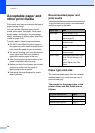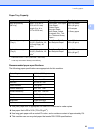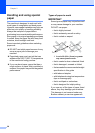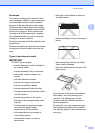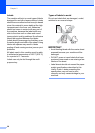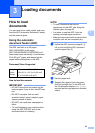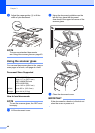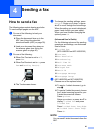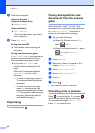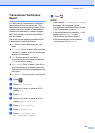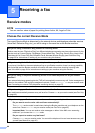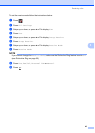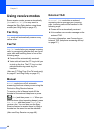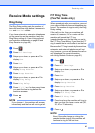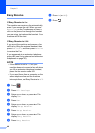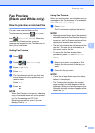Chapter 4
42
e Enter the fax number.
Using the dial pad
Using the Address Book
Address Book
Using call history
Call History
(For more information, see How to
dial on page 62.)
f Press Fax Start.
Faxing from the ADF
The machine starts scanning the
document.
Faxing from the scanner glass
If Real Time TX is On, the machine will
send the document without asking if
there are additional pages to scan.
If you press Fax Start, the
machine starts scanning the first
page.
When the Touchscreen displays
Next Page?, do one of the
following:
• To send a single page, press No.
The machine starts sending the
document.
• To send more than one page,
press Yes and place the next
page on the scanner glass. Press
OK. The machine starts scanning
the page. (Repeat this step for
each additional page.)
Stop faxing 4
To stop faxing, press .
Faxing A4/Legal/Folio size
documents from the scanner
glass 4
When faxing A4, Legal
1
, or Folio
1
size
documents, you must set the scan glass size
to A4 or Legal/Folio
1
; otherwise, a
portion of your faxes will be missing.
a Do one of the following:
When Fax Preview is set to Off,
press (Fax).
When Fax Preview is set to On, press
(Fax) and Sending
Fax(es).
b Press Options.
c Swipe up or down, or press a or b to
display Glass Scan Size.
d Press Glass Scan Size.
e Press A4 or Legal/Folio
1
.
f Press OK.
g Press .
1
MFC-L8850CDW and MFC-L9550CDW
Canceling a fax in process 4
Press to cancel the fax. If you press
while the machine is dialing or sending, the
Touchscreen will display Cancel Job?.
Press Yes to cancel the fax.