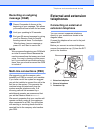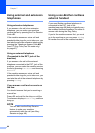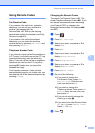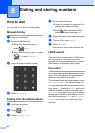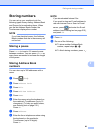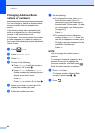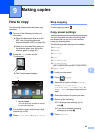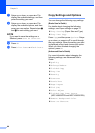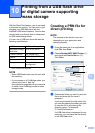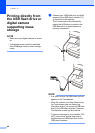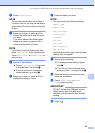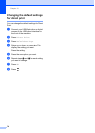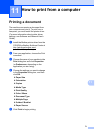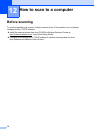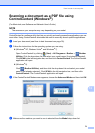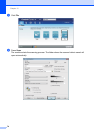67
10
10
With the Direct Print feature, you do not need
a computer for printing. You can print by just
plugging your USB flash drive into the
machine’s USB direct interface. You can also
connect and print directly from a camera set
to USB mass storage mode.
You can use a USB flash drive that has the
following specifications:
1
NTFS format is not supported.
NOTE
• Some USB flash drives may not work with
the machine.
• If your camera is in PictBridge mode, you
cannot print from it. See the
documentation supplied with your camera
to switch from PictBridge mode to mass
storage mode.
Creating a PRN file for
direct printing 10
NOTE
The screens in this section may vary
depending on your application and
operating system.
a From the menu bar of an application,
click File, then Print.
b Choose Brother MFC-XXXX Printer (1)
and check the Print to file box (2).
Click Print.
c Choose the folder you want to save the
file to and enter the file name if
prompted.
If you are prompted for a file name only,
you can also specify the folder you want
to save the file in by entering the
directory name. For example:
C:\Temp\FileName.prn
If a USB flash drive is connected to your
computer, you can save the file directly
to the USB flash drive.
Printing from a USB flash drive
or digital camera supporting
mass storage
10
USB Class USB Mass Storage Class
USB Mass Storage
Sub Class
SCSI or SFF-8070i
Transfer protocol Bulk transfer Only
Format
1
FAT12/FAT16/FAT32
Sector size Max. 4096 Byte
Encryption Encrypted devices are
not supported.
2
1