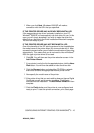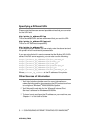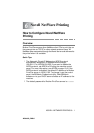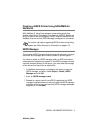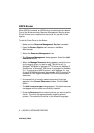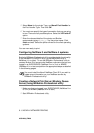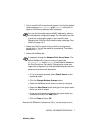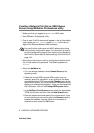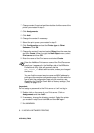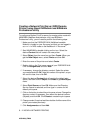NOVELL NETWARE PRINTING 6 - 5
NC9100h_FM6.0
Creating a Printer Agent
Follow the steps below to create a Printer Agent for the control
access printer (NDS object).
1
In NetWare Administrator, select object | create | NDPS
Printer. Enter the NDPS printer name.
2
If this is a new printer select create A New Printer Agent.
3
If there is already an NDS printer and you are upgrading it to use
the NDPS scheme, select Existing NDS printer object. You
will then have to select which printer object you wish to upgrade.
4
Enter the name you wish the Printer Agent to be referred to by,
and either type the name of the NDPS Manager or click the
reference button and select a NDPS Manager. Select Novell
Printer Gateway for the Gateway type and click OK.
5
Select None for the printer Type, and Novell Port Handler for
the Port Handler Type. Then click OK.
6
You must now specify the type of connection that you are going
to use. There are four possible options. Select the LPR over IP
option.
7
Enter the relevant details of the printer, and Brother
recommends typing Binary_P1 for the printer name. Click
finish and wait. Select the printer drivers for the client operating
systems.
Follow the steps below to create a Printer Agent for the public access
printer.
1
In NetWare Administrator, double click NDPS Manager.
2
Click Printer Agent List.
3
Click New.
4
Enter the name you wish the Printer Agent to be referred to by,
and select Novell Printer Gateway for the Gateway type and
click OK.