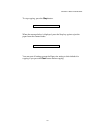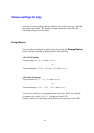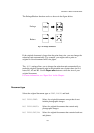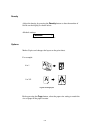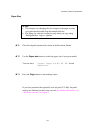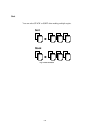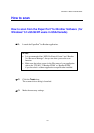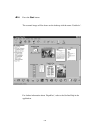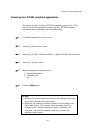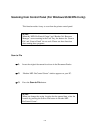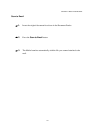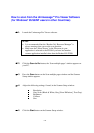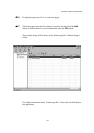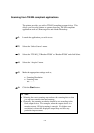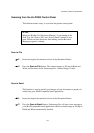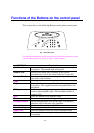CHAPTER 1 ABOUT THIS MACHINE
1-39
Scanning from TWAIN compliant applications
The printer provides you with a TWAIN compliant scanner driver. This
allows you to use the printer as scanner from any TWAIN compliant
application such as PaperPort and Adobe Photoshop.
☛ 1.
Launch the application you wish to use.
☛ 2.
Select the ‘Select Source’ menu.
☛ 3.
Select the ‘TWAIN_32 Brother P2500’ or ‘Brother P2500’ and click Select.
☛ 4.
Select the “Acquire” menu.
☛ 5.
Make the appropriate settings such as;
• Scanning Resolution
• Scanning Area
etc.……..
☛ 6.
Click the
Start
button.
✒
Note
• Selecting the exact scanning area reduces the scanning data so that
you can save transfer time and memory.
• Generally, the scanning resolution should be set according to the
final output device. For example, when the output device is a
monitor screen, 150 dpi scanning is enough. If a higher scan
resolution is chosen the displayed output may not have any
particular improvement.