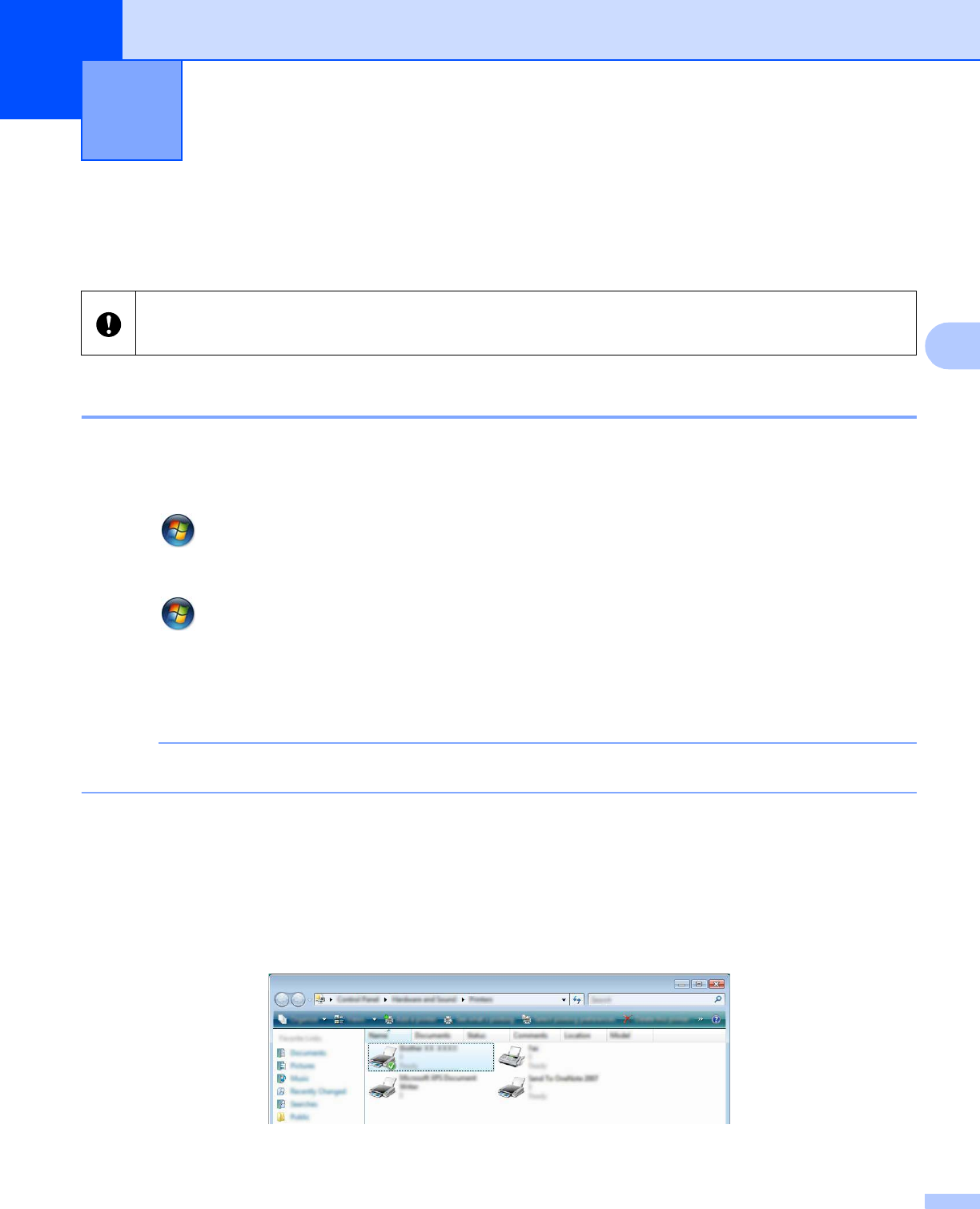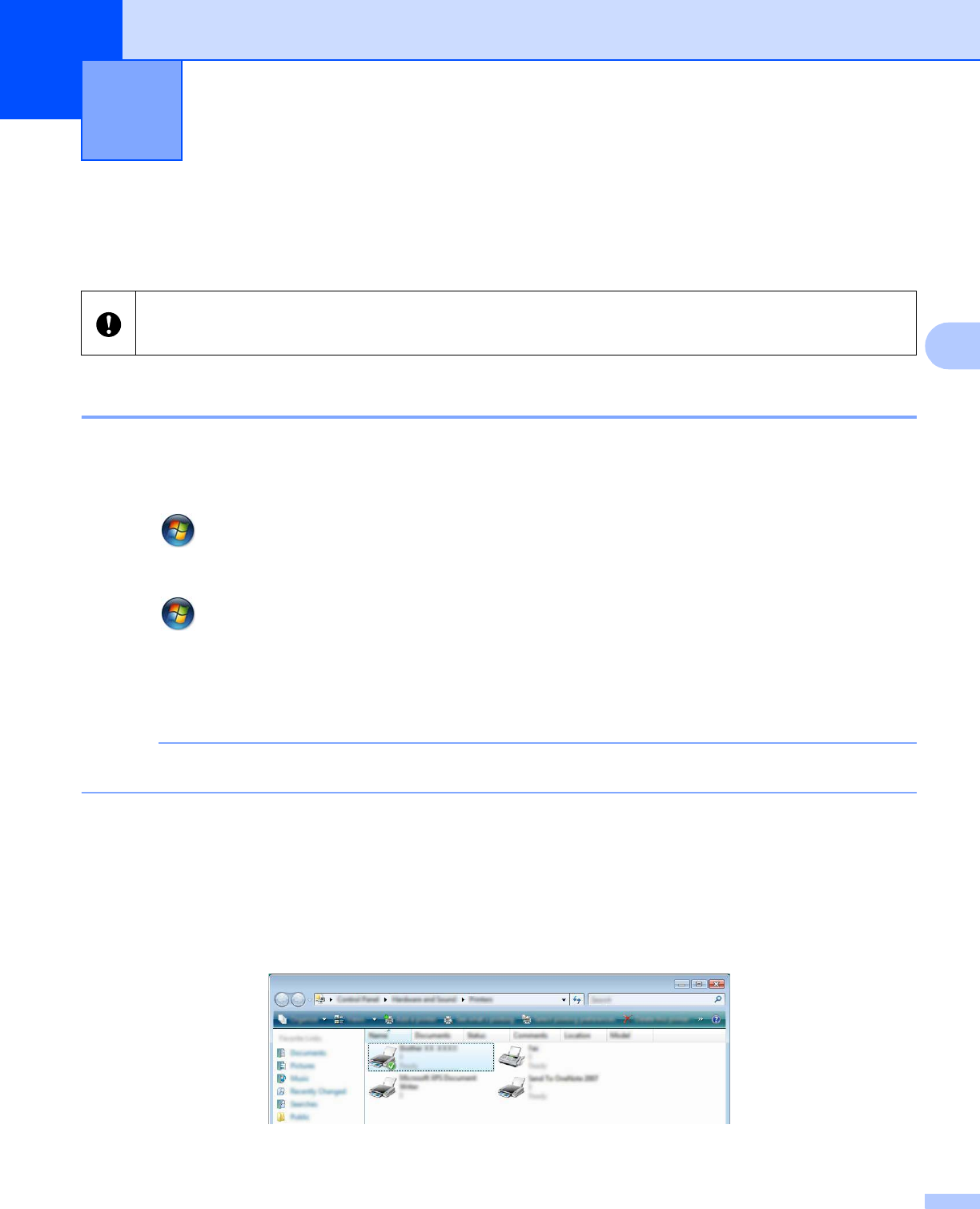
14
4
4
Printing directly from other applications 4
You can use this P-touch to print directly from most Windows
®
applications, by installing the printer driver.
Setting the Printer Driver 4
Refer to the procedures below for your computer’s operating system. In the screen shots, “XX-XXXX” is
displayed to represent the P-touch labeler model number.
a For Windows Vista
®
Click , [Control Panel], go to [Hardware and Sound] and open [Printers].
For Windows
®
7
Click , go to [Devices and Printers].
For Windows
®
8
Right click anywhere on the [Start] screen, click [All apps], [Control Panel], go to
[Hardware and Sound] and open [Devices and Printers].
For more information, see Windows
®
Help.
b For Windows Vista
®
Choose “Brother XX-XXXX”, and click [Select printing preferences].
The [Brother XX-XXXX Printing Preferences] dialog box appears.
For Windows
®
7 / Windows
®
8
Choose “Brother XX-XXXX”, and right click and select [Printing preferences].
The [Brother XX-XXXX Printing Preferences] dialog box appears.
How to use Print Driver to print from other
applications
4
Because the paper size for this P-touch is different from other regular printers, you may not be able to print
even after installing the driver and application software, unless the application software allows the correct label
size to be set.