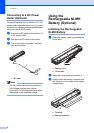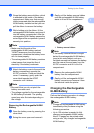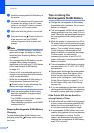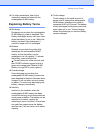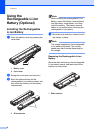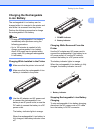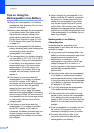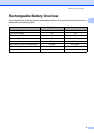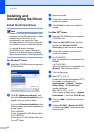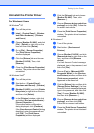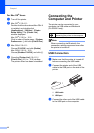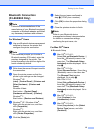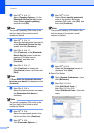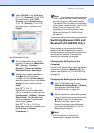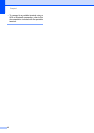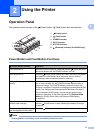Chapter 1
10
Installing and
Uninstalling the Driver
1
Install the Printer Driver
1
Note
• Please do not connect the printer to your
computer via the USB cable until you have
installed the printer driver. If you
accidentally do so, cancel the “New
Hardware Wizard”, disconnect the printer,
and install the driver as described below.
• To use the Bluetooth interface
(PJ-662/663 only), install a Bluetooth
driver on the computer before installing
the printer driver and PJ-600 Series Utility.
For Windows
®
Users
1
a Insert the CD-ROM into your computer’s
CD-ROM drive.
b
Click [
PC (Windows) software
], and
then click [Standard Installation] or the
specific item you want to install.
If you click [Standard Installation], the
following items are installed depending
on the model.
For PJ-622/662:
Printer driver and PJ-600 Series Utility
For PJ-623/663:
Printer driver, PJ-600 Series Utility and
P-touch
®
Editor
c Select the model.
d Follow the on-screen instructions to
install the software.
e Click [Finish] to close the installation
screen.
For Mac OS
®
Users
1
a Insert the CD-ROM into your computer’s
CD-ROM drive.
b Open the [Mac OS X] folder and then
double-click [Brother PJ-XXX
Driver.pkg] to start the driver installer.
c Follow the on-screen instructions to
install the software.
d For PJ-622/623:
After the installation is completed, click
[Close].
For PJ-662/663:
When the installation is completed, click
[Restart]. The computer restarts.
e Turn on the printer.
f Mac OS
®
X 10.4.11:
Double-click the drive where Mac OS
®
X
is installed, and double-click
[Applications] - [Utilities] - [Printer
Setup Utility]. The [Printer List]
window displayed.
Mac OS
®
X 10.5.x - 10.6:
Click in order of Apple menu - [System
Preferences...], and click [Print & Fax].
g Click the [Add] / [+] button to add your
machine.
h Choose [PJ-XXX] / [Brother PJ-XXX]
and then click [Add]. The printer is now
ready to print.