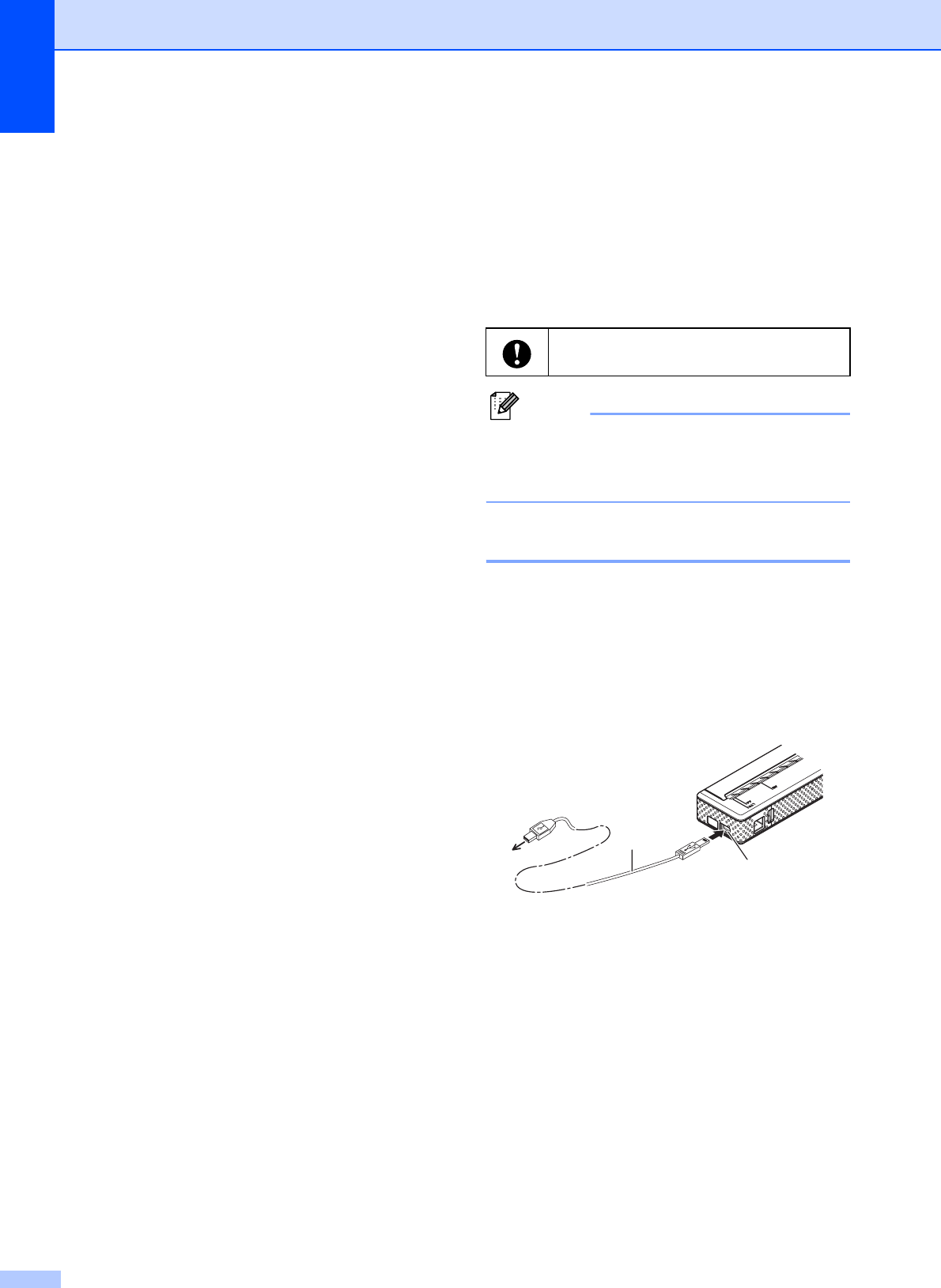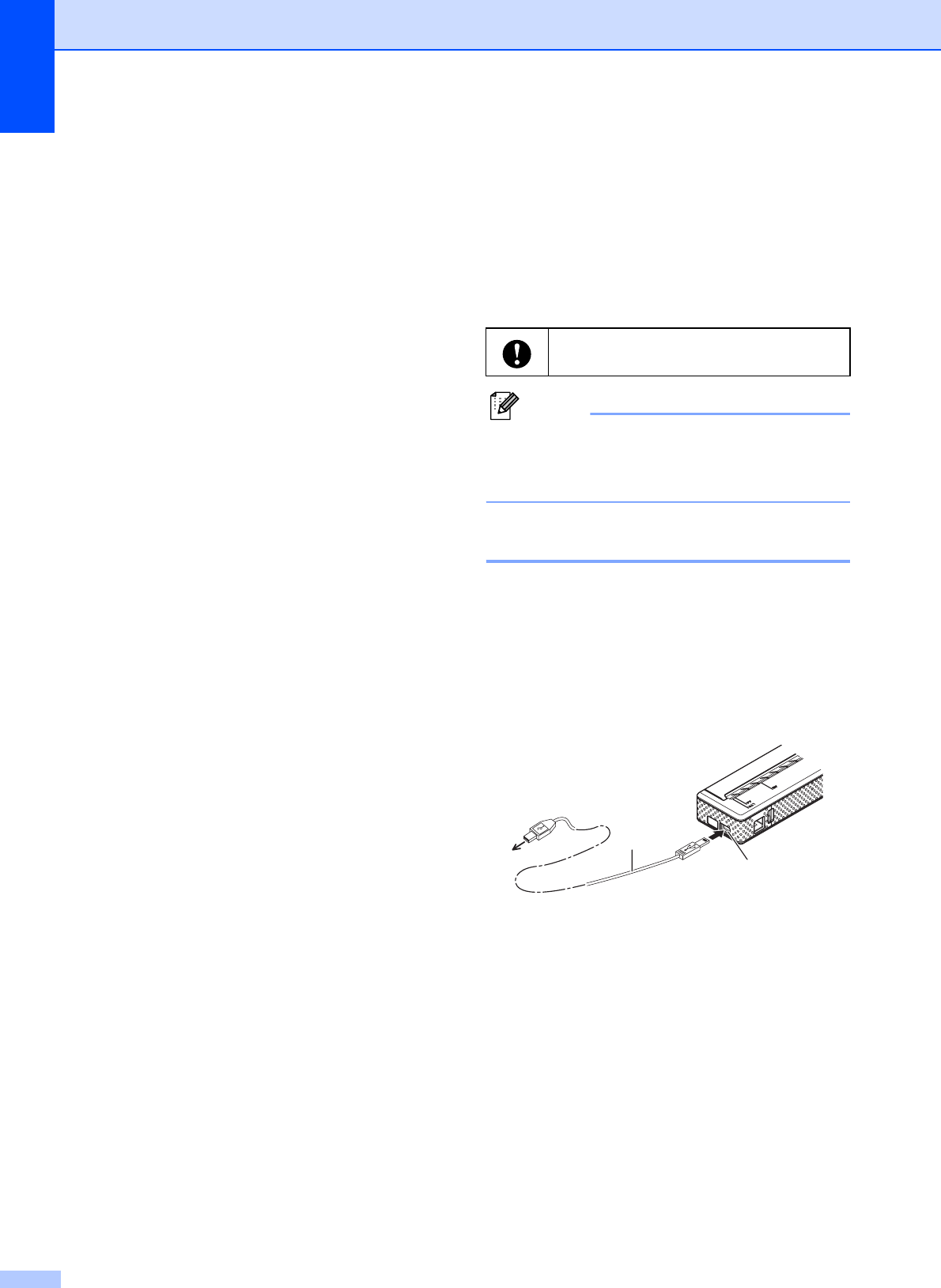
Chapter 1
12
For Mac OS
®
Users
1
a Turn off the printer.
b Mac OS
®
X 10.4.11:
Double-click the drive where Mac OS
®
X
is installed, and double-click
[Applications] - [Utilities] - [Printer
Setup Utility]. The [Printer List]
window displayed.
Mac OS
®
X 10.5.x - 10.6:
Click in order of Apple menu - [System
Preferences...], and click [Print & Fax].
c Mac OS
®
X 10.4.11:
Choose [PJ-XXX], and click [Delete].
Mac OS
®
X 10.5.x - 10.6:
Choose [Brother PJ-XXX], and click [-].
d Close the [Printer List] (10.4.11) /
[Print & Fax] (10.5.x - 10.6) window.
The printer driver has been uninstalled.
Connecting the
Computer and Printer
1
The printer can be connected to your
computer via USB cable and Bluetooth
(PJ-662/663 only).
Note
When connecting via Bluetooth, the
connection settings are saved even after
the printer is turned off.
USB Connection
1
a Make sure that the printer is turned off
before connecting the USB cable.
b Connect the printer end of the USB
cable to the USB port on the side of the
printer.
1 USB cable
2USB port
c
Connect the other end of the USB cable
to the USB port on the computer.
Install the printer driver before
connecting the printer to the computer.
2
1