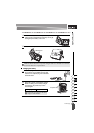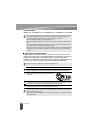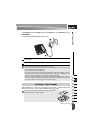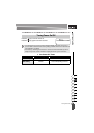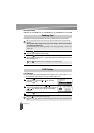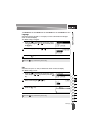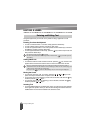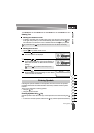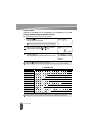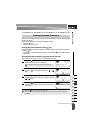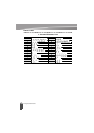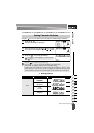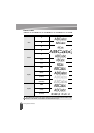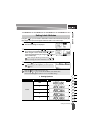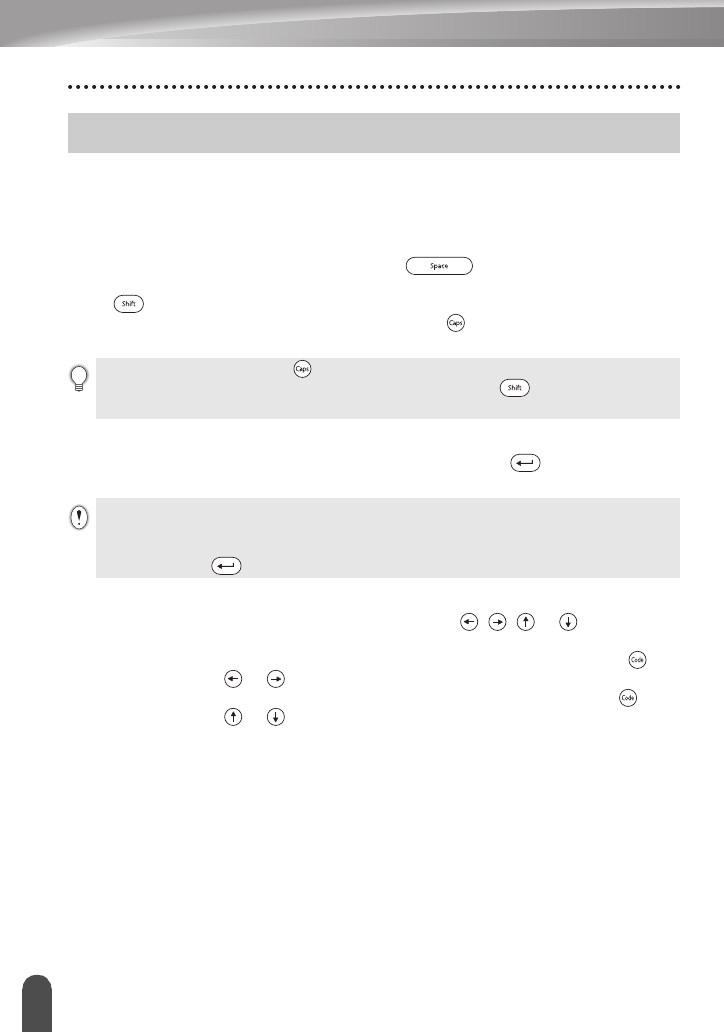
24
Entering and Editing Text
EDITING A LABEL
Using the keyboard of your P-touch is very similar to using a typewriter or word
processor.
Entering Text from the Keyboard
• To enter a lowercase letter or a number, simply press the desired key.
• To enter a blank space in the text, press the key.
• To enter an uppercase letter or one of the symbols on the number keys, hold down
the key and then press the desired key.
• To enter uppercase letters continuously, press the key to enter Caps mode, and
then press the desired keys.
Adding a New Line
• To end the current line of text and start a new line, press the key. A return mark
appears at the end of the line and the cursor moves to the start of the new line.
Moving the Cursor
• To move the cursor left, right, up or down, press the , or keys. Each
press of the key moves the cursor one space or line.
• To move the cursor to the beginning or end of the current line, hold down the key
and then press the or keys.
• To move the cursor to the very beginning or end of the text, hold down the key
and then press the or keys.
Inserting Text
• To insert additional text into an existing line of text, move the cursor to the character
to the right of the position where you want to start inserting text and then enter the
additional text. The new text is inserted to the left of the cursor.
Entering and Editing Text
• To exit Caps mode, press the key again.
• To enter a lowercase letter while in Caps mode, hold down the key and then press the
desired key.
• There is a maximum number of lines of text that can be entered for each tape width. A
maximum of 5 lines can be entered for 3/4"(18 mm) tape, 3 lines for 1/2" (12 mm) tape, and
2 lines for 3/8" (9 mm) and 1/4" (6 mm) tape.
• If you press the key when five lines already exist, an error message is displayed.