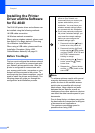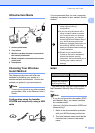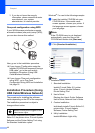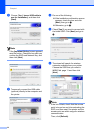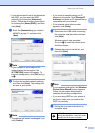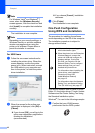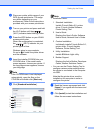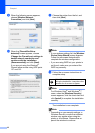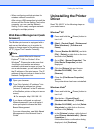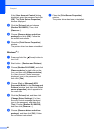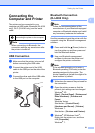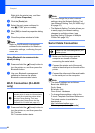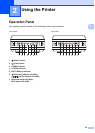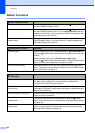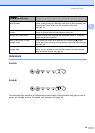Chapter 1
18
i When the following screen appears,
choose [Wireless Network
Connection] and click [Next].
j When the [Firewall/AntiVirus
detected] screen appears, choose
[Change the Firewall port settings to
enable network connection and
continue with the installation.
(Recommended)] and click [Next].
If you are not using the Windows
®
Firewall allow access using UDP ports
137 and 161.
k Choose the printer from the list, and
then click [Next].
Note
• If your wireless settings fail, the [Wireless
Device Setup Wizard] screen appears.
Follow the on-screen instructions to
complete the wireless configuration.
• If you are using WEP but your printer is
not found, make sure you entered the
WEP key correctly.
l Follow the on-screen instructions to
complete setup.
Note
For Windows Vista
®
and Windows
®
7
users, when the [Windows Security]
screen appears, click the check box and
click [Install] to complete the installation
correctly.
The installation is now complete.
Note
• Depending on your security settings, a
Windows Security or antivirus software
window may appear when using the
printer or its software. Please allow or
permit the window to continue.
DO NOT cancel any of the screens
during the installation. It may take a few
seconds for all screens to appear.