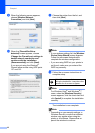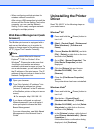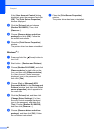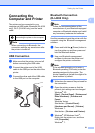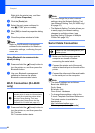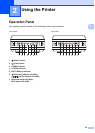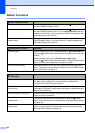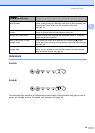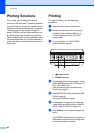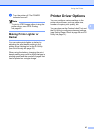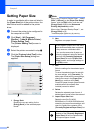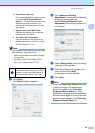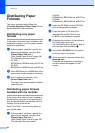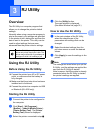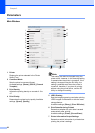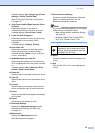Chapter 2
26
Printing Solutions 2
Your printer can be used with several
versions of the Windows
®
operating systems.
In most situations, the printer requires driver
software to communicate with your computer.
These drivers can be installed using the
setup CD-ROM, and the latest versions can
be downloaded from the Brother Solutions
Center website (http://solutions.brother.com).
We recommend that you visit the website to
make sure that you have the latest version of
the drivers.
Printing 2
For typical printing, use the following
procedure.
a Open the document to be printed.
b Make sure that the printer is properly
powered. Use a charged battery, or
connect the printer to an AC or DC
power outlet.
c Turn the printer on. The POWER
indicator lights in green.
1 (Power) button
2 POWER indicator
d Connect the printer to a computer, using
either USB, Bluetooth (RJ-4030 only), or
Wi-Fi (RJ-4040 only).
(See Connecting the Computer and
Printer uu page 21.)
e Insert the RD Roll. (See Inserting the RD
Roll uu page 5.)
Use genuine Brother paper.
f If necessary, change the print settings
using either the printer driver or the RJ
Utility. (See RJ Utility uu page 31)
g Click [Print] in the computer program’s
menu.
The POWER indicator blinks in green to
indicate that the printer is receiving data,
and the document is printed.
12